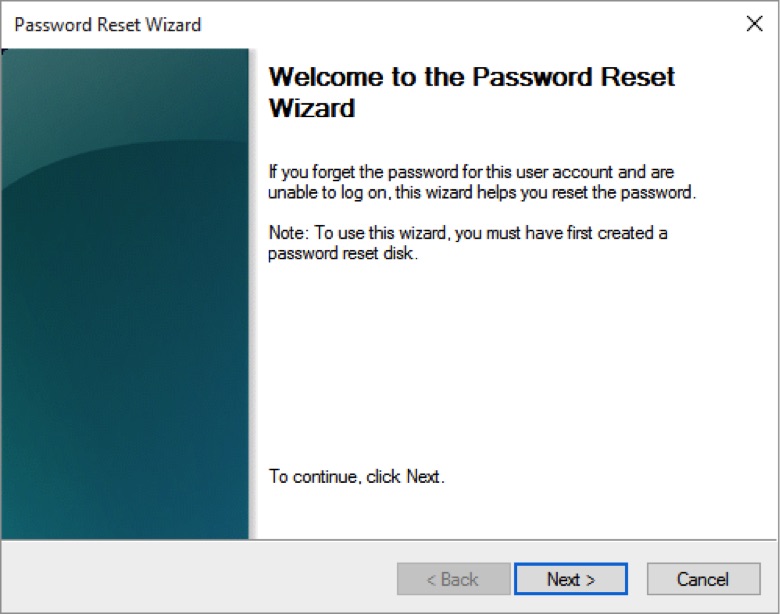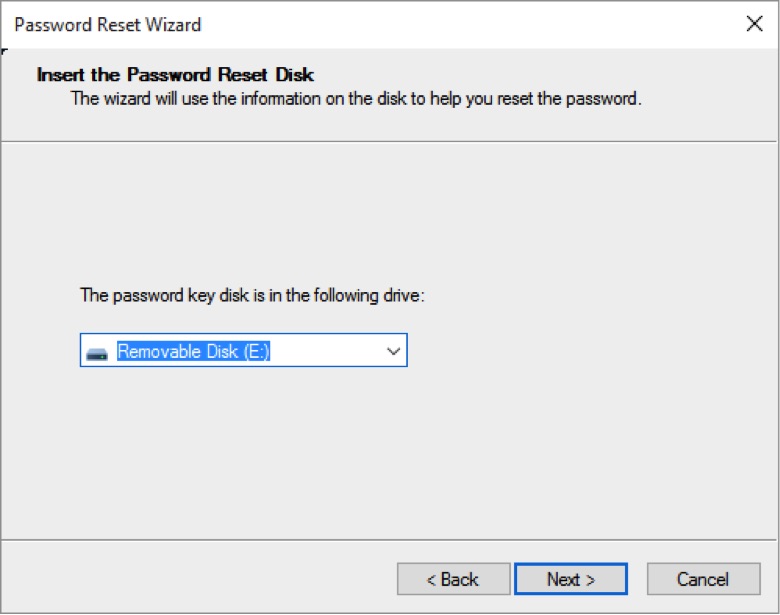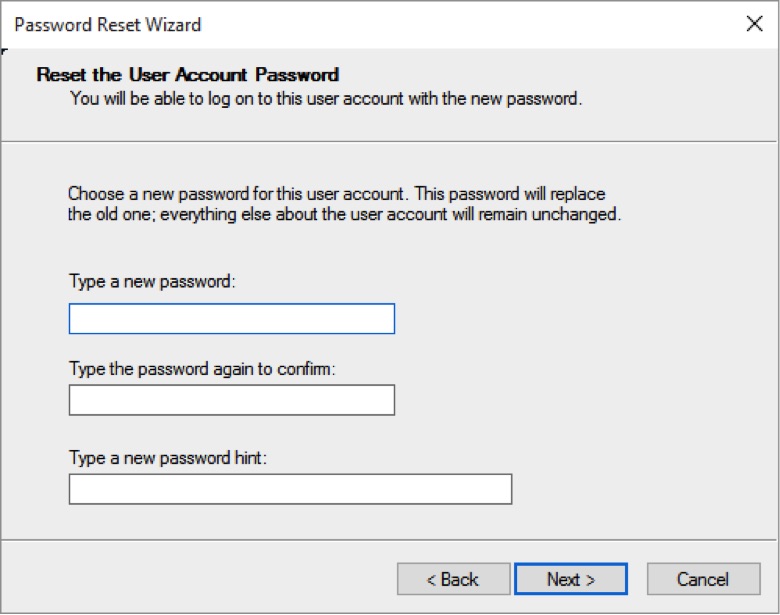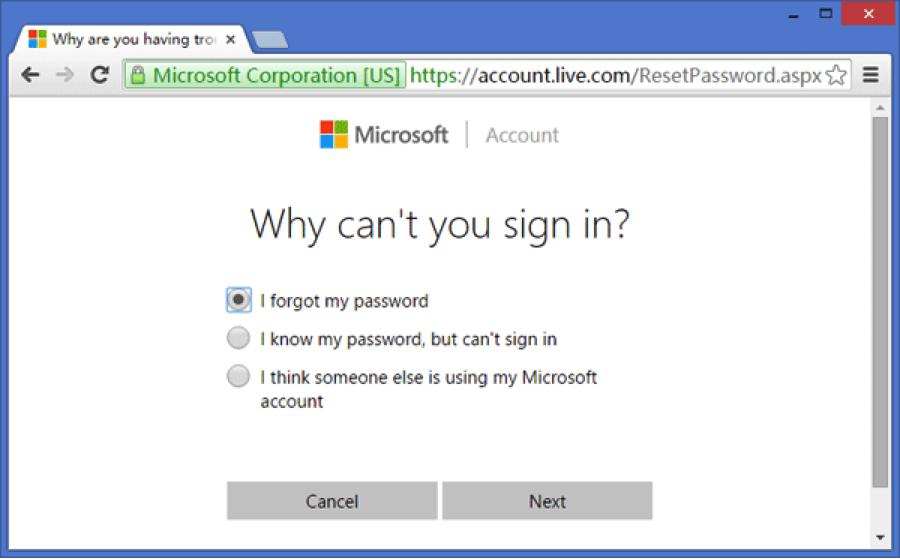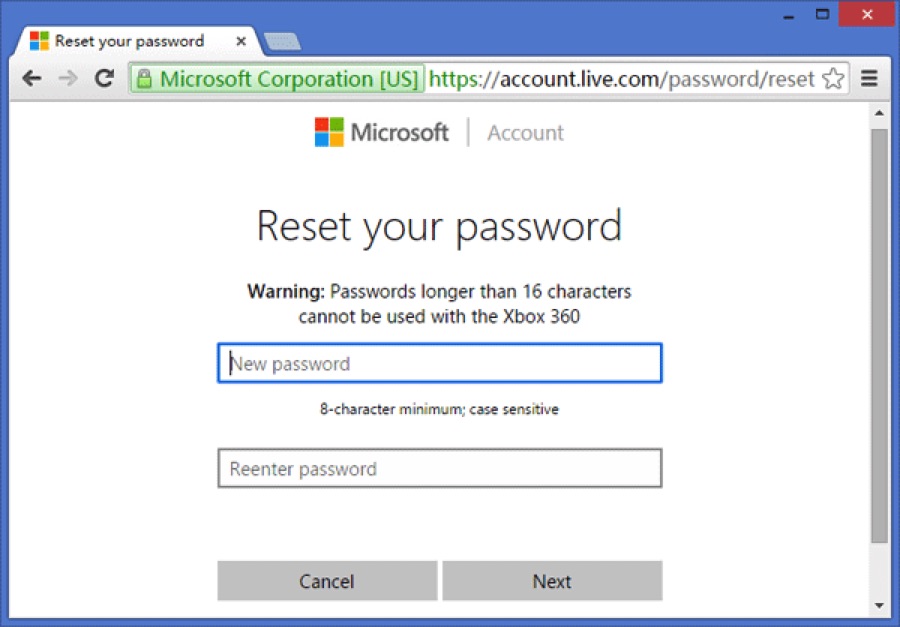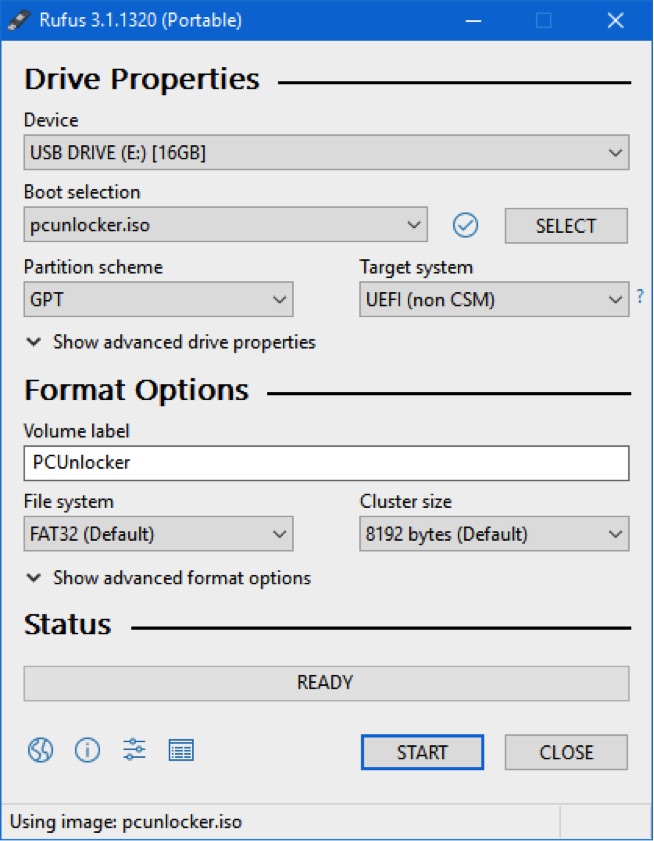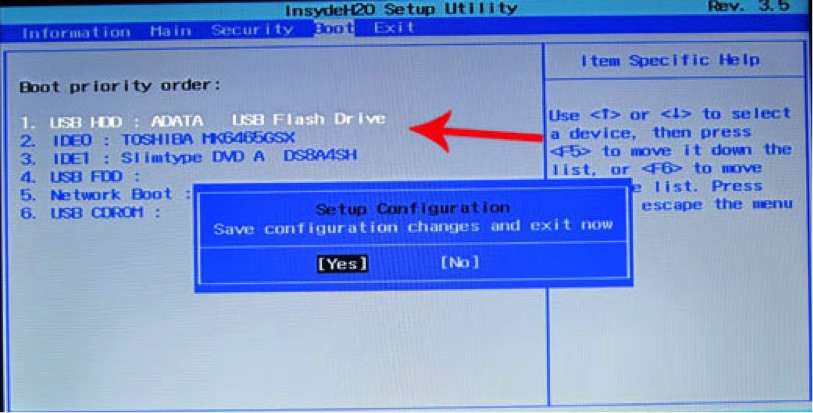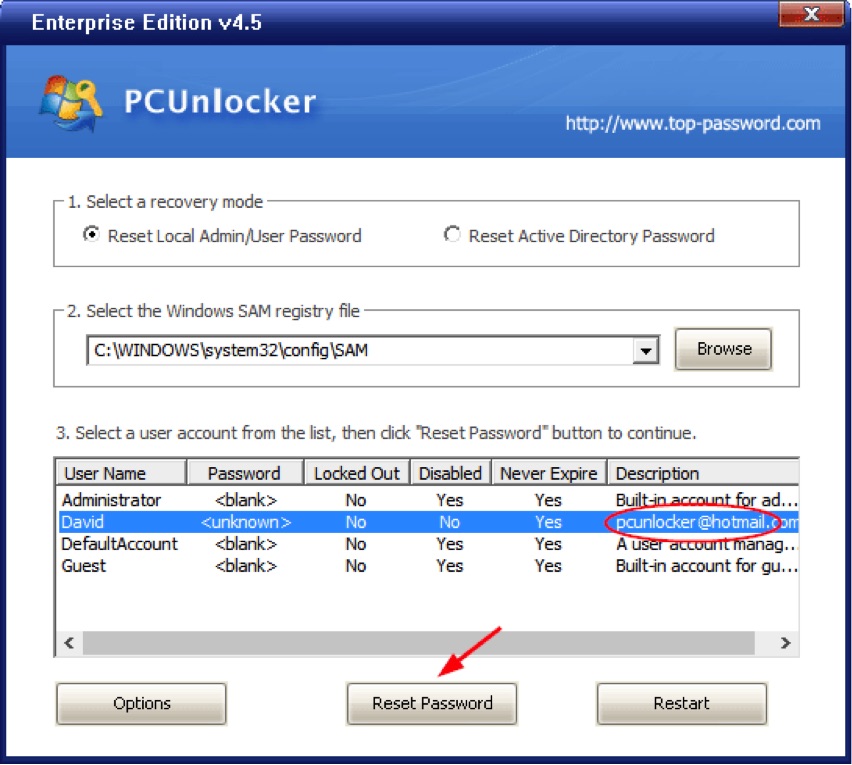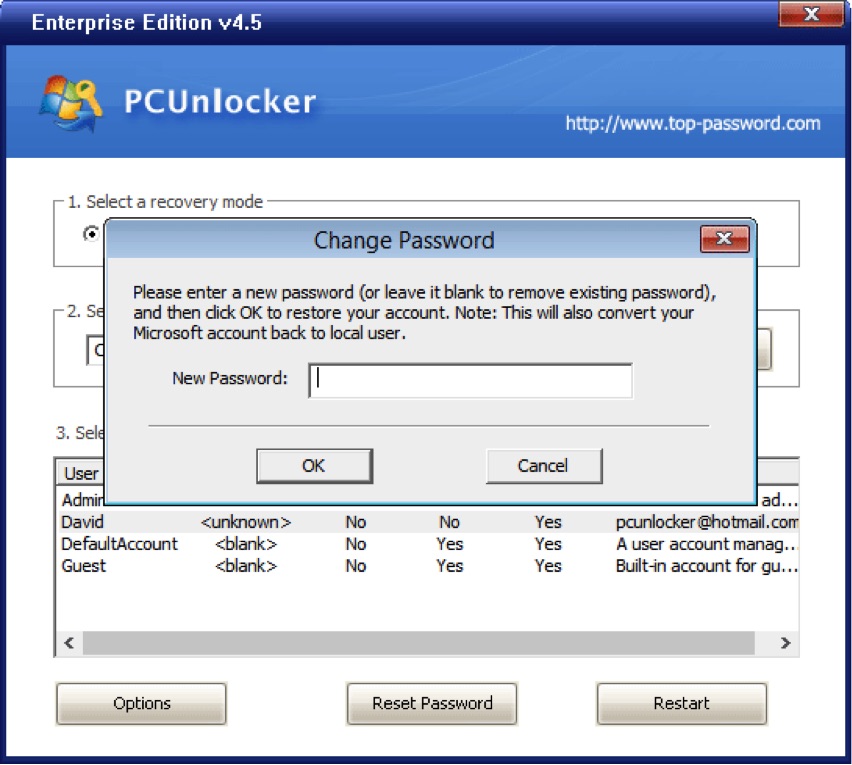3 Ways to Reset Lost Windows 10 Password without Reinstalling
Can’t remember your Windows 10 password or the biometric authentication is not functioning any longer? Forgot your password after using PIN logon for a long time? Do you need to get into your child’s computer? Don’t worry! There are easy ways to reset lost Windows 10 passwords for both local account and Microsoft account, without reinstalling OS.
Method 1: Reset Windows 10 Local Password with Reset Disk
A password reset disk is a USB drive which contains your login credentials. If you’ve create such a disk from the Control Panel, now you can take it to reset your forgotten Windows 10 password on the login screen:
- Simply plug the password reset disk into a USB port. After you enter the password incorrectly, you’ll see the “Reset password” option under the login prompt. Click on it.
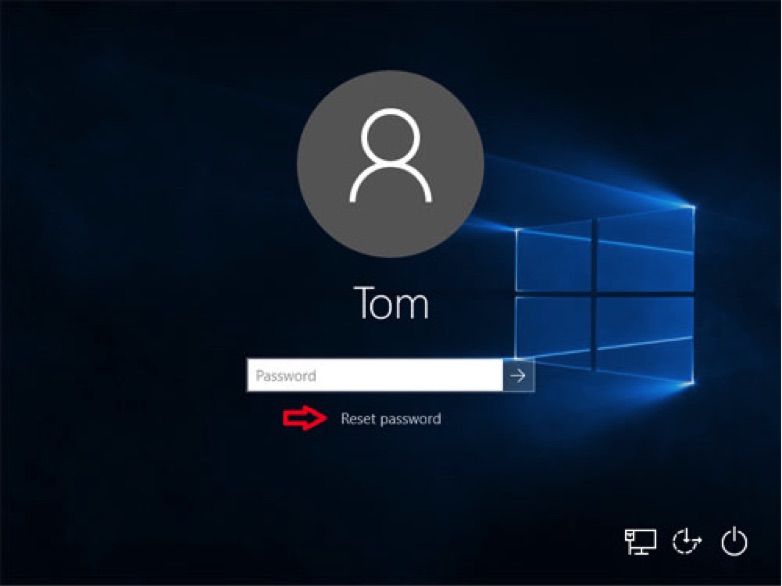
- The Password Reset Wizard is now started. Click Next.
- Select the device your password reset disk is located on. Click Next.
- You will be asked to type in a new password twice and then create a password hint. When done, press Next.
. Click Finish. Go back to the Windows 10 sign-in screen and you can log in with the new password you just set.
Method 2: Reset Forgotten Password to Microsoft Account
A password reset disk can only be created for local user accounts in Windows 10. If your Microsoft account is compromised or you forgot the password, then you may be stuck in the Windows 10 login screen. Here’s how to reset your password online:
- Open the Microsoft account password reset page from a phone or another device. Click the “I forgot my password” option and click Next.
- Enter the email address you used when you made your Microsoft account, and complete the CAPTCHA to prove you’re a human.
- Now you have to receive a security code using your mobile number or secondary email address. Click the button to Send code.
- Check your email or phone for the code. Enter it in the appropriate field. Click Next.
- Type a new Microsoft account password, and make sure you remember it!
Starting with Windows 10 Fall Creators Update, you can reset the Microsoft account password right from the login screen, but the steps are the same as above.
Method 3: Using Third-Party Password Recovery Software
If you’re unable to get back to your Windows 10 account using the official methods above, then a third-party password recovery software could come in handy. PCUnlocker is the most reliable and reputable tool that enables you to bypass, reset or change Windows 10 password from a bootable CD or USB drive.
So if you forgot the local admin password or you can’t sign in to Windows 10 with Microsoft account, let’s walk through what you need to do with PCUnlocker:
- Start by downloading the ISO image of PCUnlocker using another computer, then use the freeware Rufus to load the ISO on your USB flash drive and make it bootable. Once done, unplug the USB device and take it to boot your locked PC.
- While starting the PC, quickly press F12 or other keys (F2, DEL, F8) for entering into the BIOS setup. Go to the Boot tab, change the boot order so you can able to boot from USB, instead of hard drive.
- After booting from USB, you’ll be presented with the main application window. Select your target user from the list, and click on Reset Password. If your chosen user is linked to a Microsoft account, the program will help you convert it back to local account automatically.
- Just enter a new password and click OK.
Unplug the USB and restart your computer. When you come back to the Windows 10 sign-in screen, you can log in to Windows user profile with the new password you’ve created.
So Why Reset the Password But not Recover?
Windows account details are stored in the SAM registry hive, but they are encrypted with one-day hash algorithm. With PCUnlocker you can reset any complicated Windows password in no time, as it works by substituting the password hashes. If you want to recover Windows password you’ve forgotten, you have to use brute-force attack to try all possible passwords and compute the hash and see if the hash matches the one stored in the SAM. This process could take a very long time to complete. So if you don’t have EFS encrypted files on your computer, your best option is to reset the password, I think.