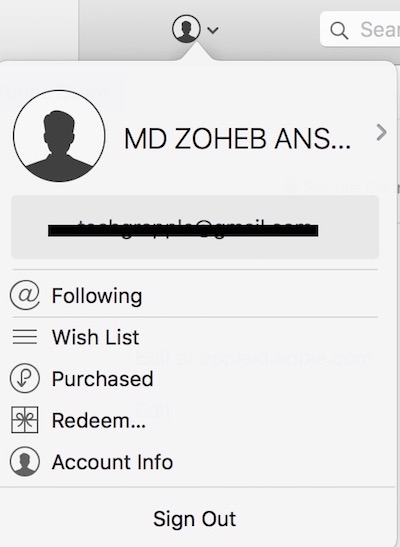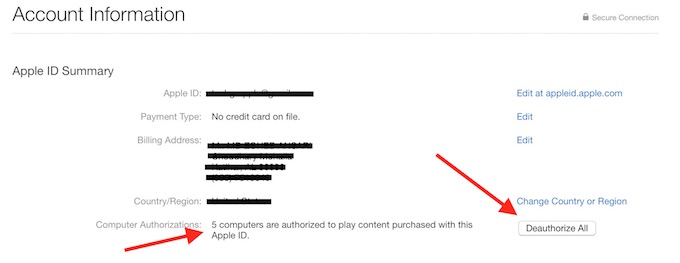How to deauthorize a computer from iTunes whether you have access to your computer or not
iTunes authorization prevents users to access content on multiple computers. iTunes authorization is necessary to access your purchased contents; Music, Movies, TV Shows, Apps or any other content. You can’t use your your same Apple ID to authorize more than 5 computers that includes any computer, whether it’s Windows or MacBook. If you have already authorized 5 computers, so you can’t do it on the 6th. First of all, we will tell you how to Authorize a computer via iTunes.
How to Authorize a computer using iTunes
- Launch iTunes on your Windows or Mac
- Click on Store, and then click Authorize this computer
- Enter your Apple ID and Password, and hit Enter
How to deauthorize a computer when you have Access to it
When you have access to your computer, it can be deauthorized opening iTunes, and then click on Store –> Deauthorize this computer. Enter your Apple ID and Password and Press Enter.
Note : iPhones, iPads or iPods are not part of that 5 Computers limitation. You can access your Purchased content on as many mobile devices as you want.
How to Deauthorize a computer when you don’t have access to it
If your computer is not working anymore, or you lost your access, or you sold it to someone without deauthorizing it, it will still be counted under your authorization limit (even the buyer is using his own ID). So you should deauthorize this computer, but it can’t be done that way.
Before you deauthorize please read these points carefully;
- Apple has not given any access to check each separate computers that has been authorized, so all the computers will be deauthorize in one go
- After deauthorization, you need to authorize each computer manually, like the way we mentioned at the start
- Usually it doesn’t happen, but in case you face any trouble accessing your content after reauthorization, please contact Apple Support
How to deauthorize without having access to the computer, and check how many computers I have authorize
- Launch iTunes
- Click on User icon (located in iTunes beside search box)
- Login with your Apple ID and Password if you are not logged in
- Click on Account info
- Under the Account Information section, you can see some options, and one for them is Computer Authorization. It will show how many computers you have authorized
- Now you can click on Deauthorize all and confirm