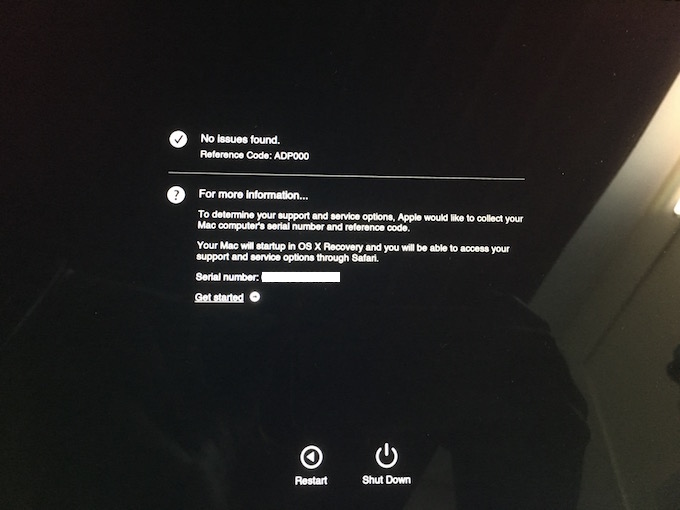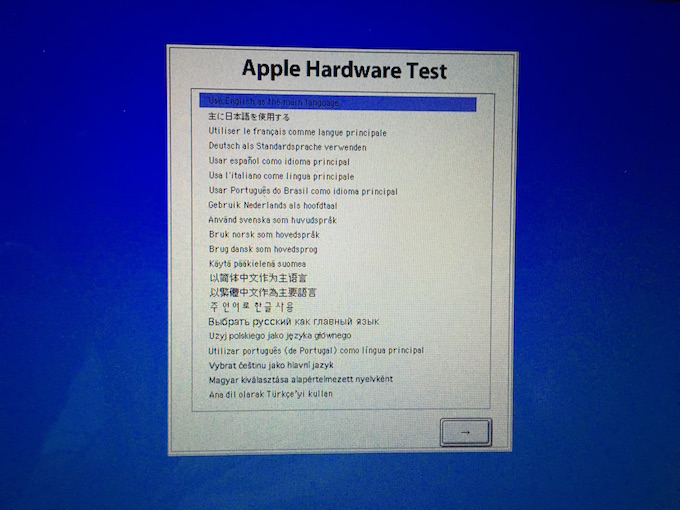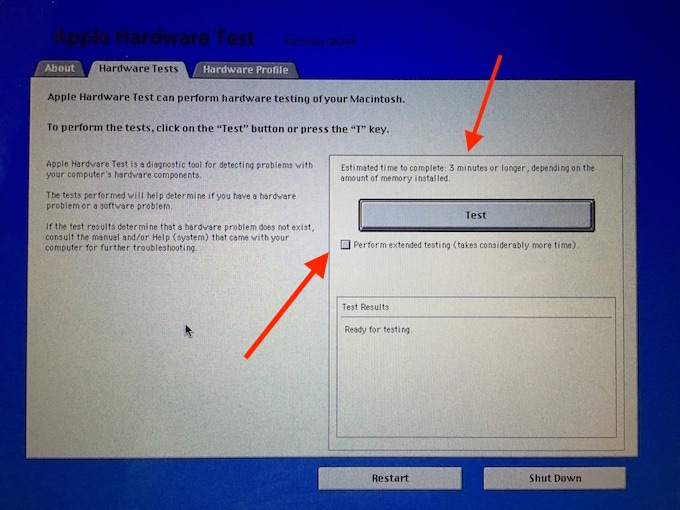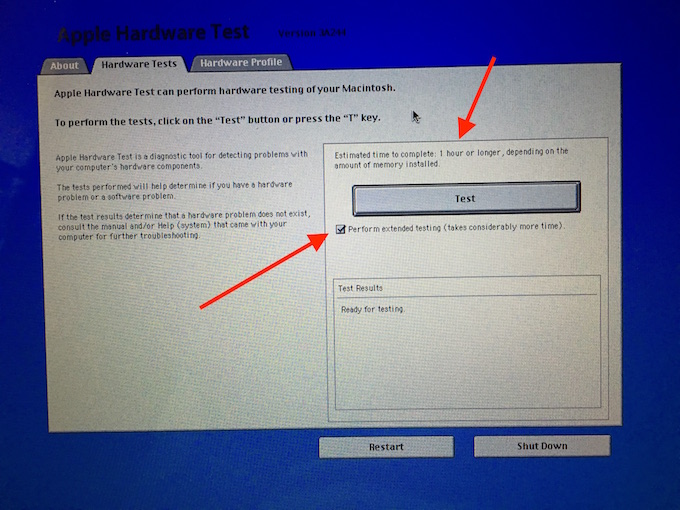How to perform Apple Hardware Test (AHT) on Mac
If you are planning to buy a used MacBook, there are various things you need to know. We have already discussed almost everything you need to check in our Used MacBook purchasing guide tip. However, Apple Hardware Test (AHT) is one more thing you should know. It is little time consuming if you want to make a extended test in 2012 or earlier model, it may take 30 minutes to an hour. However, a simple test takes a few minutes. So before you buy a used MacBook, you can run a simple test at least if don’t have an hour to go for extended hardware test.
Apple Hardware Test (AHT) or Apple Diagnostics
Apple Hardware Test is usually perform to check if the hardware is working fine or there is any issue. So we will know how to do that
Follow these steps if you are testing 2013 and later model
- Disconnect all external accessories, like USB Stick, Mouse, Keyboard etc..
- Turn off the laptop completely
- Press and hold Option+D key together, and Press Power button to turn on the laptop
- That (If it asks to connect to the internet, do that)
- That’s it, and Mac will perform the test itself in a couple of minutes, and will show the result if there is any error
- Once the test is complete you can note down the error (if any), and contact Apple Support
- If there is no error, you can click on restart to reboot the computer normally
Note : It usually takes around 5 minutes
Here are the screenshots how will it look like while performing test and after completion
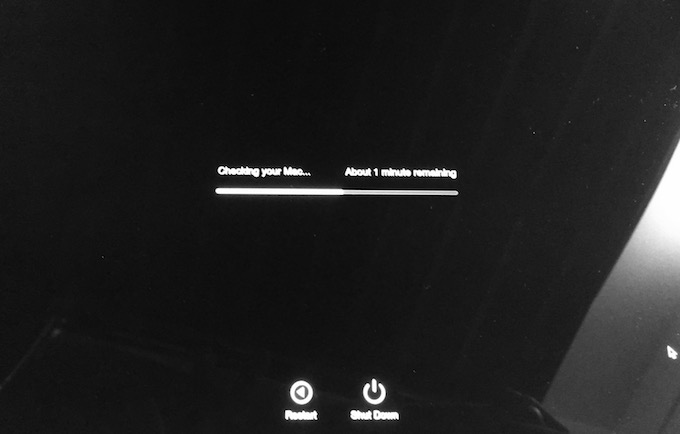
Follow these steps if you have a MacBook model 2012 or older model
Before you go ahead to do that, please make sure you have OS X 10.8.4 or later version installed on your MacBook. If not, please update the OS first.
- Disconnect all external accessories. Make sure there is no accessories connected to the MacBook
- Turn off the laptop
- Press and hold Option+D key, and press the power button
- It will take you to the screen where you need to select WiFi network, Enter the Password and connect it
- Note : It was not showing my WiFi network even after multiple reboot. So I selected the last option in WiFi Network list to enter the WiFi Network ID and Password Manually. Network ID is just your WiFi network name, and the password you use to connect
- Once connected to to the internet, it will take around 2 to 4 minutes and will show you a screen where you need to select the desired language and press Next Button
- Once you do that, it will take around 2 minutes to get ready for testing
Now you have 2 Options
- Click on Test Button to start a quick test. It will take around 5 to 7 minutes
- Or you can check the box “Perform Extended Testing.” It usually takes minimum 30 minutes, and may take more than an hour.
- Now lick click on test and wait for its completion
- If you get any error, note down and contact Apple Support for solution
Here are the screenshots what you get while testing
2012 or older model with Mac OS X 10.8.4 or earlier
As we said earlier, update the OS to be on safer side. If you don’t choose to update, you need to have CD/DVD or USB Flash that was supplied with your MacBook. You can’t use any OS X disk or Bootable USB from another Mac.
If you have that, please insert the CD/DVD or Connect USB, and follow the same process that we told for MacBook 2012 or early model with OS X 10.8.4 or later version.
You can also see what Apple suggests about AHT.