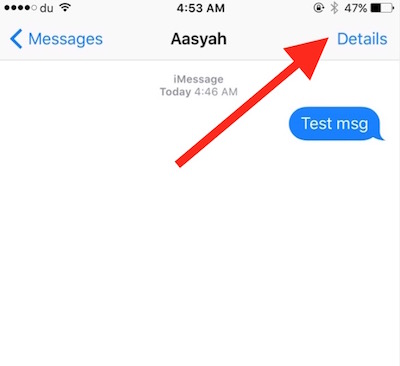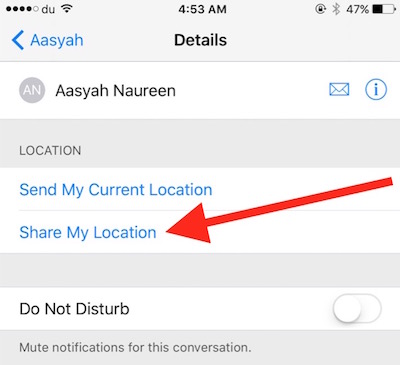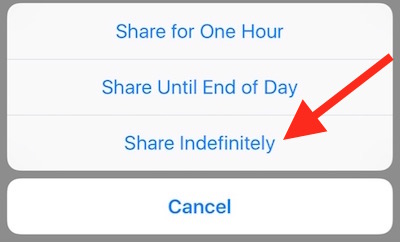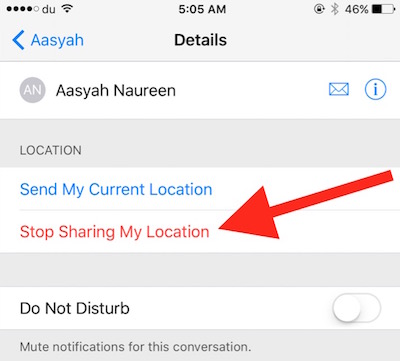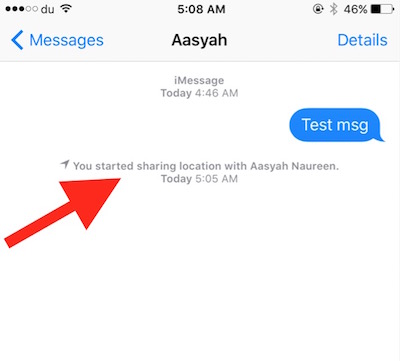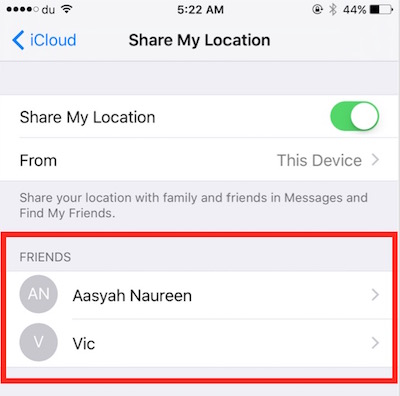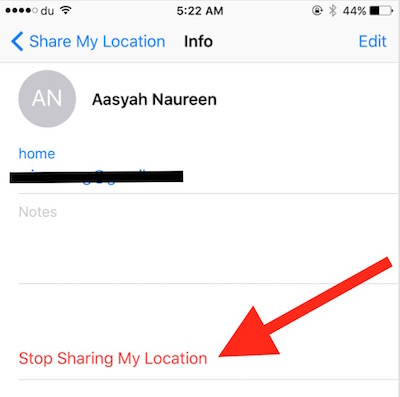How to share location indefinitely from an iPhone
Did you know that iOS have one unique feature that allows you to share your location indefinitely with your friends and family? This option is very useful in many cases. For example : You can share location from your child’s iPhone with you, and can locate your child wherever he/she goes. Your child will never be out of your site as long as he has his iPhone with him, and it is connected to internet.
Such location sharing option allows you to track where your friend or family member is. Another example : Your Husband is coming home from a different city, and he has shared location with you. You don’t need to ask him again and again where he has reached. You can check yourself, and track his current location.
How to share location indefinitely or for a certain period from an iPhone
- Enable location on iPhone first from Settings –> Privacy –> Location Services, and turn it on by switching the button towards right
- Turn on Location Sharing from iCloud Settings on iPhone from Settings –>iCloud –> Share My Location, Turn it on
- Now launch Messages app, Send a message (iMessage) to the contact you want to share location with (If you already have an ongoing conversation, skip this)
- Open the contact in Messages app, tap on Details (see the image below)
- Now tap on Share My Location
- Now you will get three options to share location, and you need to tap on Share Indefinitely. It will share the location with that contact for an unlimited or unspecified time. You can share for one hour or for a day as well if you want so
- Once you tap on Share Indefinitely or any other option, you will get a new option in detail for that contact “Stop Sharing My Location.” Clicking on this option will stop location sharing. Along with this, Message content will also have a notification [You started sharing location with “contact name”]
Note : Turning off location from Privacy in iPhone will stop location sharing temporarily until you turn it back on.
Now there may be situation that you have shared location with more than one person, and you want to see all the contacts who can track your location, and want to stop location sharing. Let’s learn how to do this.
How to check the contacts who can track your location, and stop location sharing
- Go to you iPhone’s Settings
- Tap on iCloud
- Tap on Share My Location, and all the contacts will be visible there
- Now if you want to Stop Sharing location for any of these contacts or for both, you need to tap on contact name, and tap on Stop Sharing My Location
Such location sharing option can also help you to track the iPhone if it gets lost (if connected to internet).