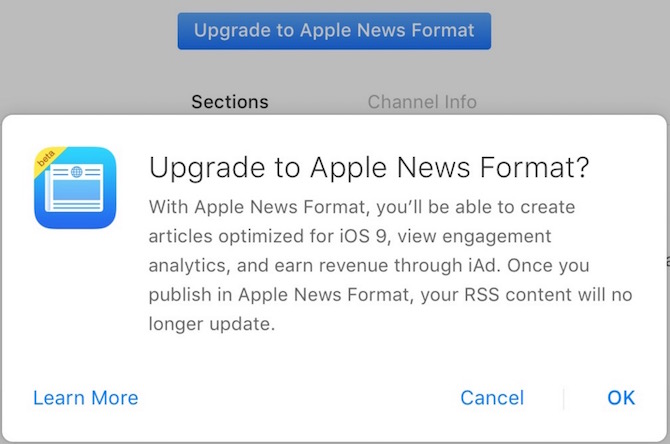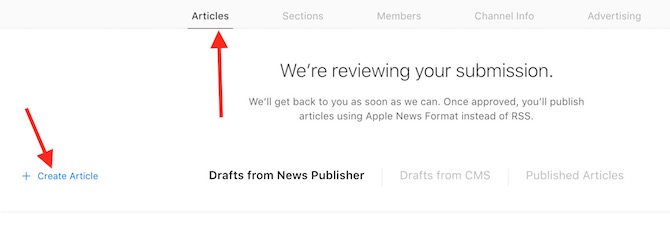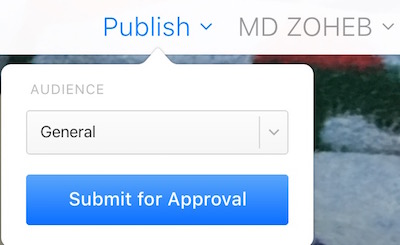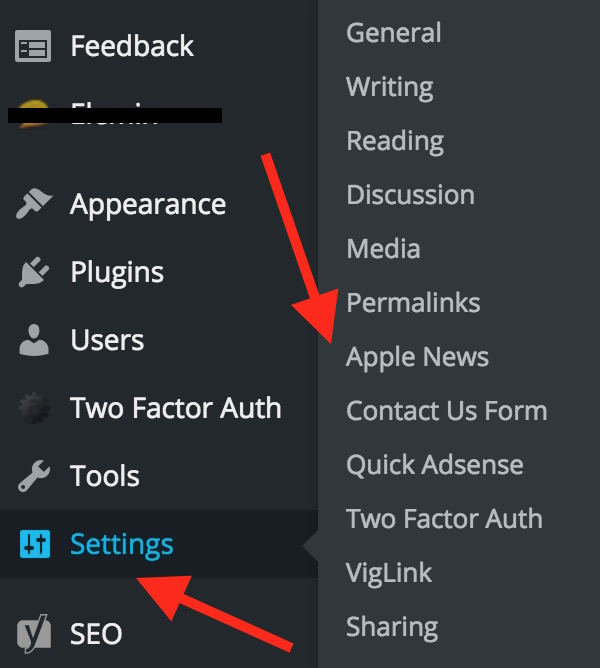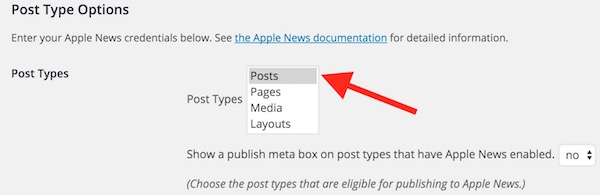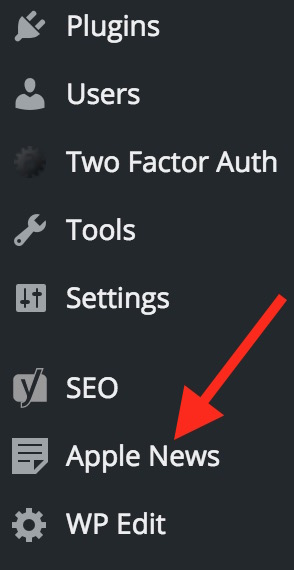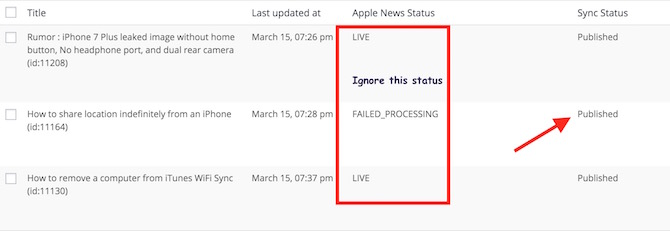How to setup Apple News for your blog on WordPress Platform
Until now Apple News was available for selected partners only, and rest of the blog owners have to rely on RSS import, but Apple is now rolling out Apple News format for all publishers. You can create own stories for Apple News with images, animations and videos.
There are two ways to list your stories on Apple Website; You can write content manually, or do it via a plugin that you can install on your blog. Third party plugin is already available for WordPress, Drupal and other CMSes.
If you have not joined earlier, you will have to submit your blog first to get it approved, and then you can start with the next step. Follow the steps here to add your blog or website to Apple news.
If your have already added your blog earlier, Go to Apple News Publisher on iCloud, and click on Upgrade to Apple News, and read the popup notification, and hit OK to confirm
If you want to write the article manually or just copy paste, you can follow these steps
- Make sure you are in Article tab
- Click on Create Create Article
- Now you will get the page where you can copy paste, or write the content manually
- Once you have written the content, click on Publish, Select Audience Type (General/Children/Mature), and click on Submit for Approval
- As long as Article is not approved, it will appear under Draft from New Publisher, and once approved, it will go under Published Articles section (check above image)
A guide to setup Apple News with your blog running on WordPress Platform
Now I have a blog, and I don’t want to write content manually. I want all the content I write for my blog should be published on Apple News as well. So this can be done easily by following these steps;
- Download Apple News WordPress Plugin (plugin source)
- Upload, and install on your WordPress blog (WordPress Admin Panel –> Plugins –> Add New –> Upload Plugin –> Choose File, and hit install now. Once upload click on Activate Plugin
- Now Click on Settings –> Apple News
- Now you will need; (1) API Key (2) API Secret (3) API Channel
- Get these stuffs from iCloud News Publisher. API information is located under Channel Info –> API Key. API Secret is not showing because I have put it in WordPress. It will appear for you if you have not used it
- Now Copy those keys one by one, and paste it on WordPress, like I did in the below image
- When Automatically Pubslih to Apple News is set as “yes”, all the new article you pubslihe on your blog will be auto submitted to Apple News
- Select Post Types as Post
- Check other settings, and you can customize them according to your desire. If you don’t know what to do, just skip other settings
- Under Developer Settings whether “enable debugging is on or off,” you will have to put Administrator Email (It didn’t allow me to save without my email address)
- Now Click on Save Changes
Now you have setup Apple News with your WordPress Blog, and now follow these steps to publish article or to send it for approval
- Click on Apple News under your WordPress Admin Panel (not through setting like we did before), check the image below
- Once you click on Apple News, you will see all the articles of your blog are there, hover the mouse pointer on any article, and you can click on Publish
- Note : When you click on Publish, the Apple News Status may show, Live, Processing or Failed Processing. Just ignore those status even it shows fail, and check only Sync Status whether it says Published or Not Published
- Once the sync status shows Published, go back to News Publisher page on iCloud.Com, and check Draft from CMS. If you get the option to Submit for Approval, click on it
- Once article is approved, it will appear under Published Article and on Apple news app