How to make your slow running computer faster

How does it feel when you have something urgent to do on your computer and you press the Power button, and then it takes too long to start up. You may have have other things to do or getting late for office, and your computer starts making you frustrated. There are many people who bear and get tired of this. Have you ever given a thought why this happens and what you can do to resolve the issue? There are many reasons, and I will discuss one by one with the resolution. Read all the points carefully, so that you don’t miss something important.
How to make your Windows Computer Run Faster
Control start-up programs
Go to the run option on your computer or press WINDOWS KEY+R, and type msconfig, and then click ok, or press Enter key
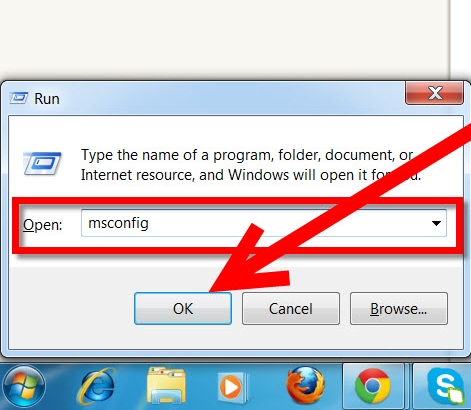
You will get a window where you net to select startup option, and then you will be able to see all the programs or applications what starts automatically when you turn on the computer. Please uncheck all those application what are not required to start automatically when you press the Power button. You can always start those applications manually when you are using the computer. This will reduce the booting time of your computer. Finally, click on apply and click ok. It will ask you to reboot your system. Reboot it, and you are all done.
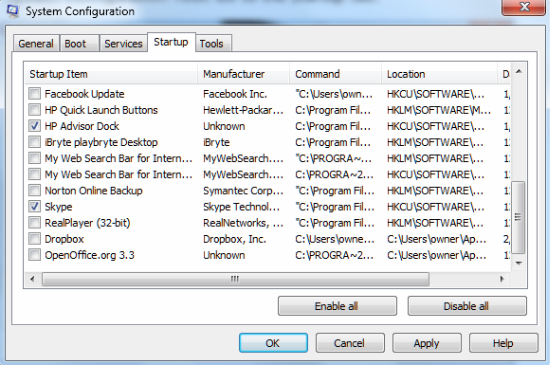
But if you are using Windows 8 or Windows 10 you can’t manage start-up programs like this. You need to open task manager and then click on “more detail” and then “startup.”
Defragment the hard disk
When you realize your computer is slowing down, you should defragment your hard disk. This process puts the pieces of files and applications in a proper way. So, it takes less effort to open or execute an application. You can do it easily. All you need to do is open disk defragmenter on your computer and select the drive, and then click on defragment disk.
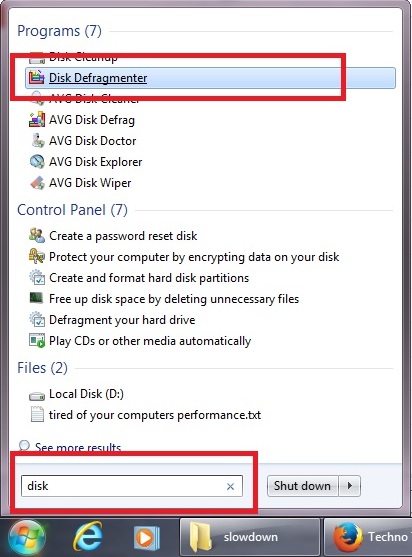
Usage of Antivirus
Some people think if they have more antivirus, the computer will be more secure. Let me clarify the fact. If you have an antivirus installed on your computer, don’t install another one. If you think the antivirus is not working properly, please remove that one first and then install another one. Installing more than one antivirus on your computer can cause malfunction.
Uninstalling applications
There must be some applications on your computer what you don’t use. I would recommend uninstalling those applications and this can be done simply going to control panel or you can press Windows+R key and then type appwiz.cpl, and then click OK, select the application what you wish to remove and click uninstall. This will give more free space to your computer. An application doesn’t take the hard disk space only, but also effect registry file and other component of your computer. So, it’s better to remove those what you don’t use.
Upgrade RAM
If you do multi tasking and open many files and application at the same time, it’s better to upgrade RAM. You must have minimum 4 GB RAM if you are running Windows 7 or later version. You can install Windows 7 on a computer even with 1GB RAM, but 4GB RAM is really needed to make it work properly. If your computer doesn’t have enough RAM as per your usage, this will slow down processing of each application.
Managing Overheat
We should not put the system on such surface where your laptop or computer can’t even get some air. If you are using laptop, I would suggest you to get a cooling fan for your laptop and put the laptop on cooling fan. It will keep the laptop cool and will work fine because overheat can cause various issues.
Defragment registry files
Sometime if the registry files are not defragmented, this can also slow down the computer’s speed. Therefore, that needs to be defragmented, and after defragmentation, do restart your computer. You can use any trusted application to do that. You can get Regcleaner for free.
Some more important tips
- Open only those application what you need to use. Too many applications running in the background take RAM space and eventually this can slow down the processing of your computer
- Keep the auto update on to allow your computer to download required applications and files to keep your computer up to date
- While using the internet, browser has an effective role. I would recommend to use Google Chrome. I have my own experience using different browsers. I found Chrome to be the best, and it runs smoothly
- Keep the hard disk cleaned. If the hard disk is full or you don’t have enough space, please move the files to an external drive or delete files which are not important. If the computer is running without enough space on hard disk, it can cause malfunction as well.
- Clean temporary and cache files
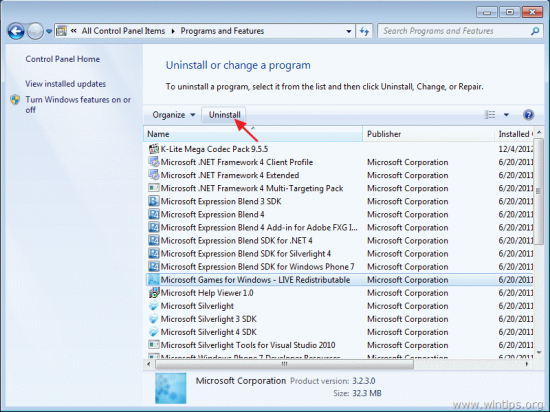
November 4, 2013 @ 3:54 am
These are in fact ideas in concern blogging.
You have touched some pleasant things here.
November 5, 2013 @ 3:07 pm
Howdy, i think i observed you frequented my very own internet site consequently i stumbled on ???return the specific favor????.I’m trying to find objects to enhance my private web internet site!I guess the alright to use a quantity of your views!!
November 10, 2013 @ 12:08 pm
I am delighted that I found this web site, precisely the right information that I was searching for!