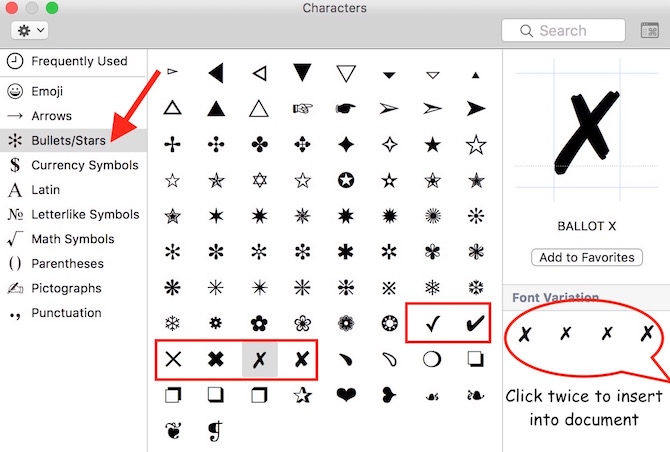How to add Cross and Tick Sign on Mac OS X
Earlier we told how to add Christian Cross Symbol on Mac, and now we are going to tell you how you can add Cross (✗) or Tick (✔︎) symbol to your Documents and images on Mac. The process to add such signs are quite similar to the steps we informed earlier for Christian Cross sign.
How to insert Cross (✗) or Tick (✔︎) symbol into Document
- Open an existing file or Create a new document
- Click on Edit –> Emoji & Symbols (Shortcut : Command+Control+Space)
- Select Bullets/Starts
- Now you will see both Cross and Tick Symbols, click on the one you want to insert into your document
- Now double click on desired style of Cross/Tick sign, and it will be inserted. You can increase or decrease the size, or use other format options like you do for text
How to add Cross or Tick Sign to any image
Using a cross sign (✗) on image, you can represent something is wrong, in the same way Tick Sign (✔︎) is used to show that a statement is correct
- Click twice on any image in Finder to open it
- Click on Tool icon, and you will get editing option
- Now click on ” T ” icon to add text to image
- click inside the text box, and press Command+Control+Space key to bring Emoji and Symbols windows
- Add the Cross or Tick Sign to the text box, like you insert into a document
- Now click on ” A ” symbol, and increase the size of the symbol you added, you can also change color from there
- Once the Cross/Tick symbol is in desired size, you can drag and drop anywhere on the image
Tip : Sometimes ” X ” Alphabet is also used to represent as cross
Here is a demo image with Cross and Tick sign that has been made following the same steps
If you liked the tip, share it among friends.