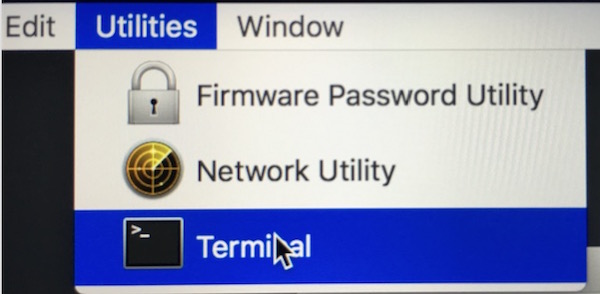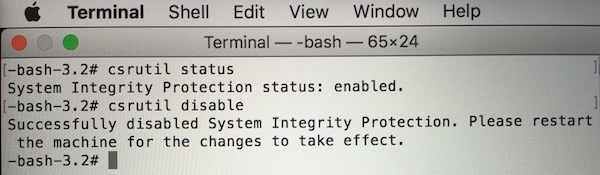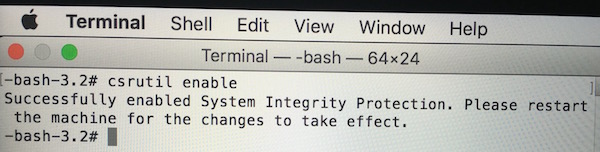How to Enable or Disable System Integrity Protection on Mac
OS X 10.11 El Capitan is the most secure Operating System Apple has ever made. It is secured by the System Integrity Protection that limits the apps and users in root level.
Whether you are a developer or a normal user, no one is recommended to disable System Integrity Protection (SIP). If you do so, Malware, Virus or other infected files would get a chance to use this permission to make changes in your system or preinstalled files. This could make your Mac vulnerable and risk your own data and privacy.
If SIP in enabled, you can still uninstall programs on Mac, but can’t remove any system apps or modify system files. If you want to do something like that, you need to disable SIP, and then it can be done. After making changes it can be enabled again, and we will tell you how. If you are using OS X 10.10 Yosemite or older version, you can remove system apps without disabling SIP.
Note : If you don’t know what you are doing, never try it. I will not be responsible for anything happens ahead. Removing system apps or making changes in system files may make your system unstable.
How to check System Integrity Protection Status, Enable or Disable it
- Shut down your Mac completely
- Press Command+R key, and then press Power Key to go to the recovery screen
- Click on Utilities, and select Terminal
- Type the following command in terminal to check System Integrity Protection status. By default it is always on
csrutil status
- It’s enabled as you can see in the screenshot above, and now we will disable it typing the following command
csrutil disable
- Now SIP is disabled, and you can restart your computer. Make any changes you want to do
- After making changes, you can enable SIP again. Shut down your computer, and Press Command+R+Power Key to go to recovery screen again, open Terminal, and type the following command
csrutil enable
- Restart your computer, and enjoy enhanced security