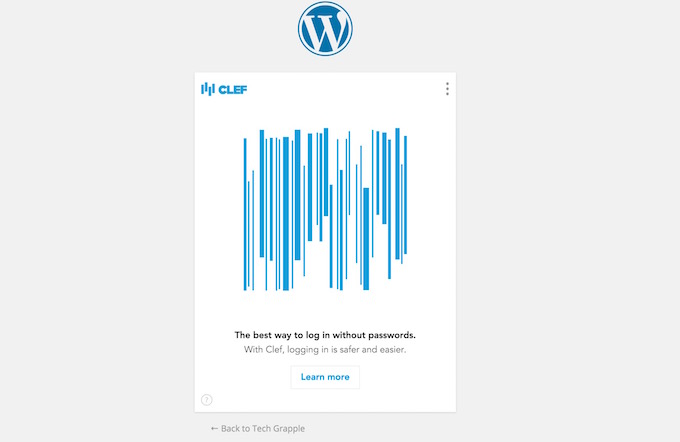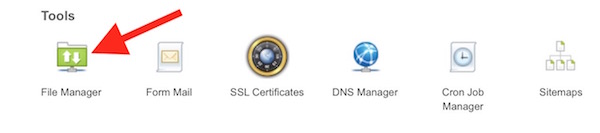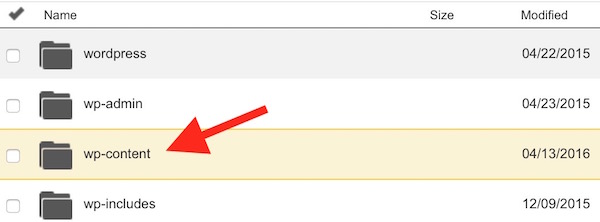I Can’t access Clef App on Mobile, how to login to my WordPress blog now
Note: Clef doesn’t offer any service now. But, you can still set 2-step verification for WordPress.
We have already told how powerful Clef is. It secures your WordPress blog from hackers, and you enjoy password-less login. Just Scan through Clef App from my Mobile and login without typing. It’s not just a 2-step verification, but it’s a multi-way authentication, and these are the reasons;
- No one can even try to enter password to make any attempt to login
- Anyone can’t login without your mobile
- Your mobile may not be accessed with passcode or Touch ID (you must use either)
- Even someone has access, they can’t enter Clef app without Finger Print or Passcode (To make security even better you can skip Touch ID for Clef, and use unique 4 digits passcode)
The only downside of Clef is, you cannot access your WordPress Blog if there is no internet connectivity to Mobile Phone. These are a couple situations where you may face trouble.
- You are on Flight where they require payment for each separate device to use WiFi. In such case, you will have to either pay so much or skip managing your blog
- You don’t have access to your mobile phone, it’s stolen, broken or for any reason. You want to access your blog immediately for some reason, and will get a new mobile later to setup Clef
How to login to WordPress blog if you don’t have access to Clef app
Or, How to remove a WordPress plugin from hosting account
The only way to do is, remove Clef Plugin until you get a new mobile or internet issue fixed. You can’t do it from WordPress Admin Panel, but it can be done from Hosting Account, and these are the steps you need to follow. Don’t worry, it can be installed later, and you can setup
- Go to your Hosting Account website, and login with your ID and Password (I am giving an example of GoDaddy Hosting)
- Go to the hosting manager
- Now go to the File Manager
- Go to the folder of you blog now (if you have hosted multiple domains in one hosting account), else skip this step
- Click on WP-Contents
- Click Plugins
- Check Clef, and hit delete, and confirm it
Now you can go to your WordPress Admin URL example.com/wp-admin/, and login with your User ID and Password.
When you get access to your Mobile Phone Back, you can install Clef on WordPress and enjoy the security back.