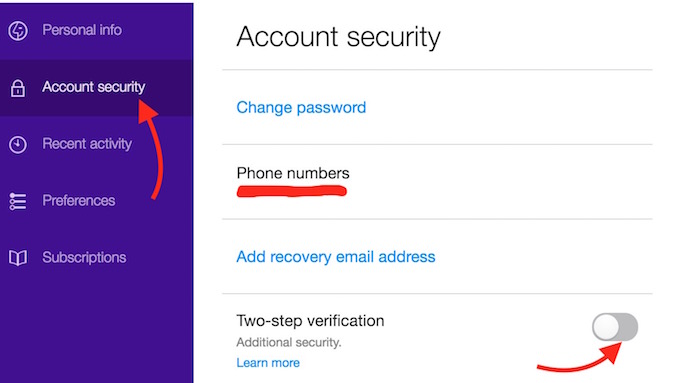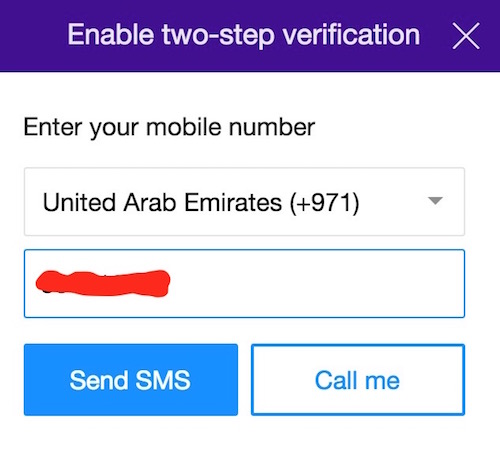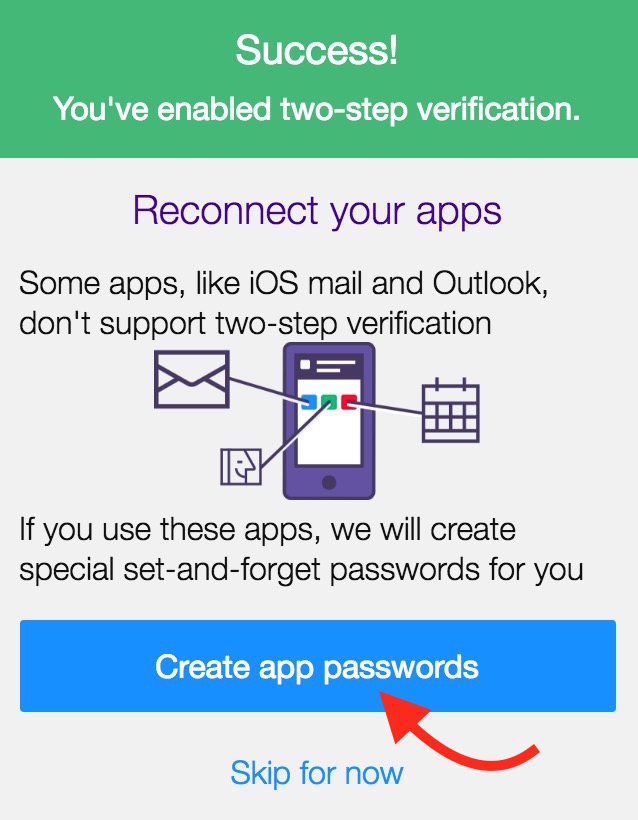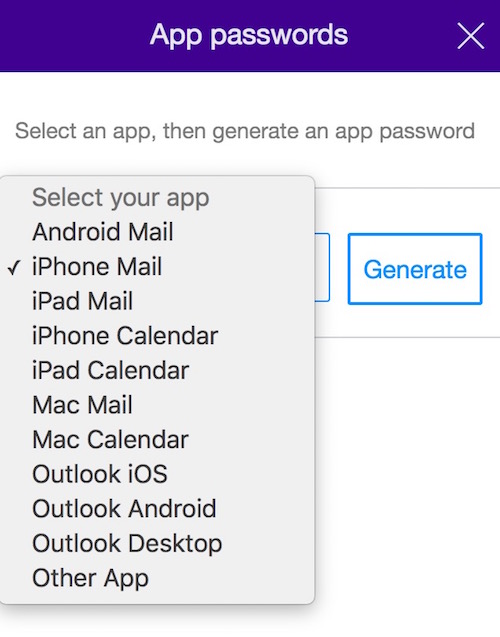How to enable 2-step verification for Yahoo Mail or Account
Earlier we informed how to enable 2-step verification for Google Account and Microsoft Account, and now we will tell how you can increase your Yahoo Account security enabling 2-step verification, also known as two-factor authentication. Recently 40 million Yahoo accounts have been hacked, so you must do this for your account security.
How to enable 2-step verification for Yahoo Account
- Visit Yahoo Account Page
- Login with Yahoo ID and Password if you are not logged in
- Click on Account Security
- Enable two-step verification
- You will be asked to enter the Password again, and confirm your mobile number
- Now you get 2 options to receive One Time Passcode (OTP); SMS or Call
- Make sure the number is correct and hit SMS or Call option to receive OTP, enter the Passcode sent to you Mobile, and confirm
- You have setup two-step verification, but now you may not access Yahoo Mail using apps on your Computer, Smartphone or Tablet. So Yahoo gives the option to create App password right after the setup two-step verification
- Click on Create App Password
- You will be taken back to the home screen of the Account Page where you started setting up two-factor authentication. Hit Generate App Password option
- Select the app from drop-down list, and click Generate button
- It will show you the app password now, and the same password you need to use on your Smartphone or Computer
- The password needs to be changed on your Smartphone, Tablet or Computer apps those use Yahoo Account Sync