PDF Merger and Splitter : How to combine Multiple PDF files Or Split them online for free
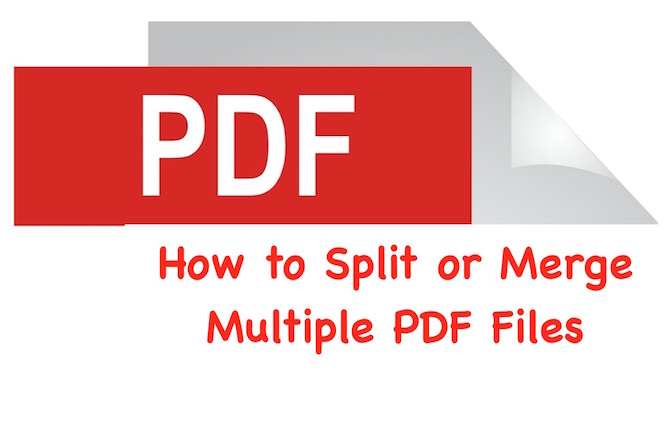
If you want to learn about PDF Split only, scroll half page down. In this article, we will discuss about PDF Merger first, and then PDF Splitter.
\
PDF Merger is a tool that helps to combine multiple PDF files together, e.g. you have 4 Separate PDF Files and you want to make it one, this is the best solution. PDF Merger tool will combine all 4 separate PDF files together, and will make it one.
I realize the importance of PDF merger when I had to send 6 documents of 2 persons (3 documents for each) to a service provider, and found the option to upload just 2 documents. I used one of the PDF Merger tool to combine all the documents of each person in one file. Now I had 2 files, and it was easy to send.
How to Merge multiple PDF files online for free using PDF Merger websites
There are many websites that do this job, and I am going to mention some of them in this article. Sometimes one website could go down, and you can use the other one if it happens.
Get it done with our Free PDF Merger Tool
- Visit this PDF Merger tool using Mobile or Desktop Browser.
- Upload PDF Files and Click merger.
- It will merger all pdf files into 1 file and you will get Download link.
- Download the file and you are done.
PDFMerge’s Online Tool
PDFMerge Website provides free service, and their has two kind of URLs; One with http and the other with https, the second one with https is considered more secure if you have any confidential files in the document. I have linked only https version of the site, because users’ security is our primary concern. Here is how you can use their website
- Visit PDFMerge.com Website
- Now upload PDF Files from your computer clicking Choose File option,
- By default you get the option to upload 4 PDF files. If you want to add more, click +More files option, and you will get another upload field
- Once you are done adding PDF files, click Merger option, and it will take a while depending on file, and the merged files will be downloaded automatically
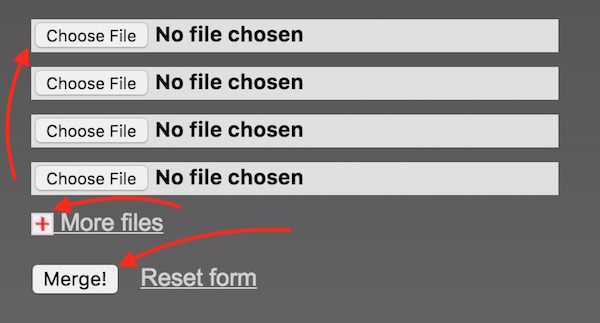
It was very easy, wasn’t it?
ILovePDF’s Tool (Supports Cloud)
If you don’t want to select each file one by one, or you want to upload PDF files directly from your Google Drive or DropBox, then ILovePDF website is the solution. Here is the step-by-step guide how it works.
- Visit ILovePDF.Com using this link
- Now you can select multiple PDF files on your computer or drop on their website page, or Click on Select PDF Files, and select multiples files in one go
- If you want to select files from Drop Box or Google Drive, click on the Google Drive or Drop Box icon, and follow the instruction
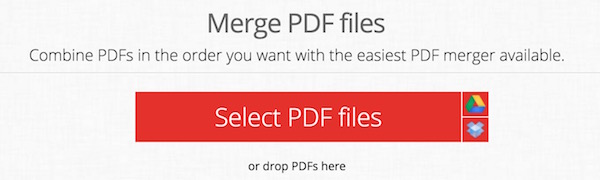
- Once files are added, you will see underneath the number of files that are going to be merged
- Now click on Big Merge icon, and the file will start downloading
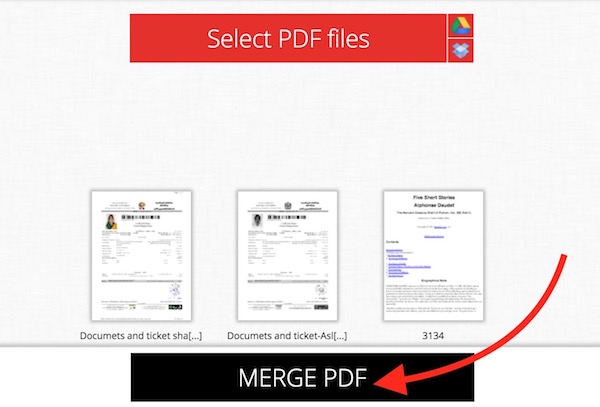
- Now you will see a link on the next page, and this link can be used to download the same file again. The link works for an hour
PDFSam: Fee PDF Merger App for Windows, Mac and Linux
Before you download the app, make sure your system has Java Runtime Environment 8 or above with JavaFX. If yes, follow the steps below to merge PDF files with this application
- Look for PDFSam in Google
- Run the application, and click Merge
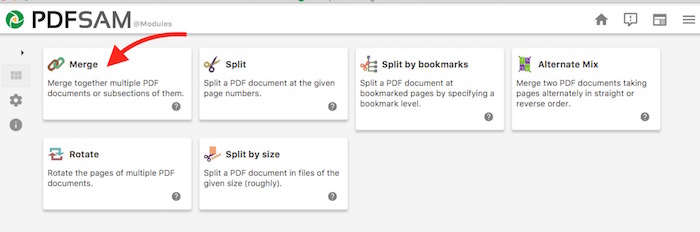
- Drag and Drop your PDF files within app in the given field
- Click on Run after files are added
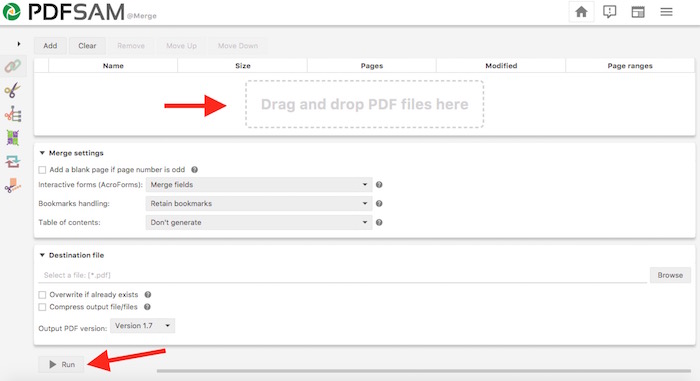
- Once the merging is complete, you will se green line, and Open button beside Run
- Merged file is usually saved to the same location where you dropped the file from, but you can still see in the app where the file got saved, check screenshot below
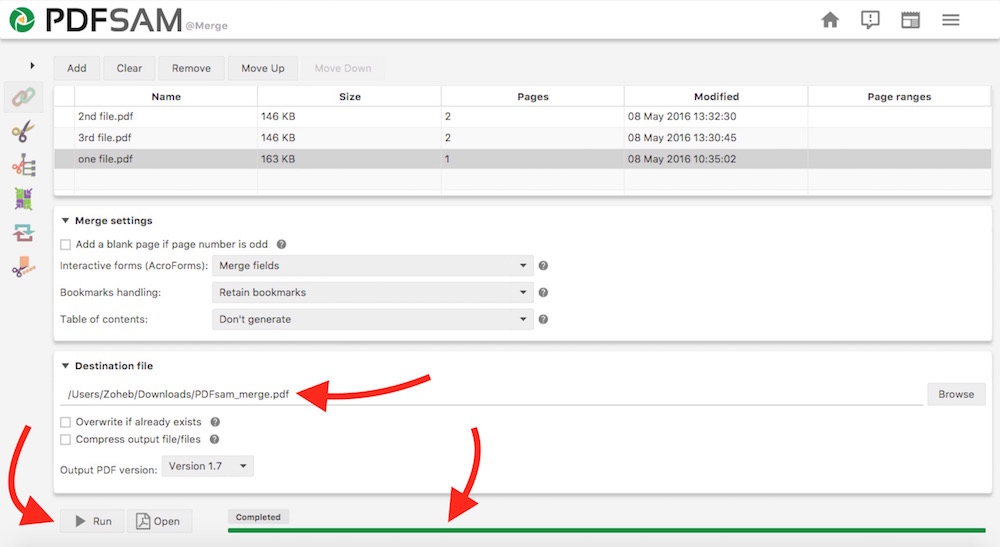
That’s it, your multiple PDF Files are merged.
PDF Splitter Tools
PDF Splitter allows to split a multi-page PDF file into many files, e.g. you have a PDF file that contains 5 Pages, PDF Splitter tool can split this one PDF file into 5 PDF files (One file for each page).
How PDF Splitter is useful?
I have a PDF file with many pages, and I want to remove one page from that file for any reason. In this case, I would use PDF Splitter to remove one page from the file, and will use PDF Merger to combine rest (if required). That’s it, and now the unwanted page is removed. It could also be useful when you want to send a certain page to someone from any PDF file.
How to use PDF Splitter tools to Split single PDF files in multiples files
Use our Free PDF Splitter
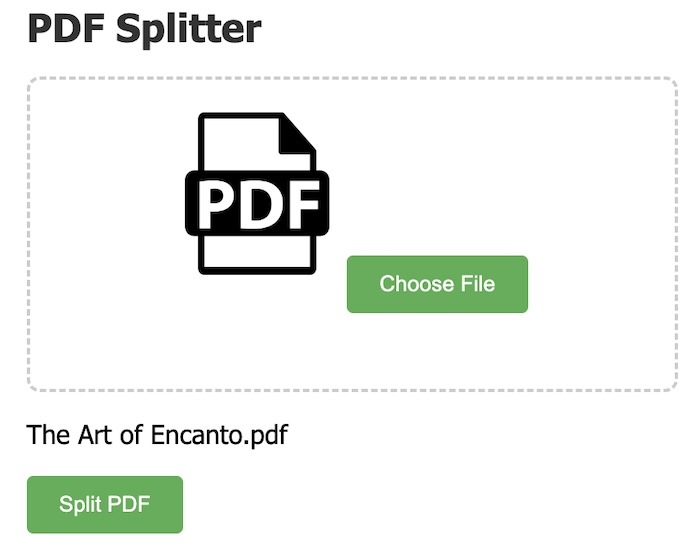
- Vist this unlimited free PDF Spiltter page from a Computer or Mobile.
- Upload Your PDF File, click on the Split PDF button.
- You will get the Download link.
- Click you the Download link to get the zipped file, unzip it to get all your splitted PDF files.
PDFSplit’s Tool (Supports Cloud Upload)
It’s an online free tool that comes with many features. Here is how you can use this tool.
- Visit sodapdf.com
- Click on My Computer to upload PDF file from your computer, or choose to upload from Dropbox or Google Drive if you want
- Select the pages you want to split. If you want only a certain page, just put the same page number in the both boxes (second box has appeared after clicking on More option in the below screenshot)
- In the screenshot below I got an output as ZIP file, that included 2 PDF files; One had page number 2 to 4, and the other page 7 to 9
- Optional : Check the option Extract all pages into separate file if you want single files of each page that have been split
- Optional : Check the option Merge the pages ranges back into a single file if you want to combine all split files together as one file
- Optional : Check the option Custom Split Files’ Names if you want to name each split files to make it easier to find. After checking this option, you will get the option to type name
- Once you are done with all customization, click Split, and downloading will start in few seconds (may take little longer for large files)
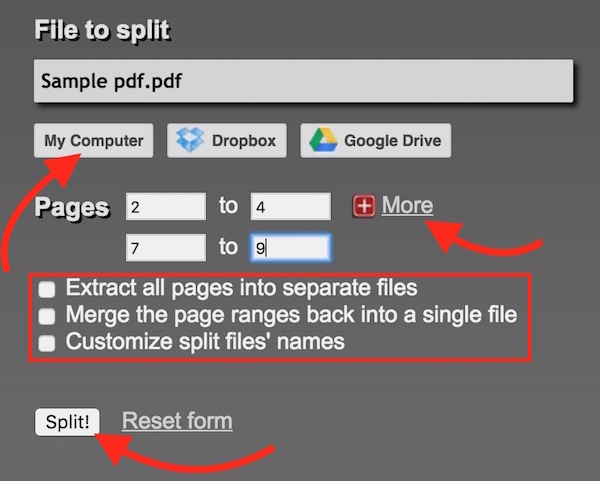
PDFConvertOnline’s Tool
This tool allows to split certain pages like we did with PDFSplit’s tool, but it also allows to remove certain pages from any PDF file. If you just want to remove one or more pages, you can also do this. Follow these steps;
- Visit pdfconvertonline.com
- Click on Choose File option to select a PDF file from your computer
- You can check Extract PDF Pages From field and mention the pages number that you want to split and get one file
- Or Select Delete PDF Pages From, and mention page numbers. In the example below page number 1,2 and 3 will be deleted from my uploaded PDF file
- Click Split Now option
- You will be taken to a next page where you can downloaded the file
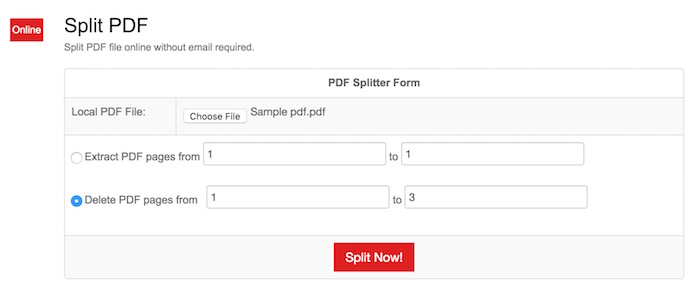
PDF Splitter Application : Download Free application for Mac, Windows and Linux
Instead of doing online if you want to get a free app, you can download the same app we told above for PDF Merger. Follow these steps for download link, and how you can use the app to split PDF File
- Look for PDFSam application in Google. It is available for for Windows, Mac or Linux
- Install, and run the application
- Click Split option within application
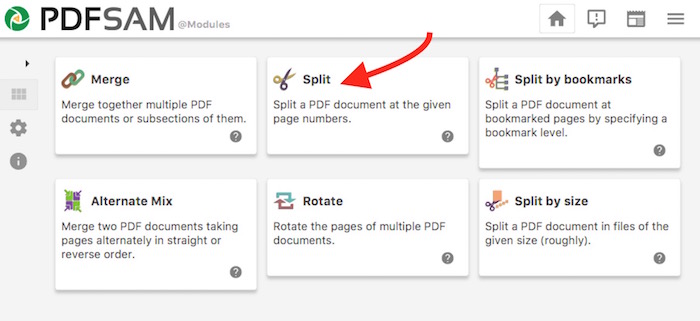
- Click Browse to add PDF file in app
- There are three options to split; (1) Split After : it gives you the option to split after every pages, Split after even odd or even pages. (2) Split after the Following Page Numbers : If I type 2, 4, 5, it will give three outputs; one will contain only page number 3, other will contain only page 5, and the third file will contain all of the pages after 5 (6 to –). (3) Split by every “n” pages : it allows to split each specific page you want. Enter the page number to split it
- After adding the file, destination directory will show where the output file will be saved
- Finally, click on Run to start splitting
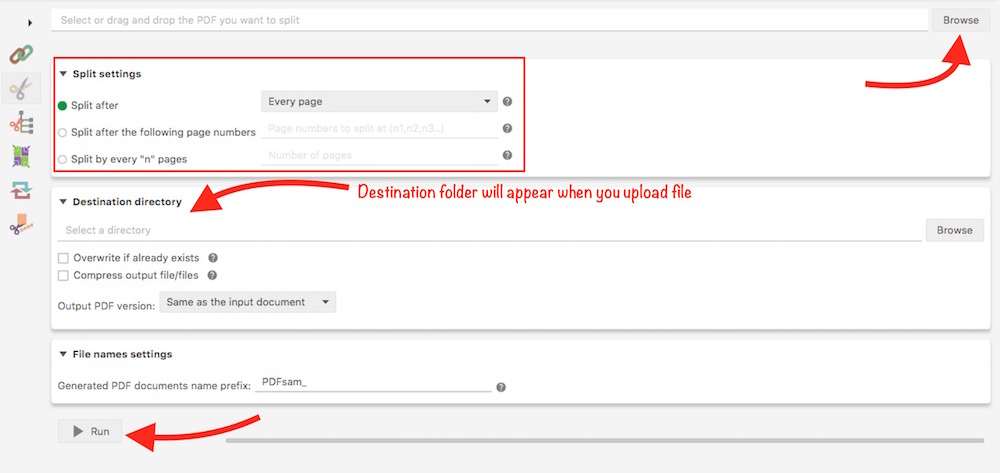
Related; Convert PDF to Excel, PDF to Word