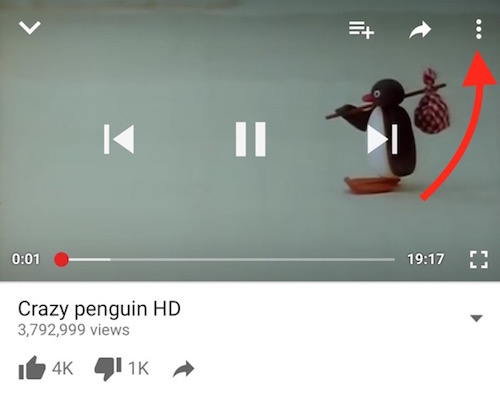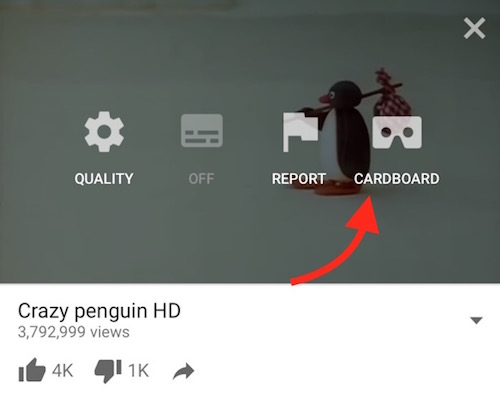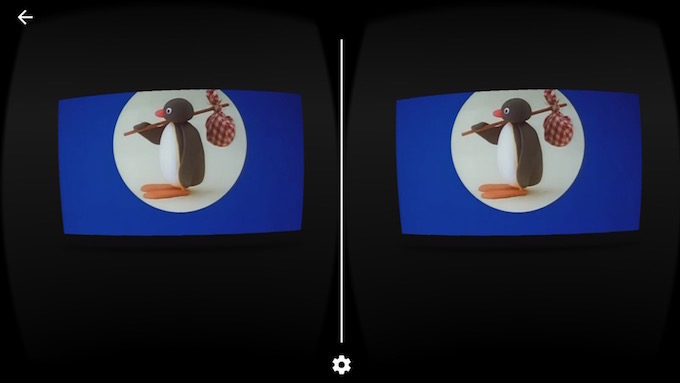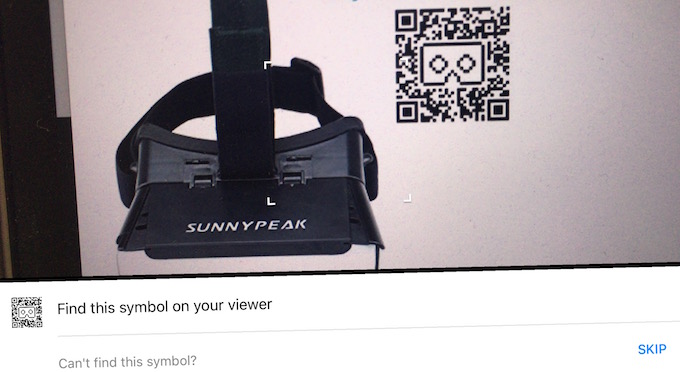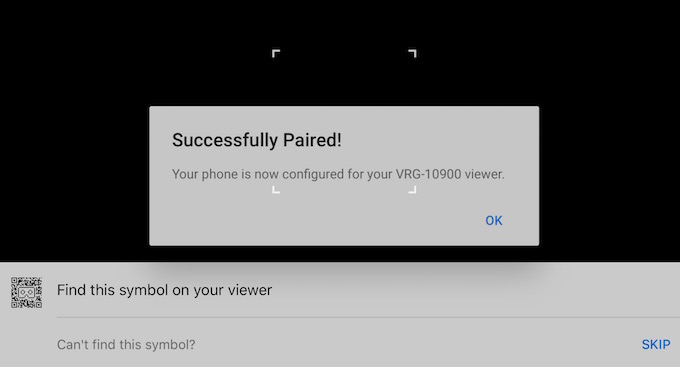How to Watch any YouTube Video in VR mode on iPhone and Android
VR Mode in YouTube app was enabled long time ago for android phones, but iOS didn’t receive such update. However, Google has now brought this feature for iOS devices as well. YouTube app is optimized for Android as well as iPad, but I don’t really think iPad can fit in VR gadget. So only iPhone users can enjoy any YouTube app in VR mode.
If you have not updated YouTube app on your iPhone, you need to launch App store on your device, and you will see that an Update for YouTube app is available. The latest version of YouTube app for iOS is 11.18.6, and it can also be checked within YouTube app by tapping on menu option (three dots icon), and selecting Settings option. App version is shown at the bottom under Settings.
How to Play any YouTube Video in VR Mode on iPhone and Android Phones
- Launch YouTube app on your device
- Play any video within YouTube app
- Now tap on menu icon (represented with 3 dots). If you can’t see menu icon, tap on video to make it visible
- Now select Google Cradboard icon
- That’s it, and now you are playing YouTube video in VR mode
How to Pair YouTube with Third Party VR gadgets to watch videos in VR mode
When a YouTube Video is played in VR mode, you will see Settings icon on the screen (check the screenshot above). Tap on the Settings icon, and you will be asked to scan the QR code. Once you scan the QR code of your VR gadget, it will be paired instantly. This way, you can pair Samsung or any other VR gadgets.
Watching a video in VR mode could be quite fun if you have a VR with Google Cardboard like feature. However, Some Virtual Reality gadgets don’t work that way. So you will keep moving your head, and will get the worst experience ever with neck pain. So get a compatible VR gadget for the best experience, or you can visit Google’s official Store to order one for you. Google Cardboard costs $15, and the price increases depending on the models.