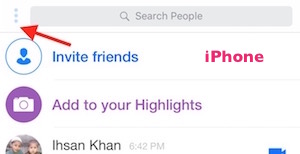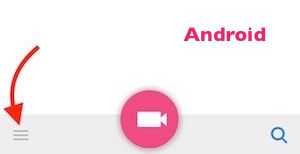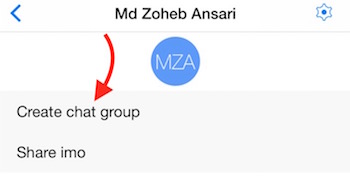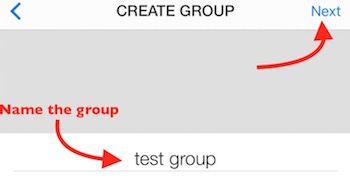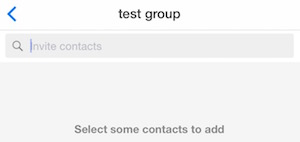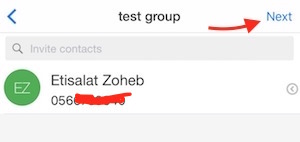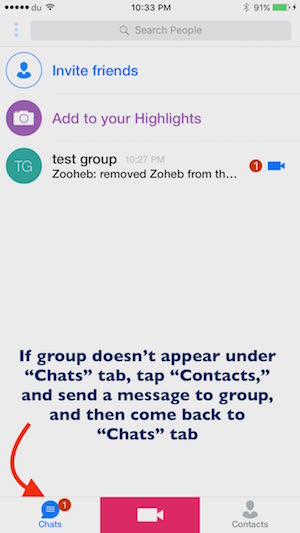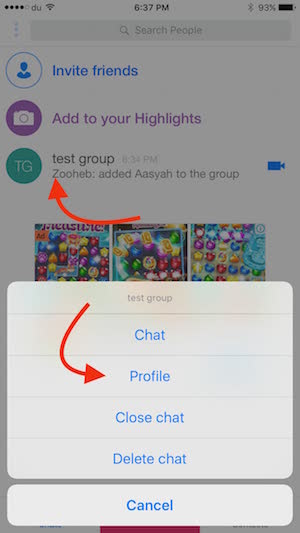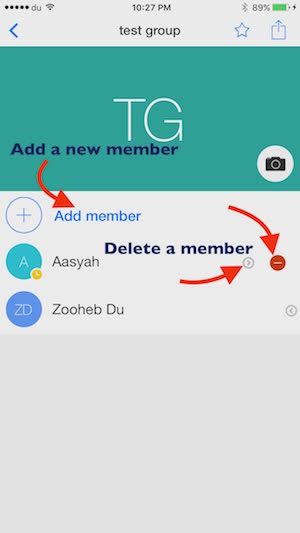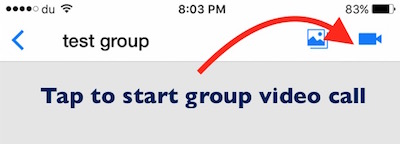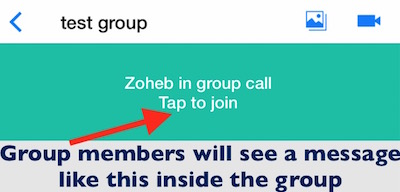How to make free group or conference video call on imo
Among many social messenger app, imo is one of the best apps that allow making unlimited free audio and video call over the internet connection. It also allows enjoying group video calls where multiple users can see each other and talk on imo. Making a group video call is very easy, and we will tell you step by step guide.
To enjoy group video call on imo, you will have to create a group first, add members to a group, and then any of the group members can initiate a group video call, and rest of the can join if they want.
How to create a group, and add members on imo to make Group Video calls or chat
- Launch imo app on your iPhone or Android Device
- Tap menu icon (iPhone users have it on the top left corner, and Android users have it on the bottom left corner)
- Tap Create Chat Group
- Name the group (it could be anything you want), and tap Next
- Now you can invite your contacts to join the group
Adding or Deleting Group Members on imo
- Add a new member : If you missed inviting anyone, you can add a member anytime you want. Go to the home screen of imo –> select Chats tab –> tap and hold the Group Name you just created –> tap Profile –> select Add Member option –> Search the contacts –> tap on Contact Name –> tap Next (Android users get invite option instead of next)
- Delete an existing member : To delete an existing member from the group, just hit the Chat option –> tap and hold the Group Name –> select Profile –> tap the arrow sign associated with the contact you want to delete –> tap minus (-) sign to remove the group member
Note : If the group name doesn’t appear under Chats tab, tap Contacts, and send a message to group, and then select Chats tab again, and follow the procedure we explained above
Related; Delete imo account
How to make group video call on imo
Now you have already created a group on imo and also added members. Now tap on Group name to start a conversation, and hit the Video Camera icon to make a group video call.
Once you or any group member initiate a group video call, Group Members will receive notifications (see the image below), and they can join the call if they want. Group Members can also ignore if they don’t want to join. If none of the group members join the call, you will still be on call watching yourself alone.
Along with group video calls, a group is also useful when you want to send text, images etc. among multiple users at the same time. If you need more information on this app, please read our detailed article on imo free video call and text.