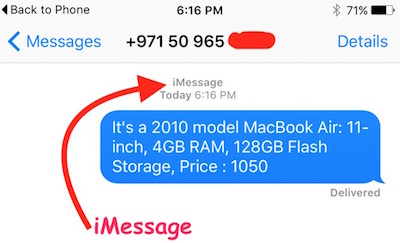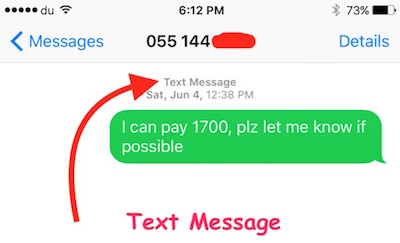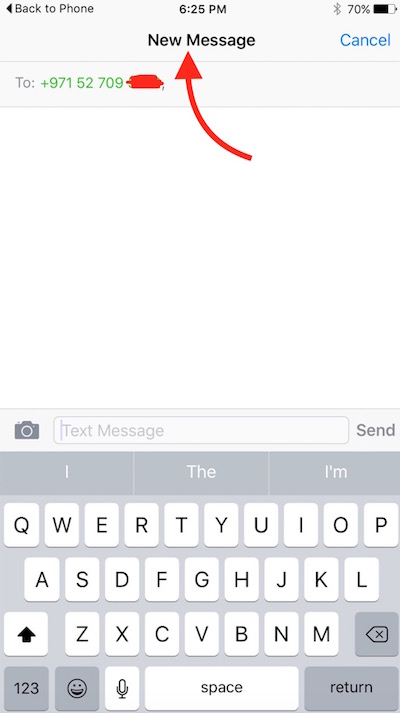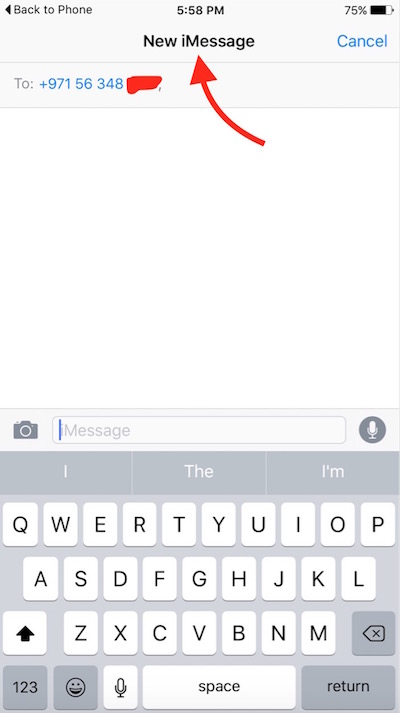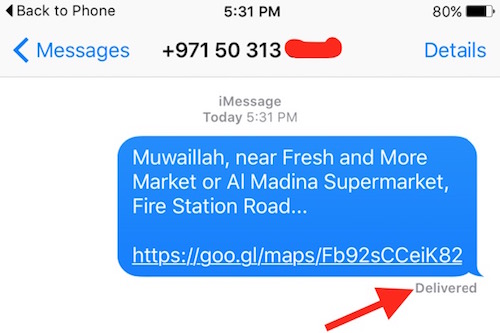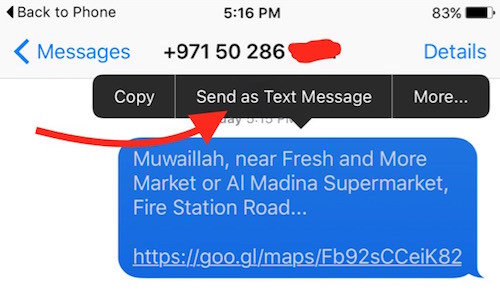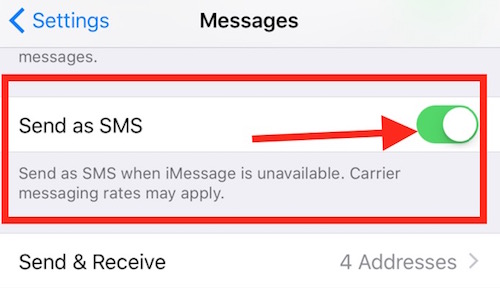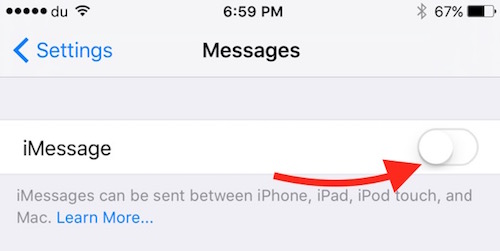iMessage not working or not getting delivered, What should I do?
What is iMessage?
iMessage works like many other online social messenger applications, but it is limited to Apple users only. If you don’t own any Apple Product, like Mac or iOS, you can’t use iMessage. iMessage doesn’t have any separate application, Apple integrated it with the normal text messaging app. So when you send an iMessage it feels like a text message or SMS, but you can do much more than that. iMessage allows to share up-to-date location for an unlimited number of days, Photos, emojis, voice message and so on…
How do I check if I am sending an iMessage or Normal Text Message (SMS)
When you send a message to someone from your iPhone, the first thing that appears on the top of the message screen is the “message type.” It will be written either “Text Message” or “iMessage.” The background color for iMessage and Text Message is also different. Check the screenshots below to understand.
What If you want to identify the message type, before sending it?
When you type a message, you can see the Message type on the top on the message screen. However, you should wait for around 10 seconds to identify it correctly. Sometimes iMessage takes a couple of seconds to appear.
If you see New Message, your carrier will charge for the text. If you see iMessage on the screen, you will not be charged anything (data charge may apply if you are not using a Wireless Network).
iMessage is not getting delivered, or iMessage is not working : How to send a Normal Text Message when iMessage fails to deliver ?
There could be various reasons when iMessage fails to deliver. The receiver might be using some other phone that doesn’t support iMessage, he/she might have some issue with the phone or it’s switched off, the receiver is not connected to the internet etc.. In such case, you will not see “Delivered” report in message screen.
There is no solution to send a message to anyone if the receiver has switched off the phone or the mobile is out of order. However, if the receiver is using some other phone (Windows, Android, Blackberry or any other), you can send him a text message. Follow these steps;
Method 1 : Manually
When you send an iMessage to someone, and notice that the message is not delivered, tap and hold on Message, and tap “Send as Text Message” option. The same message will be sent as a normal text message (SMS), that doesn’t require any internet connection or Apple products to read, but you may get charged by your carrier for text.
Method 2 : Automatic
iPhone does have a setting that allows to automate the process. All you have to do is turn on this feature, and your iPhone will send a normal text message automatically when the receiver is not available on iMessage. Follow these steps to turn on the feature;
- Go to your iPhone’s Settings
- Tap Messages
- Turn on Send as SMS feature
Method 3 : Manual
If you are still facing any issue, turn off iMessage feature temporarily from Settings –> Messages. You can turn it on later after text message is sent.
iMessage is not working What to do?
First of all, you need to check if I message is turned on. The way we asked to turn off iMessage in Method 3, you can turn on iMessage following the same procedure. In the screenshot above, iMessage is turned off, you need to make sure it’s turned on.
Please check if you are able to send iMessage to other users because we have already explained above that iMessage may not work or get delivered in various situations, like Not connected to the internet, mobile is switched off, the receiver has turned off iMessage, Receiver is not using Apple Product and so on…
If you are still having any issue, try using another ID to send iMessage. Read our article how to change iMessage ID.