How to setup TalkTalk Email on Smartphone, Tablet and Computer
TalkTalk is one of the major Internet, Telephone and TV service provider in the UK. Like other service providers, TalkTalk also provides free email account to their Subscribers. If you don’t have a TalkTalk email account, you can create while registering yourself on My Account. If you are already registered, login to MyAccount, and you can create a new TalkTalk Email Address from there.
TalkTalk Email Account can be accessed;
- From Internet Browser ( TalkTalk Webmail )
- From Computer (via any email client, like Apple Mail or Outlook)
- From Smartphones or Tablets (including Android, iPhone or iPad)
How to access TalkTalk Webmail from Internet Browser
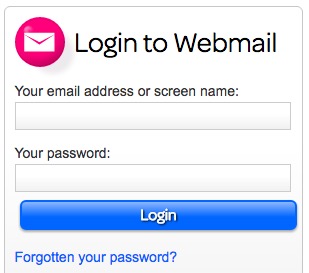
TalkTalk Webmail doesn’t require any additional settings or software. You can simply Visit TalkTalkWebmail Page, login with your TalkTalk email ID and Password, and access your email account.
TalkTalk Email Settings for Computers, SmartPhones, and Tablets
You can use either IMAP or POP3 options on your device to set up TalkTalk Mail. Make sure you use IMAP on Windows 8 Computer.
Certainly! Here is a professional rendition of the configuration details:
Note: TalkTalk recommends using IMAP so that a copy of your emails is retained on the Server.
Incoming Mail Settings:
- Incoming Mail Server: mail.talktalk.net
- For Apple iOS – Use SSL: Enabled (Green)
- Security Type (Android Devices): Either SSL/TLS or SSL
- Encryption Method (Windows/Mac Mail): SSL/TLS
- Server Port (For IMAP on All Devices): 993
- Server Port (For POP3 on All Devices): 995
Outgoing Mail Settings:
- Outgoing Mail Server: smtp.talktalk.net
- For Apple iOS – Use SSL: Enabled (Green)
- Security Type (Android Devices): Either STARTTLS or TLS
- Encryption Method (Windows Devices): STARTTLS
- Server Port (All Devices): 587
Please ensure that these settings are accurately applied to the corresponding devices and platforms for proper functionality.
How to Set up TalkTalk Email on Mac (Apple Mail) running OS X El Capitan
- Go to System Preferences on Mac (Click Apple icon in menu bar, and select System Preferences)
- Click Internet Account under System Preferences
- Now you will get the option to add account, you need to select Add Other Account
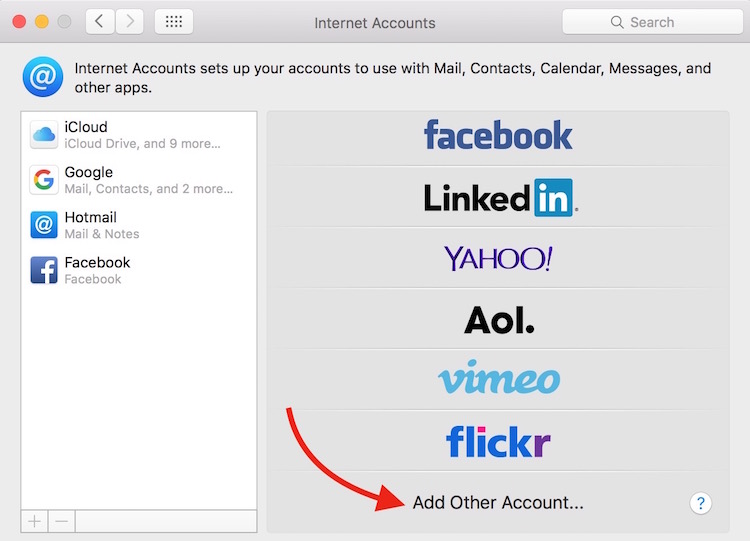
- Then Select Mail Account in the next Window
- Now you will have to enter your Name, Email Address and Password, and then click Sign in
- If you get the error “Password could not be sent to “mai.talktalk.net” securely,” please ignore, and click Continue
- The click on Done (you may untick other options (except Mail) that you don’t want to be synced)
- Now you can exit the setup window, and launch Apple Mail
If you are using older version of Mac OS X, you can launch the Apple Mail Application –> Click Mail option in menu bar –> Select Preferences, and then set up manually with the settings we have mentioned above.