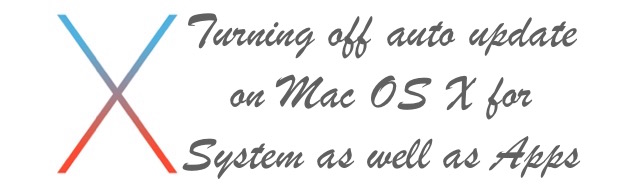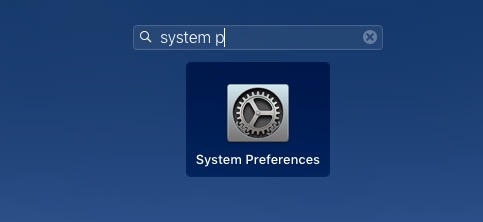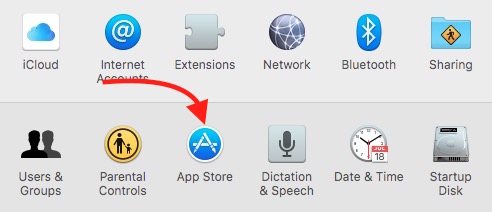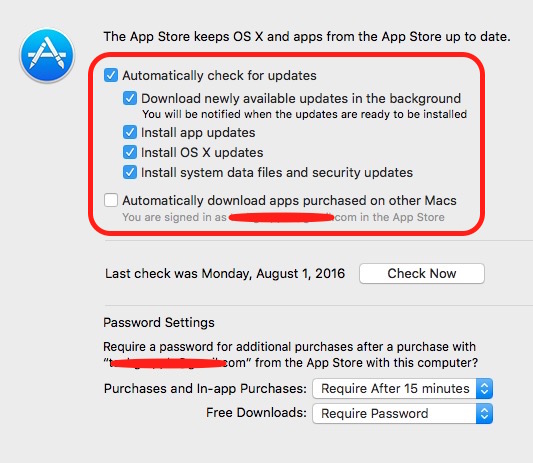How to turn off auto update for OS and Apps on Mac OS X
How Auto Update Works on Mac OS X
All MacBooks, iMacs or Mac Pros received free OS X and System updates. You don’t get charged even you install a new released operating system on your Mac. When Apple releases a new Operating System it can be downloaded for free from the App Store, and Mac doesn’t install the latest OS X (major update) itself. You will have to do it manually. For example, if your Mac is running OS X 10.10.1, it will not be updated to OS X 10.11 or later version automatically.
However, Mac OS X downloads all the minor updates in the background and prompts the user to restart the System once download is complete. For example, If your Mac is running OS X 10.11.5, your Mac will download the OS X 10.11.6 automatically if Auto Update has been enabled. When you update your Mac for the first time, it shows a notification if you want to allow your Mac to download the latest update automatically. If you have accepted once, that’s for lifetime, and you will have to disable it manually as long as you have not formatted or restore Mac to Factory Settings.
As far as Apps are concerned, Mac can auto update only those apps that you have downloaded from the App Store. If the new version of the app requires additional payment, Mac won’t install it without your permission.
How to Disable Auto Update on Mac for OS X and Apps
- Launch System Preferences on Mac (Open Launchpad, and type System Preferences, and Click on System Preferences to launch it)
- Click App Store
- Now you will get some options that you need to choose wisely
- If you uncheck Automatically Check for Updates option, it will turn off auto update for system as well as apps. If you want to customize updates other way, keep it enable, and uncheck other options according to your need