How to Convert WAV, OGG, AAC, WMA, M4A and FLAC Audio Files to MP3
There are many users who have audio files in M4A, WMA, AAC, WAV, FLAC or OGG format, and they want to convert them to MP3. Many of these audio formats were very popular earlier, but those formats are not standard now. In such case, you will want to convert them to make it usable in newer devices. There are many methods that you can use, It can be done online and using an Application. Let’s know how to convert.
How to Convert WMA, M4A, AAC, OGG, WAV, and FLAC to MP3
Method 1 : Use Adapter App on Mac and Windows to Convert
We have already written a separate article on Adapter App, that is an all in one converter app for Mac and Windows. You can download the app for free, and convert unlimited number of files without any restriction. The app has the ability to convert multiple files at the same time. Here is an example;
- I have 6 audio files; File 1.wma, File 2.m4a, File 3.wav, File 4.aac, File 5.ogg and File 6.flac
- I will drag all 6 files and drop into Adapter app (regardless of what format they are)
- Wait until you see Ready option with round green icon for all files
- Now Select Audio –> MP3 Audio from drop down list, and hit the Convert option
- All the files will be converted into MP3 Format, and the file will be saved under the same folder where original files are (source folder). Output folder can be changed from App Settings
Method 2 : Mac Users Only (with iMovie App)
Mac users can use iMovie application to convert any audio file to MP3 format. However, you need to convert each file separately, else Mac is going to mix the audio file, and spoil the conversion. Add one file to iMovie, convert it to MP3, and then delete the file from iMovie. Now add another file, and repeat the process. Mac can convert AAC to MP3, M4A to MP3 and WAV to MP3. iMovie app doesn’t support OGG, WMA and FLAC format. We have already written an article how you can use iMovie to convert video file, like MP4 to Mp3. You need to follow the same process to convert any audio file to MP3. Instead of adding a video, you can add audio file.
Method 3 : Android Users Only (with MP3 Converter App)
- Download this free app to converte any audio file to MP3
- Launch the app, and it will show you all the audio file available on your device
- Tap on small icon on the right side of the file, and hit convert
- Select MP3, and hit the Convert button
- File will be converted and saved under your Phone Storage. You can find converted file under Audio_Converter Folder
- This app can convert any audio format to MP3 (including OGG), but it can’t convert audio file to OGG format
Method 4 : Bulk Conversion online from Computer or Mobile Devices
If you don’t want to install Adapter application on your device, but still want to convert multiple audio files into MP3 format, you can do it online via internet browser, and here is how;
- Visit online-audio-converter.com
- Click on Open File option, and select one or multiple files at the same time
- If you have added many files, it may take some time to upload. Please wait, and let it upload those file completely, and then it will show you the list of files (with format) you have uploaded
- Now Select MP3, and you can adjust the audio quality if you want
- Hit the Convert button, and wait. Conversion doesn’t take longer
- Now you will get the download link. Click on Download link, and the file will be downloaded in zip format if you have converted multiple files at the same time. Unzip the file, and you will get all your audio files in MP3 format
Method 5 : Convert from Mac, PCs or Android Devices
Use this site as an alternative if the site mentioned in method 4 doesn’t work or goes down, because that one is better than this one.
- Visit onlinevideoconverter.com/cloud-converter via internet browser on your computer or mobile devices
- Hit the option “Select or Drop File.” Browse file on your computer or mobile and add it
- Wait until the file is uploaded completely
- Now select MP3 or any other format to want the file convert into
- Hit the Start Button
- Once the conversion is complete, you will get the download link
- Click on Download option to download the file. You can also scan the QR Code to download from your mobile devices
Each file needs to be converted separately. So if you have 10 files, you will have to repeat the process 10 times. OnlineVideoConvert can convert;
- M4A to MP3
- WAV to MP3
- FLAC to MP3
- WMA to MP3
- OGG to MP3
- You can also convert MP3 or any other audio file to M4V, WAV, FLC, WMA or OGG format
- MP4 to MP3, or videos files in AVI, MPG, MOV, WMV, MKV, M4V, WEBM, FLV or 3GP format can also be converted into MP3 or any other audio format

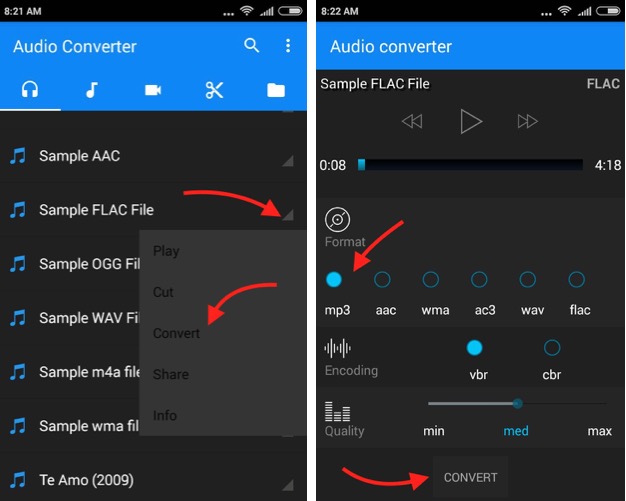
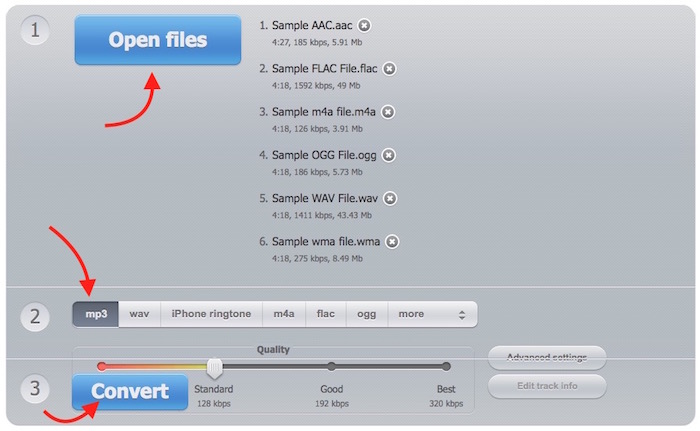
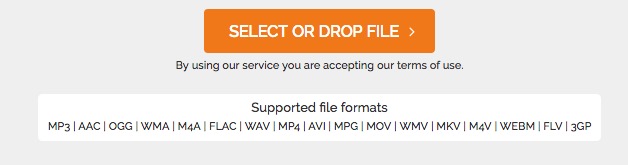
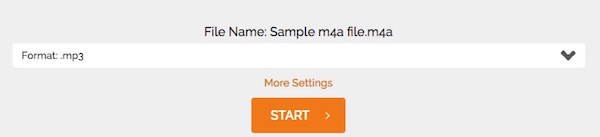
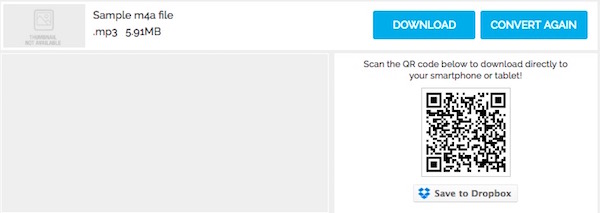
April 4, 2017 @ 6:25 am
I recommend Avdshare Audio Converter which can batch Convert M4A Audio Files to WMA or Convert WMA to M4A.