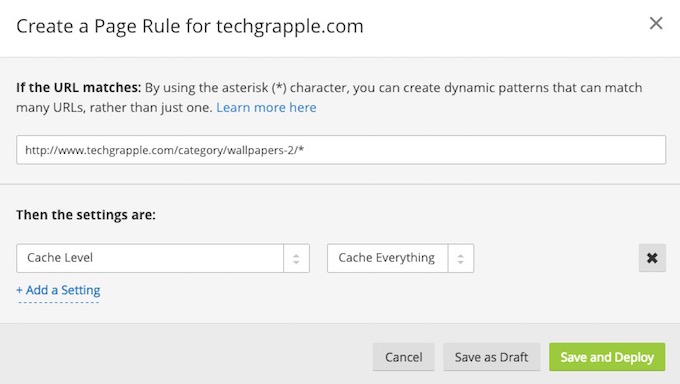What options free CloudFlare users have to make the website faster
We already know that CloudFlare has an important role to make any website or blog load faster. There are many other websites that provide the same service, but CloudFlare is considered is more trusted and secure. If you are still not using CloudFlare to optimize your website performance, let me explain why you should use it.
Why someone should CloudFlare?
If you are running a blog or website, all your files are stored to a server, and that server may be located in the US, Netherlands or any other country. When someone visits your website, your server receives the request and sends the file so the visitor can see. So everytime files are loaded from the server. If you use CloudFlare, it caches the data of your website, and serve instantly when someone visits your website. CloudFlare is kind of a local storage, so it makes the website loads faster.
A free CloudFlare user has limited options to play with. However, you can still optimize your website in a better way if you know what you should do.
What options a free CloudFlare users have to Make the website load faster
These steps can be followed after you have setup CloudFlare account.
Caching Feature
- On the top of the screen, you see some options, click on Caching to optimize.
- Now Scroll Down, and check the Caching Level. You will have 3 options there; No query strings, Ignore query strings and Standard. CloudFlare recommend using Standard option. If your website is updated regularly, you must choose Standard option, else visitors may not see updated content on the website.
- No Query String: Only delivers files from cache when there is no query string.
- Ignore Query String: Delivers the same resource to everyone independent of the query string.
- Standard: Delivers a different resource each time the query string changes.
- Another option you need to check is Browser Cache Expiration. You have the option to set it between 2 hours to 1 year. For example, if you set it as 1 day, it will keep the cache file for a day for each visitors, and when they visit your website again during this period, CloudFlare will serve the data from cached file. The longer caching duration means faster website, but if you have website with regularly updated content, it’s better to keep it lower, else visitor will keep seeing old content.
- You will also find Always Online option under Caching, you need to keep it On, so that CloudFlare can serve visitors with Cached content when your website goes offline
Speed Feature
- Now select Speed option on the top of the page.
- Under Auto Minify option select the options you want to optimize. You can select all to make the page load faster, CloudFlare optimizes Java Script, CSS and HTML automatically.
- Enable Rocket Loader if your webpage includes Java Script. Rocket Loader improves load time of website optimizing Java script. If you are good with coding, you can select manual option, else keep it Automatic.
Page Rule
- Now Select Page Rules option from the top of the page. Page rule let you set rules for specific pages. However, a free user can not create more than 3 page rules.
- Scroll down, and select Create Page Rules option.
- Now set the rule to optimize web page. For example, I have specific page for wallpapers, and want to boost the speed of that page, then I will put the URL, select Cache Level, and select Cache everything. Now all the wallpapers will be served by CloudFlare using Cached file. You can use * to optimize all the pages that includes the mentioned URL. For example, if I add “https://www.techgrapple.com/*, it will be applicable for all the pages on my website, not just the home page.