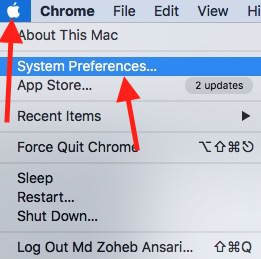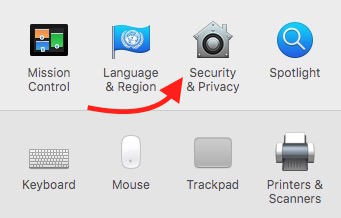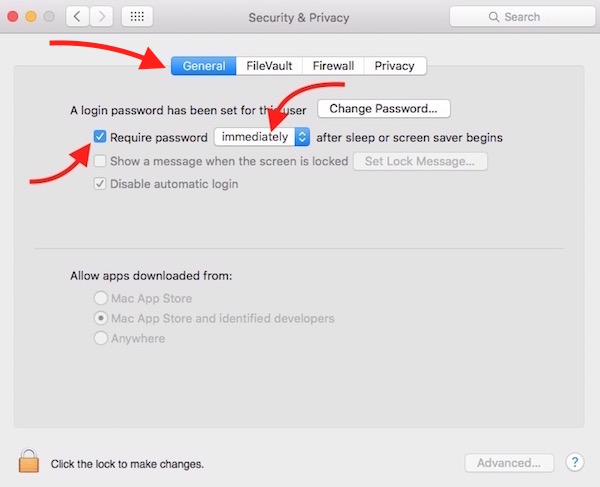How to Quickly Lock Mac Screen or Put it to Sleep ? Windows+L Equivalent Key for Mac
If you have just switched to Mac from Windows, you may be wondering how to lock Mac screen manually. Windows Laptops and Desktops users use the shortcut key Windows+L to lock screen immediately. So when a user wants to unlock the computer, he/she needs to enter the password (if windows requires password to login). This is a cool features that you can use while taking a break from work.
What is Windows+L Equivalent Key on Mac ? Shortcut Key to Lock Mac Screen or Make it Sleep?
Depending on the model the key changes. Retina models require to press different keys compared to non-retina model. Here is the detail;
- Command+Option+Eject : Non-Retina Models.
- Command+Option+Power : Retina Models.
Note : “alt“ is known as “option“ key. So don’t get confused if your Mac doesn’t have “option“ word on the key. Use “alt“ where we asked to press “option“ key.
The key mentioned above doesn’t exactly do what Windows+L does, but it does similar job. Windows+L locks the screen, but the shortcuts we mentioned for Mac, put it to Sleep mode. You can awake your Mac by pressing any key, and it will ask the password to unlock your Mac if it is enabled.
How to Lock Mac Screen with Password or Put Mac to Sleep immediately ?
- Launch System Preferences app on Mac (you can click Apple iCon on top left corner, and select System Preferences).
- Click on Security & Privacy.
- Select General Tab.
- Check the option Require Password, and select Immediately from drop down list.
- Optional: If you want to show a customized message on Lock Screen, you can enable “Show a Message when the screen is locked” option, and click on “Set Lock Message” option to type anything you want to show. Before you make any change to this option, you need to click on lock icon on the bottom left corner, and enter Admin password, and then you can make change.
- You are all set. Now Mac will ask to enter Password immediately every time it awakes from sleep or screen saver mode.
- Anytime you want to lock Mac Screen or Put it to sleep mode immediately, you can use the shortcut key Command+Alt+Eject Key or Command+Alt+Power Key.
Now you know how to lock Mac OS X screen with Password using Shortcut keys. Share it with your friends if you liked this tip for Mac.
Related ; Task Manager on Mac