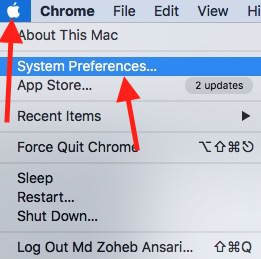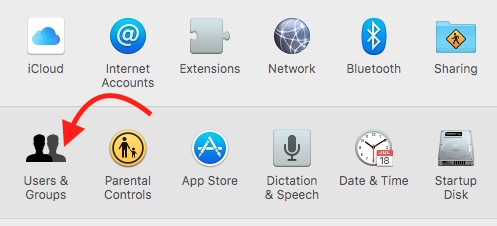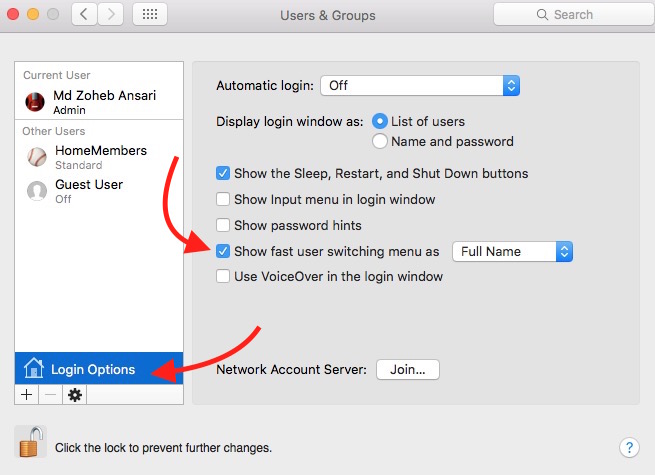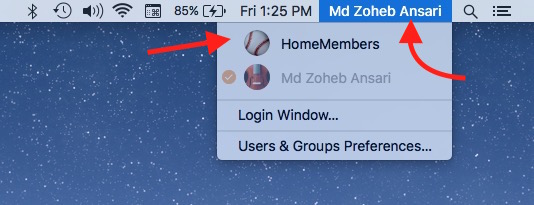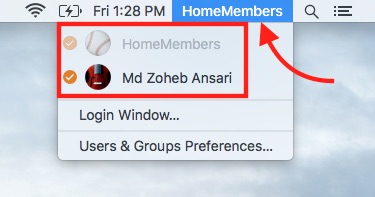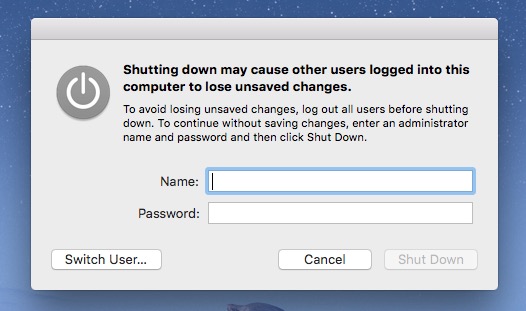How to quickly switch users on Mac without logout
Mac allows to add multiple accounts on a single system. So if you have other members at your home who also use your Mac, you can add another account for them, and keep your account separate. When two or more users added to Mac, there could be a problem when one user is already using system, and another one has got some urgent work to do for some times. In such case, you must enable to show Fast User Switch option in menu bar to switch User smoothly.
What is Fast User Switch on Mac
Fast User Switch option on Mac let another user log in to the system without affecting any activity of the first user. For example, If a user is already working on Mac, and he is creating a document, checking emails, watching video or doing anything else, any of these running apps/windows/activities will not be closed when you switch user and logon to a different account. When you switch again and come back to the first account, you will see everything in the same way you left.
How to enable/use Fast User Switch Feature on Mac
- Add another user to Mac if you haven’t already added.
- Click on Apple icon in menu bar, and click System Preferences.
- Select Users & Groups option.
- Click on Login Options.
- Click the lock icon on the bottom left corner, and enter Admin Password.
- Enable Show fast user switching menu as.
- Now you will see your account name in menu bar. You can click on your account name, and then select another account. It will ask to enter the password for the other account to login.
- Now you or any one else can use another account, and all the active windows or activities on the other account will remain unaffected.
- When you want to switch back to other account, click on your account name again, and then select the account that you want to use.
- You can keep switching the same way as many times as you want. When you see tick mark on both the account, that means both the account is active. You can switch account, but you can’t shut down if you are not Admin. Admin can shut down entering the User Name and the Password.
Related; Force quit Mac apps