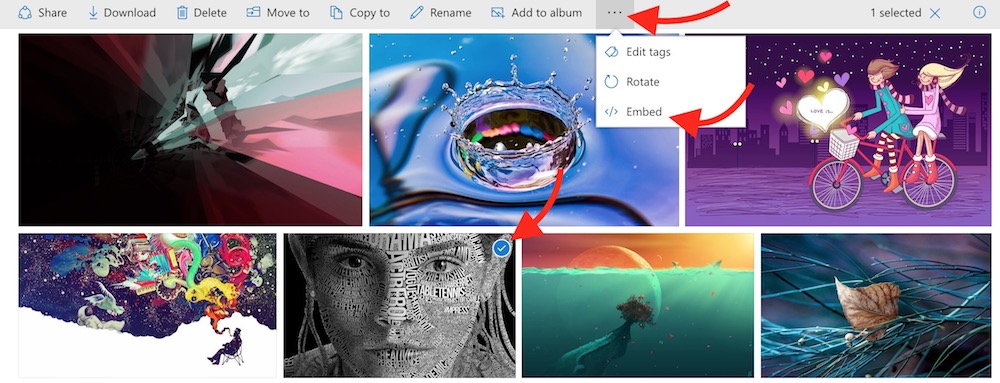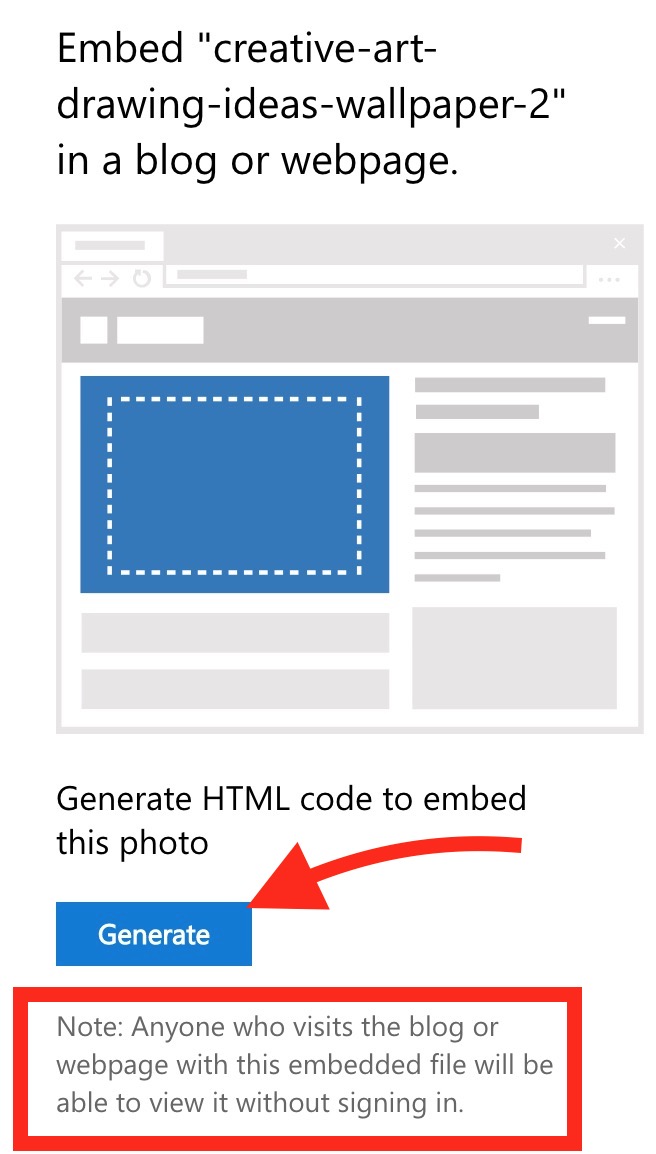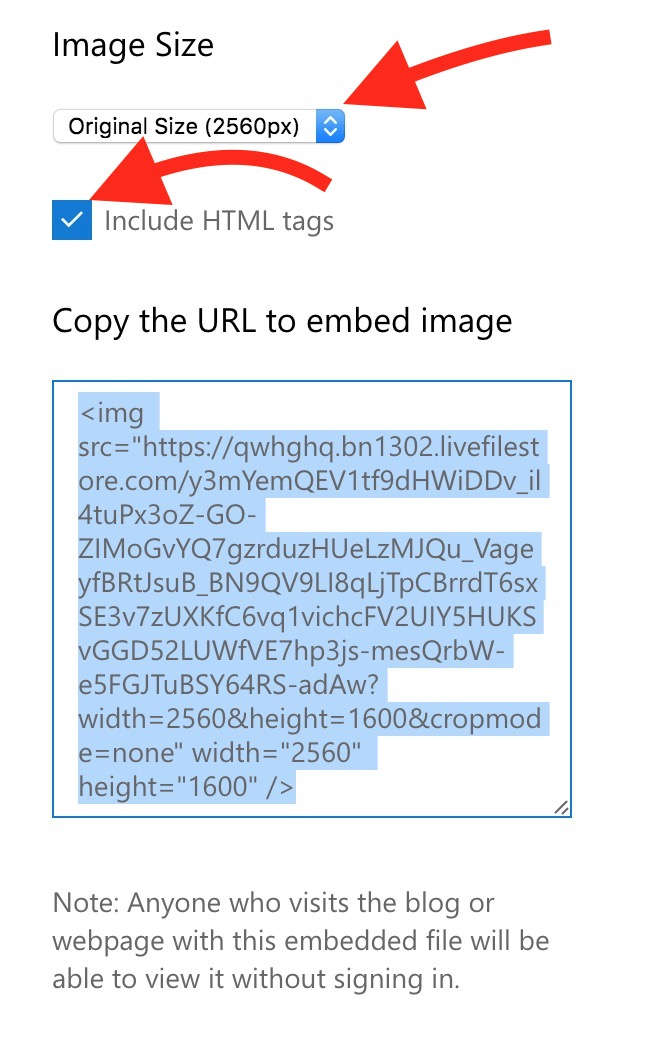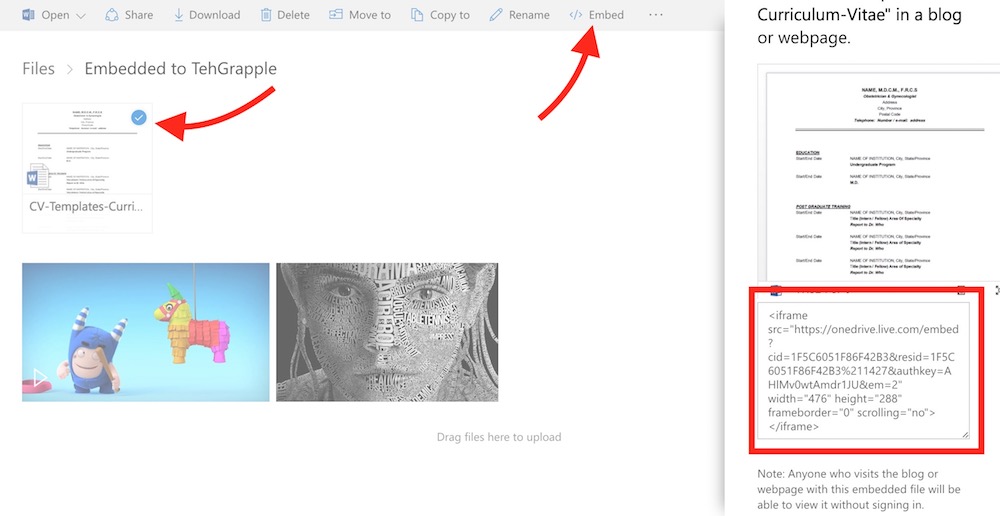How do I embed Documents, Videos, Photos, and PDFs from OneDrive into my Blog or Website
Earlier we told the way to embed files from Google Drive into website, and now we will use OneDrive to Embed Videos, Photos, Images, PDFs, and other documents (Word, Excel etc.). OneDrive Cloud Storage provides 5GB free to all users, and if you need more storage you need to pay. However, Microsoft had the offer to get 100GB free storage to those who use OneDrive app to backup photos and videos from their smartphone. So many old users have got 105GB free. OneDrive also offers 1000GB Free Storage to those who subscribe to Office 365. Well, whatever your OneDrive storage limit is, the method of embedding files will remain the same.
How to Embed Photos from OneDrive into Your Website or Blog
- Visit OneDrive.Live.Com via an Internet Browser.
- Browse the file you want to embed, and select it.
- Now click on Embed Option. If you don’t see Embed option, click on options icon (represents 3 dots), and then select Embed option.
- Click on Generate option to get the Embed code. Before you do it, please understand that an Embedded file doesn’t require sign in to view it. If you want to share with any specific person, please don’t use Embed option.
- Now you will get the Embed Code along with some other options. You can select the image resolution from the drop-down list. Tick the Include HTML Tags option. Copy the embed code now, and use it on your website. If you are trying to embed into a WordPress Blog, you need to switch from Visual Editor to Text, and then paste the embed tag where you want the image to appear. If you face any issue, read our Google Photos Embed guide, and read WordPress section of the article.
Here is how the Embedded Images from OneDrive Looks like
How to Embed a Video or Document (PDF, Word, Excel etc.) from OneDrive
Embedding Videos and Documents are even easier. Select the file, click on Embed option, and then click Generate option to generate the embed code. It will be an iframe version of the embed code, just like YouTube videos. You can embed the document of video on your blog in the same way you embed a YouTube video.
A Sample Embedded Word Document from OneDrive (Your Browser Must Support Docx file to view)
A Sample Embedded Video from OneDrive (Video embed will take you to OneDrive and will play without login)