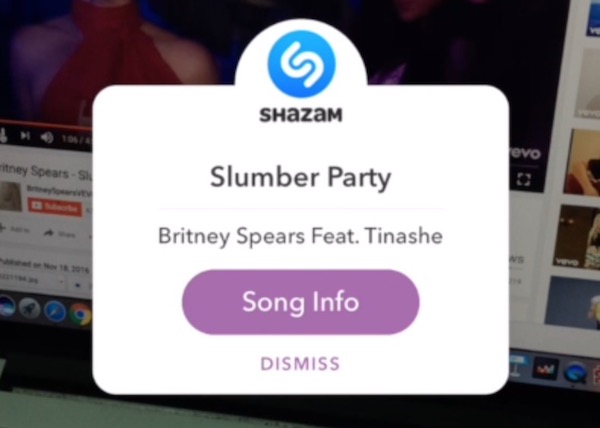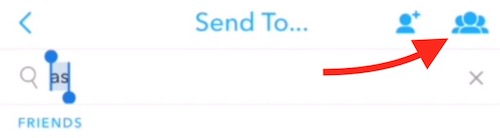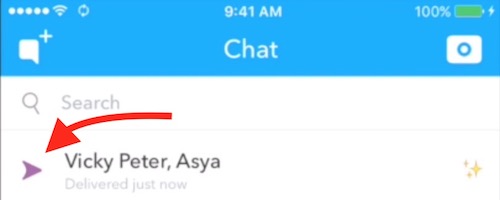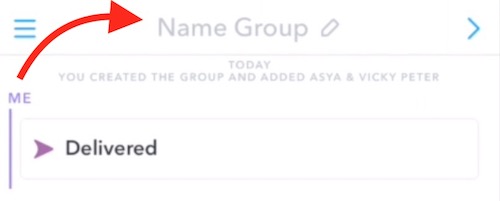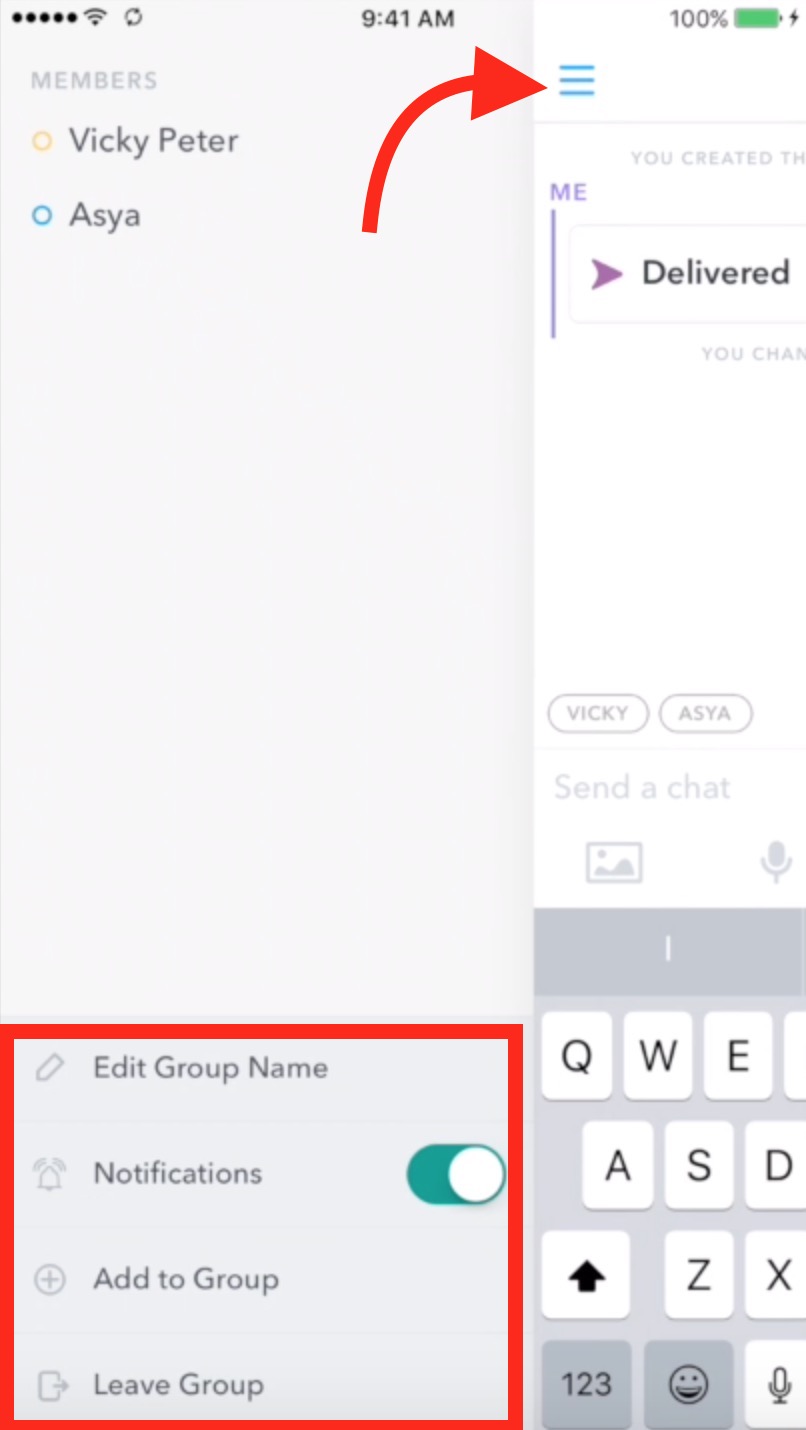How to use Snapchat’s Song Identification and Group Chat Feature
Snapchat has become a very popular social media application among young and teenagers, and now you can do even more with Snapchat. The latest version of the app has included some new features that are as follows;
- Group Chat
- Song Identifier
- Snap Editing Features
What’s New about Snap Editing in Snapchat?
Earlier Snapchat added Face Swap feature, and now you can cut any part of the snap to use as a sticker if you have updated your Snapchat app. Follow these steps to do this;
- Record a video for the snap as you usually do.
- Tap on Scissor icon before hitting the send button.
- Now select an area from the video, and that area will be cropped without destroying the actual snap.
- Now resize the cropped area, drag it and drop anywhere on the screen.
- Tha cropped area will be used as the sticker and will show in the entire video.
There is also a new feature that you can use while editing a snap in Memories. You can tap on the paintbrush icon to give a new look to the snap before you share it.
How to use Song Identification Feature of Snapchat
Snapchat has made a partnership with Shazam to add Song Identification feature to the latest version of the Snapchat app. This feature can be used following these steps;
- Launch Snapchat application (make sure it is updated).
- Tap on the camera icon.
- Play the song you want Snapchat to identify.
- Now tap and hold the camera screen, and wait until it finds the song detail. Please note that Tap and Hold Display/Camera Screen (not camera icon). Watch the video at the end of the article.
- You can tap on Song Info to get more detail about the song.
How to Create Group on Snapchat, Send Group Message, Add a Member to Group, and Leave Group
- Make a snap as you always do, and click on Send button.
- Now select more than 1 people. You won’t get Group icon unless you select at least 2 people.
- After selecting multiple users, tap on the Group icon. Please note that a Group can have a maximum of 16 members.
- After tapping on the Group icon, hit the Send button that you will find on the bottom of the screen.
- Once snap is sent, you will see it as history on the top of the screen. Tap on it to enter the Group you just created.
- The group you created has no name, but you can give it a name now. It also shows the name of the users you initially added.
- There are some more features that you can find after tapping on the menu icon that is located on the top left corner. After tapping on this options you will get the option to disable group notification, add a new member, leave a group, edit group name, and you can also see the members of the group.
Note: All the Group Chats (Messages sent to a group) last 24 hours. After this period those chats will be deleted automatically. However, it is still a useful feature for those who remain active on Snapchat.
I have also made a demo video explaining Group Chat and Song Identification feature that you can watch below.