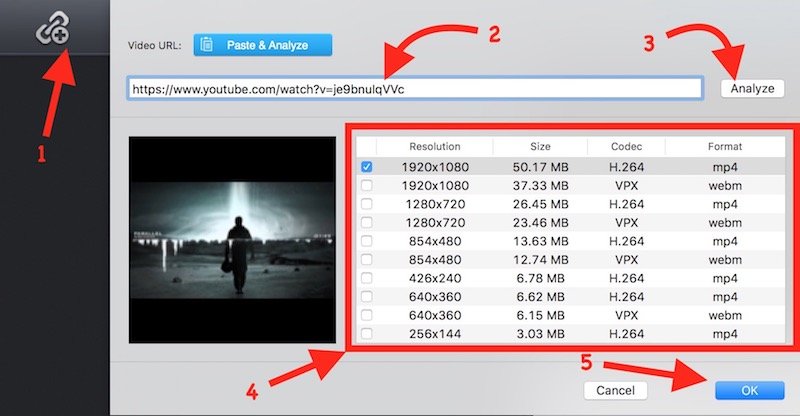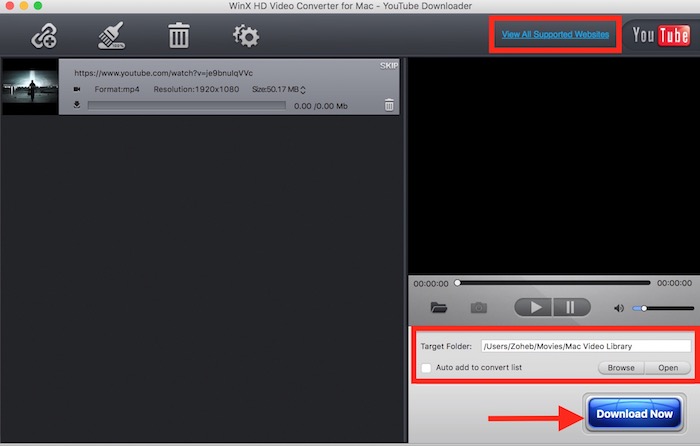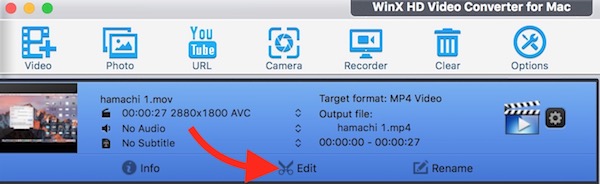Download/Convert YouTube to MP4 with Best Video Converter (Review & Giveaway)
There are many video converter applications that you can download for Mac and Windows PCs, but we will tell you about the app that serves users in many ways.
WinX HD Video Converter Deluxe For Mac and Windows
WinX HD Video Converter isn’t just a video converter application, it can do much more than that. Let’s have a look at its features.
- It Supports Intel QSV & Nvidia NVENC hardware acceleration tech
- Convert and Edit Videos in many formats; MP4, M4V, WMV, AVI, MOV, MTV, TS, MTS, AVC, VOB, WebM etc..
- It supports all the resolutions even Ultra HD (4K).
- You can convert videos even in audio format, like MP3, AAC, WAV, FLAC, ALAC, OGG, RA, AU, DTS, CFF, AIFF, WMA, AC3, and M4R.
- Download Web Videos and Audios. It Supports SoundCloud, YouTube, Vimeo, Dailymotion, FaceBook, Vevo, MTV, and many more websites.
- It also works as Screen Recorder. You can record your computers’ screen. (Limited to Mac).
- The Camera option within the app allows recording a new video using your computer’s webcam. (Mac only)
- The app can also be used to make ringtone from videos by trimming them and converting in audio format.
How to Download YouTube, Vimeo, SoundCloud and other online videos or audios with WinX HD Video Converter App
- Launch WinX HD Video Converter App.
- Click on URL option. Don’t be confused with YouTube logo, the same option converts videos and audio from other sites as well.
- Now click on the link icon, paste YouTube or any other Online Video URL, and then click on Analyze option. Then select the resolution and format you want to download and click on OK button.
- On the next screen, you can choose the destination folder, and finally, click on Download button. There is also a link “View all Supported websites” that you can click on to see the list of all supported websites.
Was it difficult to Convert YouTube to MP4? You can convert videos from other sources in the same way, or download SoundCloud Files as Mp3.
How to Add Watermark, Trim, and add Subtitle to a Video
- Add a Video using Video option within the app or drag and drop a video.
- Once the video is added, click on scissor icon.
- Now you will get all the options; Watermark, Trim, Subtitle, Crop & Expand. Make use of the one or all according to your need.
Recording a Video or Computer’s Screen
You can easily use WinX HD Video Converter Deluxe app to record a video just by clicking the camera icon, and then press the record button to start recording. Recording screen also works the same way, but video and screen recording, these 2 features are not available in Windows version of the app.
Giveaway: Get Licensed Version for Free
Every day 500 copies of the app are given for free. You can get the full version of the licensed copy without paying any money. Visit the links mentioned below depending on what device you are using.
Giveaway Page for Mac Users
Giveaway Page for Windows Users
If you don’t get a chance today, you can try tomorrow, or the next day until offer expires.
Note: This is a limited time offer. The full version of the app that you get as giveaway can be used without any restriction, but you will not get any free updates. So if you want to keep the app updated and get all the new features in future, you are recommended to go ahead and pay some amount. Usually, it is sold for $49.95, but now you can get at 60% discount for $19.95 only. This one-time payment will include lifetime free updates and support.