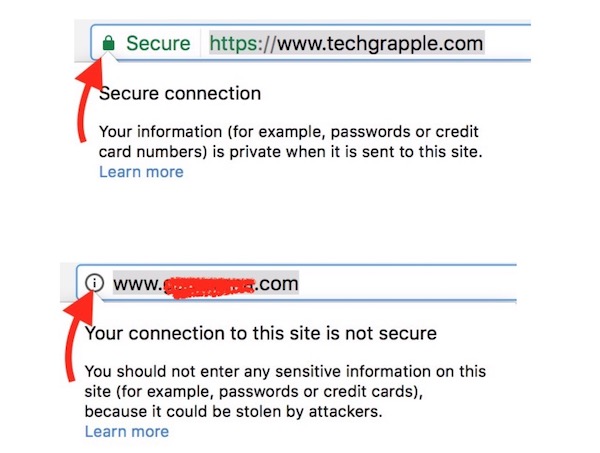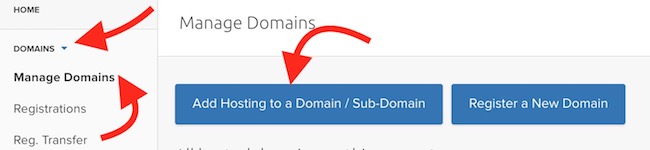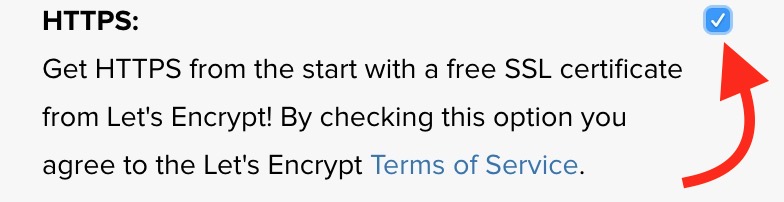How to Install Free SSL/TLS Certificate For Sites Hosted On DreamHost?
Google has recently made some changes in Search Engine algorithm that affects the ranking of the sites. Many website owners have lost the ranking because of this SSL/TLS Certificate. Google wants to make the internet more secure and this step will help people to use any website safely. So people will see Secure or Not Secure sign in the ULR bar of the internet browser. It will be shown by default to notify users that the website they are using is not secure. Some Internet Browsers shows the green lock sign only, and for not secure site an info icon appears that users can click on to see the status. Here is an example of a Secure and Non-Secure website.
Can I get SSL/Certificate without paying any amount?
SSL Certificates that prefixes HTTPS to a website instead of HTTP costs more than a shared hosting. However, you can get it for free as there are some open Source Projects that provides this security without any money. One of the most popular Open Source Project is the Let’s Encrypt.
How to Add Let’s Encrypt Free SSL Certificate While Hosting a New Domain on DreamHost?
Note: You must have a Dreamhost Hosting account to do this. Getting HTTPS or SSL with Dreamshot is just a click away. This is why I had to move from GoDaddy to Dreamhost because they didn’t let me Install SSL on shared hosting with old Control Panel. Let’s come to the point.
- Visit Control Panel and Login with Dreamhost ID and Password
- Click on Domains option, and then select Manage Domains option. Then click on Add Hosting to a Domain/Sub-Domain. If you don’t own a domain, you can click on Register a New Domain option first to buy a new one, and then do this
- Now you can fill the detail to host the domain, and don’t forget to check the free SSL (HTTPS) option. This is all you need to do. Just check the option and Host it normally as you always do. The HTTPS will be added automatically.
- After adding the domain don’t forget to change the DNS setting of the domain if it is not available under Dreamhost account. The SSL Certificate installation will not process unless the DNS Setting is changed or it is pointed to Dreamhost.Com.
The most important this that you should is the flexibility to add or remove HTTPS anytime. Dreamhost will now start showing HTTP On option along with the domain. You can click this option if you want to remove HTTPS. You can turn it back on anytime you want in future. Howeve, please understand that it usually takes around 1-2 hours to make it effective for the site.
Adding HTTPS for existing sites/domains/sub-domains that were hosted earlier?
- Log into Dreamhost Control Panel and click on Domains option, and then click on Manage Domains
- Now you will have the list of all domains that have already been hosted
- A Domain with HTTPS will show that HTTPS is on, else Off sign will appear. You can click on Off sign to Let’s Encrypy option. Now you can simply add this to your site within 2 to 3 minutes.
WordPress Users: After Adding HTTPS to a WordPress site, please go to the Admin Panel. Click on Settings option and you will be under general option. Check the WordPress and Site URL. Both should have HTTPS in the URL. If no, you can type HTTPS and save the settings. However, I would request you to do it only after a few hours.