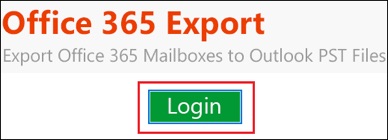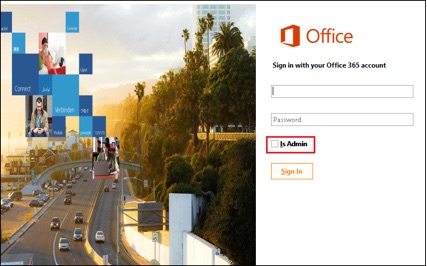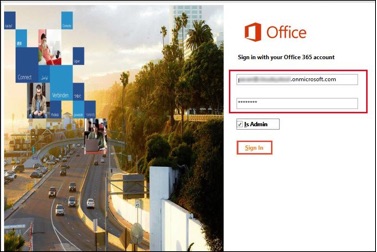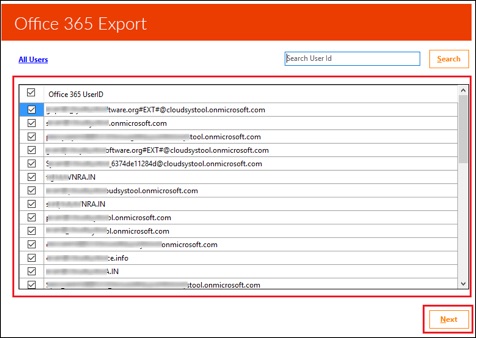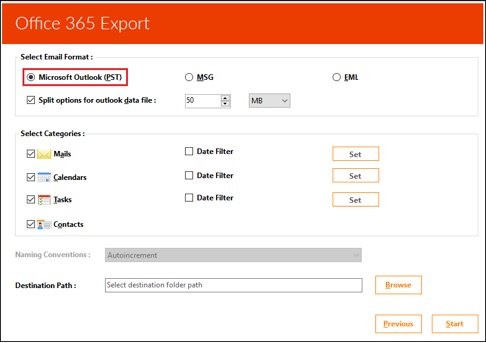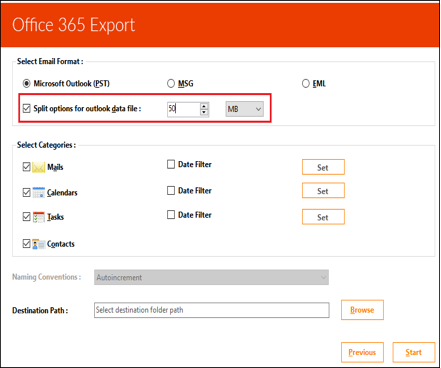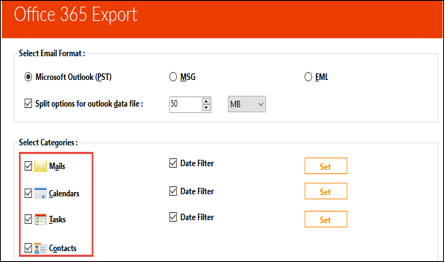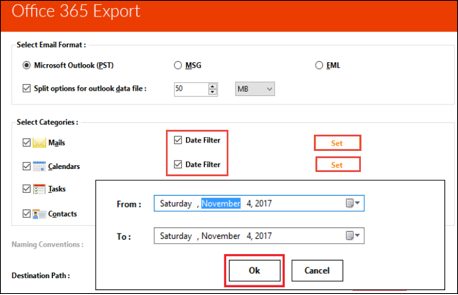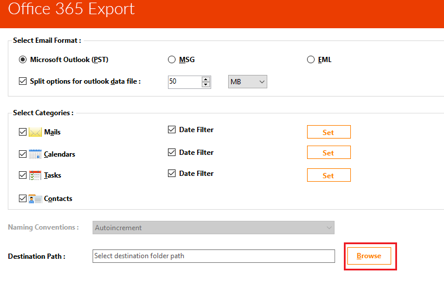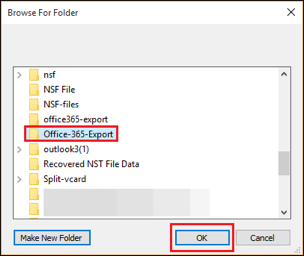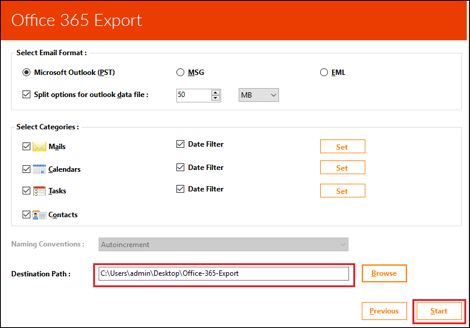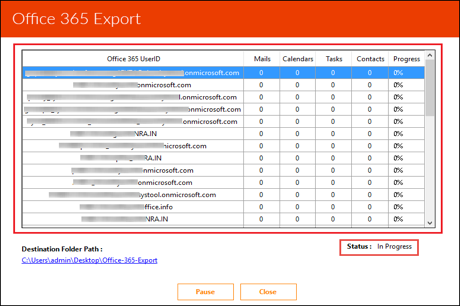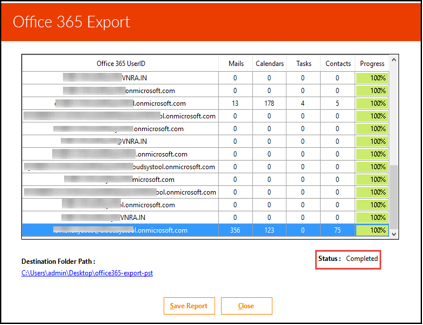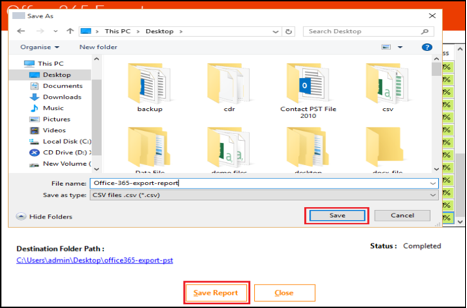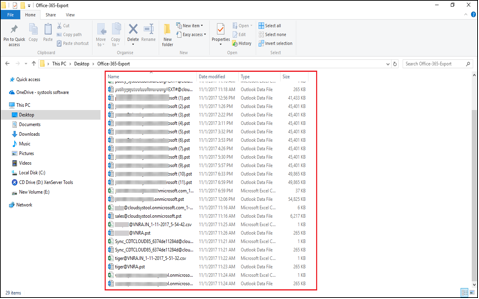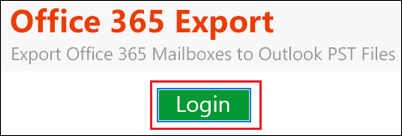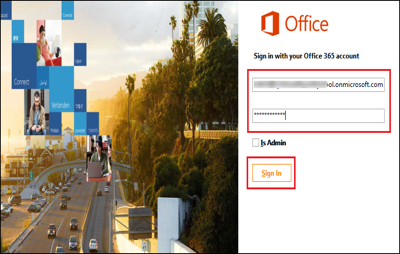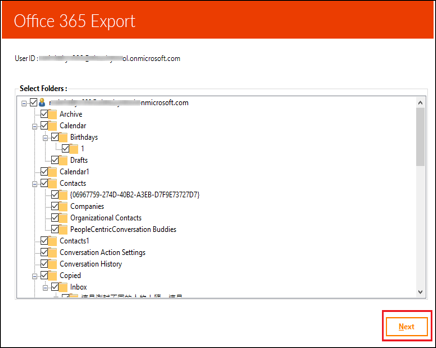How to Backup Office 365 Mailbox to PST when eDiscovery Search Failed
In this article, We will describe the possible measures available on how to backup Office 365 mailbox to PST file. This will help in securing Office 365 mailboxes before losing them forever. It is an advice to readers that they should take backup of Office 365 Exchange Online account regularly.
Microsoft Office 365 brings a power of Office suite on the cloud, which enables users to access their documents, emails, contacts, etc., anywhere at any time instance. But, it does not provide any option to timely take backup of mailboxes on the local machine. This is required because a sudden unknown incidence can make Office 365 inaccessible.
Solutions to Backup Office 365 Mailbox to PST File
There are 4 methods that can help users export PST from Office 365 tenant. The first three measures are applicable only to the administrator of the account and the last one is applicable to admin as well as a single Office 365 user.
Method #1: Using eDiscovery Tool
The solution involves the use of an Office 365 administrative feature i.e., eDiscovery. It performs searching related to discovery for a valid content of mailboxes. The administrator is automatically provided with this feature to download Office 365 mailbox to PST format. The administrator can utilize this feature provided to him to download Office 365 mailbox to PST format. However, before using this component, you need to follow below-mentioned core steps:
- Assign all the permissions related to security and compliance for eDiscovery
- Generate a case for eDiscovery under ‘Search and Investigation’ section
- Add few new users in case of eDiscovery, which is recently created
- Place the existing content on legal hold to preserve case relevant content
- It is the time to create and execute one or more content searches with case
Measure #2: Using PowerShell Command
This approach to backup Office 365 mailbox to PST involves execution of a set of PowerShell commands. Basically, it involves following processes to be finished with PowerShell:
- Establish a connection with MS Exchange server
- Provide the accessing export right permissions
- Configure O365 account in Microsoft Outlook client
- Verify the configuration settings of MS Outlook
- Export PST file from a currently opened email client
- Check that the exporting procedure is finished
- Remove all the granted permissions of Step (2)
- Terminate the connections established in Step (1)
Method #3: Using Import Export Wizard
The solution to backup Exchange online mailbox to PST is applicable only in Microsoft Outlook 2016. If this version of email client is present on your machine then, read following guidelines:
- Configure the Office 365 in Outlook 2016 from which backup is to be created
- When Step (1) gets completed, export the PST file from the recently configured account
Measure #4: Using a Standalone Program
The approach is workable for MS Office 365 admin as well as a single user account. Neither MS Outlook nor PowerShell commands nor eDiscovery is required to work with this solution. Just download and install Office 365 Exporter program and then, follow below-mentioned steps.
For Admin
a):- Double-click on the icon of Office365Export program and click on Login
b):- Enable the checkbox that is located just behind the Is Admin
b):- Enter the credentials of admin O365 tenant to continue with the procedure to backup Office 365 mailbox to PST
c):- Preview all the user IDs present in your account and select those user ids, which you want to export. Click on Next to proceed
d):- Choose any of the provided file options from “Select Email Format” field. Suppose, here we have chosen PST from the list
e):- If you have chosen PST then, you can use the splitting feature of the program. This will prevent you from Outlook file size error
f):- Choose the mailboxes that you want to backup from Office 365 account.
g):- If you want to apply any filter while exporting items then, you can do this by enabling ‘Date Filter’
h):- Click on Browse to locate the path where resultant PST file is to be saved after process completion
i):- Select the targeted folder on the local machine and click on OK to continue exporting of mailboxes from Exchange Online tenant to PST
j):- At last, click on the Export button to begin the procedure to backup Office 365 mailbox to PST
k):- You can view live status of ongoing procedure and if want to interrupt it in between, you can click on Pause
l):- When the procedure is completed, you will find that the Status is labeled as Completed
m):- If you want to archive report of the entire process then, click on Save Report and locate its path
n):- Finally, all the data from Office 365 administrator account is archived on the local machine
For Normal User
- Open the Office365Export PST software and click on the Login button
- Simply enter the credentials of Office 365 user account and click on Sign In
- All the folders and sub-folders will be loaded in front of you. Click on Next to continue with the process of downloading Office 365 mailboxes to PST file
- Now you have to follow the same steps from (e) to (n) of ‘For Admin’ procedure to finish this scenario completely.
Observational Verdict
How to backup Office 365 mailbox to PST? The answer to this question is given here in this article in a descriptive manner. Now, it is totally your choice that which solution suits you the best.