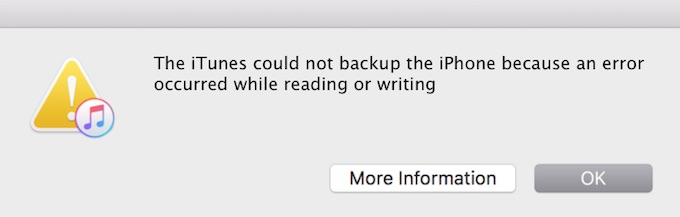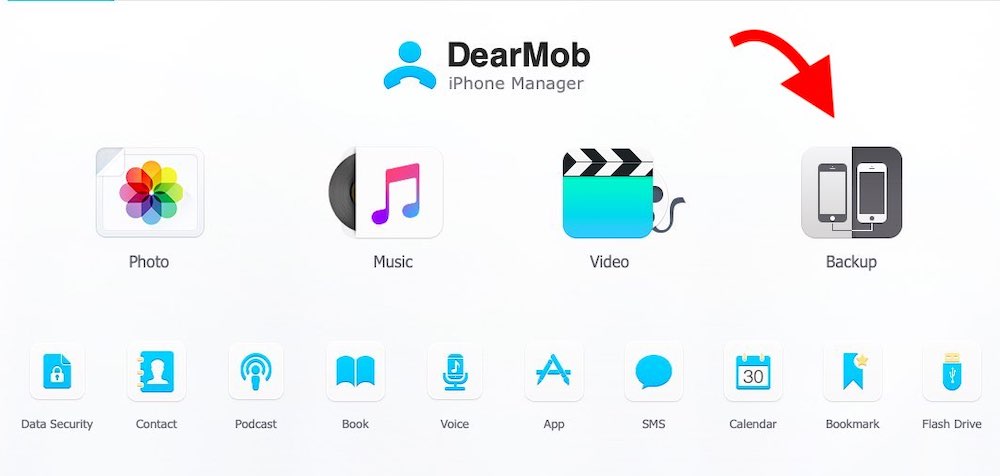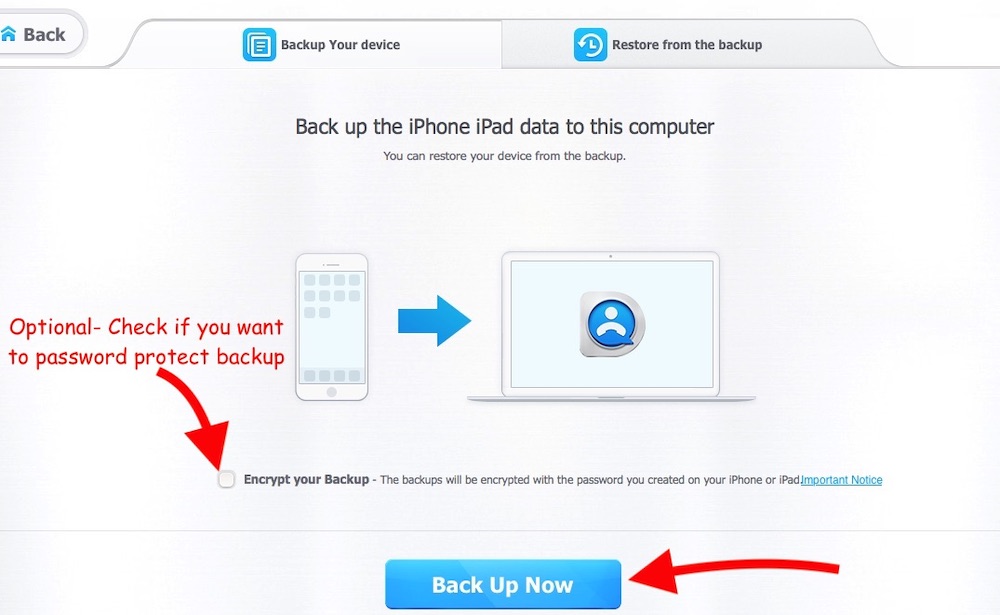How to Backup iPhones and iPads without iTunes Using DearMob?
Apple Mobile Devices rely on iTunes to back up and restore data, but that gets very annoying at times. Sometimes you might keep getting the error that iTunes could not back up the iPhone because an error occurred. You might never be able to understand what brought that error pop-up. So it could get really frustrating relying on a single app to do all the backup and transfer related job.
However, there are some good apps that work much better than Apple’s iTunes application and set you free from many limitations. After testing a few, we found DearMob to be a better alternative to iTunes that we will talk about.
How Backing Up iOS Data with DearMob is Secure and Hassle-free?
Let’s suppose that you bought a new iPhone and wants to back up your old iPhone data and then transfer them to the new iPhone. It might sound a little complicated procedure to do all the work, but DearMob will help you take a complete backup and restore quickly. It can be done just in a few clicks. You can even encrypt the backup with a password. Let’s learn how it is done.
When you connect your iPhone to Computer, you might see a popup on your iOS device where you need to select Trust to proceed that means you trust the computer.
Steps to Create Backup
Please follow these steps to backup iPhone without iTunes.
- Launch the DearMob application and connect your old iPhone.
- Click on the BackUp option.
- Encryption(Optional):- Check the Encryption option if you want to password protect the backup data. It will ask you to type the password and retype to confirm it. Click OK to confirm the password protection.
- Now click the Back Up Now option and confirm by hitting the OK button.
- Hang on while DearMob creates the backup.
Using the Created Backup to Restore
Before you go ahead to restore, you should know that backup of the old version of iOS can only be restored to the same version or the higher version of the iOS device. You cannot restore the backup from the newer version to the old version.
Now you already have the backup and you are ready to restore. Follow these steps to restore:
- Connect your new iPhone and select the Backup option.
- Now select the Restore Backup Files tab.
- Make sure that Find My iPhone feature is disabled.
- Select the new iPhone and then hit the Restore Now option.
- You will be asked to enter the Password if that backup was encrypted.
- Hit the Ok button and wait for the process to complete.
Here is a quick Video if you want to see the Backup and Restore in action
What else can you do with DearMob iPhone manager application?
It’s not just about iOS backup and restore, there are a lot you can do with DearMob. It allows to transfer and backup Videos, Music, Photos, Contacts, and other data. You can learn more about the app features on the official website of DearMob iPhone Manager.
Get a free licensed copy of DearMob iPhone Manager
The company is providing a free licensed copy of the app that will let you use all the featured without any limitation. If you like the app, you can upgrade and get the lifetime updates free. The free licensed copy will not let you install future updates, but you can still use as long as you like.