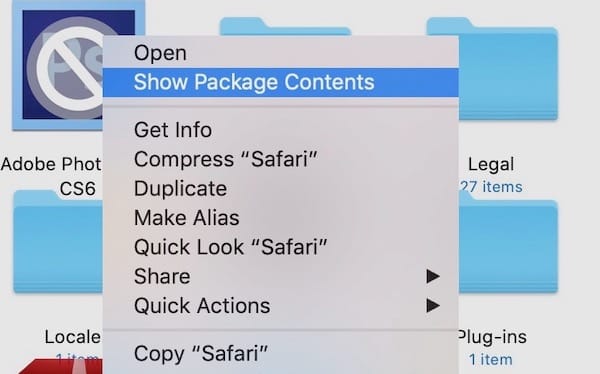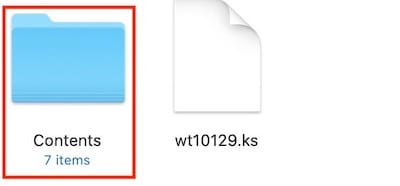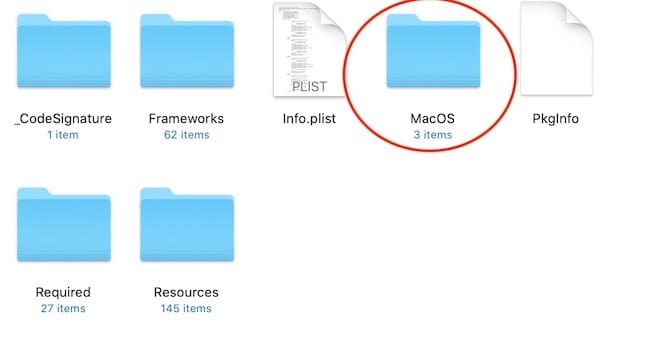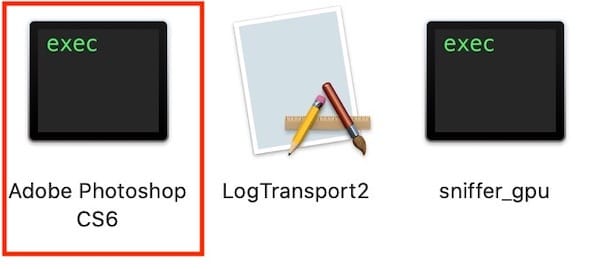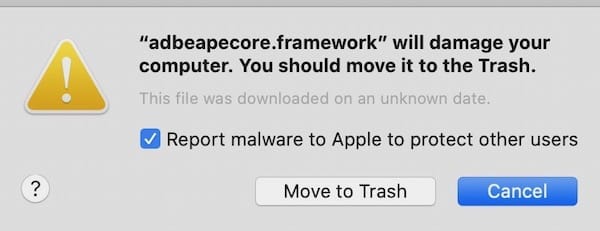Photoshop CS not working on macOS 10.15 Catalina – Solution
If you haven’t updated your Mac to macOS 10.15 Catalina, it’s better to hang on until Apple releases a hotfix or an update to fix the bugs new version of brought.
Among may apps that are not working, Adobe Photoshop is one of them. The app must be showing the stop icon all over the app. When you click on it, it won’t let you open.
How to make Photoshop app work on the Mac after updating to macOS 10.15?
Note: Adobe is already aware of the issue and asking Mac users not to update the Mac to the latest version. You should read this before you proceed.
Warning: If App is not working, there should be a good explanation that neither Adobe nor Apple has explained exactly. We in this method will explain how you can force open the app, but remember that we are not responsible for any consequence (Damage, Bug, etc.). We have tested on Photoshop CS6 and that worked fine. Follow on your own responsibility.
How to Force Open Photoshop App on macOS Catalina
- Open the Finder app on Mac and then open Applications Folder.
- Locate Photoshop application or its folder and find the app that will still have the stop icon over it.
- Right-click on the app and select Show Package Content.
- Now you will see folder/files. You need to open the Contents folder
- Then open the MacOS folder
- Double Click on the Adobe Photoshop to launch it.
- It will first open the Terminal App, will show a few lines of processing, and then open the Photoshop app showing the warning “adbeapecore.framework” will damage your computer. You should move it to the trash (as shown in the screenshot below). Users have reported different kinds of pop-ups and issues, so it might not be the same.
In my case, I just clicked Cancel and worked fine with me. However, whatever you do, please do it on your own responsibility.