VideoProc: A Multipurpose Video Processing Software for Converting and Editing 4K Videos
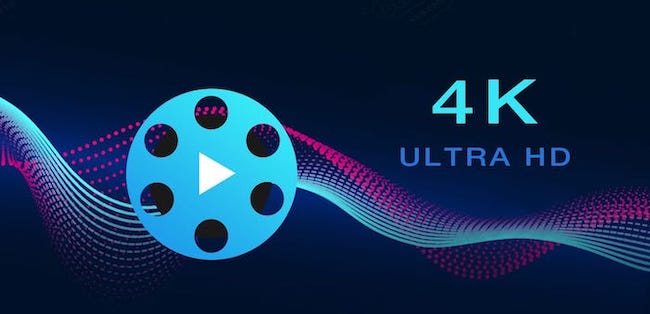
If you are a blogger, Tutor, or a person who owns different types of gadgets, then you must be using a video processing app quite often. Today, we will talk about the same kind of app that comes with many great features. It doesn’t just convert a video, but it does much more than that. You may shoot videos with your phones, cameras, GoPros, DJIs, etc, to record the best moments in birthday parties, holiday celebrations, travel and more. To share those videos with family or friends, you will need to do necessary edits like cut a long video to get the part you want, merge different clips into one, stabilize a shaky video, convert and compress a video to upload and share on social media, etc. Hence, an easy and powerful video processing software like VideoProc comes in need.
Faster Video Processing with Level 3 Hardware Acceleration
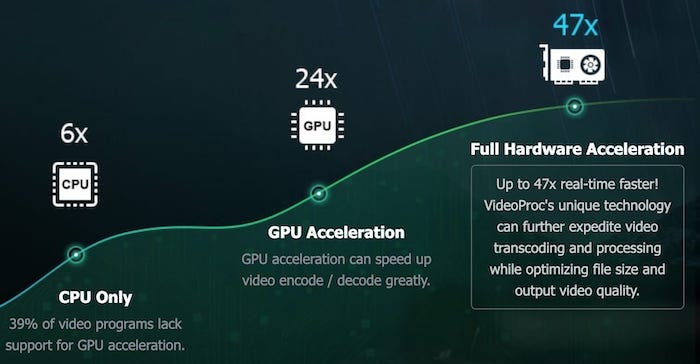
VideoProc is an advance video compressor and editor that comes with Hardware Acceleration feature to process videos quickly. Most of the Video Processing Software lacks GPU Acceleration feature that takes a lot of time while converting or editing videos. However, VideoProc’s GPU Acceleration supports Intel, AMD, as well as NVIDIA GPUs to perform any video processing task faster.
Editing 4K Videos
4K Videos are high in resolution and many video editor applications don’t support it. The standard 4K Resolution is 4096×2160 pixels or 3840 x 2160 pixels, but it may differ depending on the device’s screen size. You may learn more here about 4K resolution.
VideoProc application lets you edit and convert even 4K videos without any issue. Whether you want to downscale a 4K Video, Convert it into another format, Cut some of its parts, or Crop it, VideoProc will do everything.
4K videos consume lots of storage when you have it saved on your computer or mobile devices, so it is really a good idea to downscale them to free some storage space. Editing and playing 4K videos also need a computer that comes with minimum hardware requirements and storage capacity. If you are interested in learning more about this, you can visit the hardware requirement for 4K videos section.
How to Convert and Edit a Video Quickly with VideoProc
Converting and editing (4K) video is very easy with VideoProc and you don’t need to be an expert. Just launch the application and click on the Video Option. Now you can drag and drop any video within the app and select the editing option depending on your need. You can also select the video format if you want to change the original format (e.g. MOV to MP4).
You will get the option to Cut, Crop and Rotate the video along with Effects, Watermark, and Subtitle option. In the toolbox section, you can find more video editing options like stabilize a shaky video, reduce disturbing noise, merge different clips into one, convert video to GIF, fix fisheye distortion, etc.
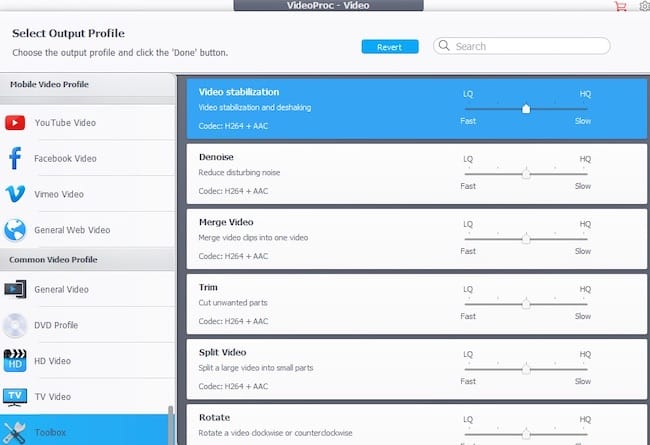
If you wish to change the resolution, frame rate, quality, audio codec etc, you can hit the Options button and you will get these options.
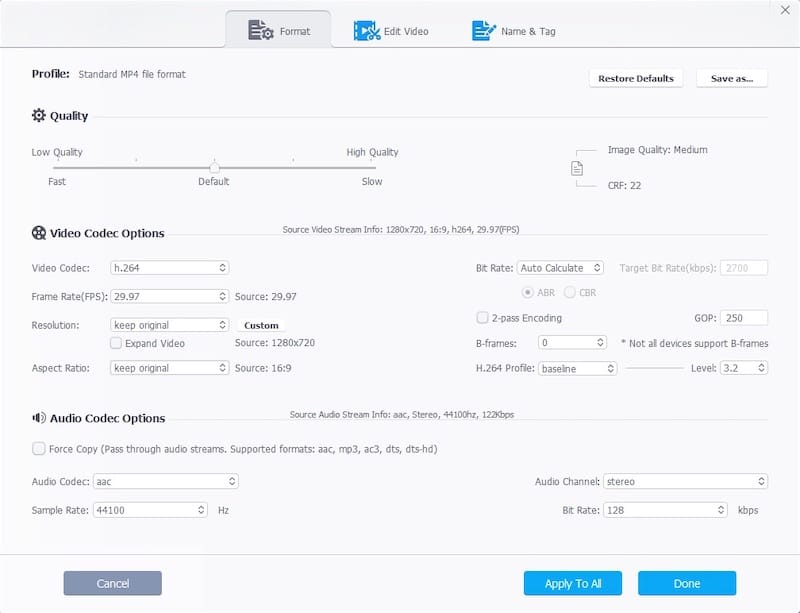
Recording Screen with VideoProc
The Screen Recording option within the app allows you to record your computer’s screen. The app gives you the option to either record your own voice using a built-in or external mic or you can choose to record system sound, so everything playing on the system will be recorded instead of external audio.
Saving Online Videos for Offline Play
VideoProc has the ability to save videos offline from various online platforms including YouTube. You can simply put the Video URL and click analyze option and VideoProc will fetch the video and allow you to download them in selected format and resolution.