How to change the IP of your internet browser, and access blocked websites
There are countries where some websites are banned, and you can’t access those sites. You don’t need to worry if this happens. Those sites are blocked in some certain countries, not for your IP only (as long as it’s not blocked by your internet service provider or from the configuration settings). For instance: if you live in a country where YouTube is not allowed, so when you try to open it you will get error for sure. Now, you need to change the IP to access that particular site, but when you change the IP, make sure you don’t put the IP of the same country. Now, the question is how the IP can be changed? I am here to explain.
You might have different browser installed on your computer, but you need to be sure if you are doing the right thing. There is one good thing about the settings of anything, that is, you can replace or restore it anytime you want. So, when you change anything, just remember the steps. If you do that, you can always go back to the old settings. It’s not just about the IP change, but if you follow this in your life, you will never get lost. I come to the point now. If you want to change the IP of Google Chrome, or Internet Explorer (IE), the IP of your computer gets changed. If you change the IP of Google Chrome, IE IP will be changed automatically. The best thing is to change the IP in Mozilla Firefox, but let’s know how to change the IP in Google chrome and then will discuss about Mozilla Firefox.
How to change the IP and proxy port in Google Chrome
Open Chrome, click on the option icon, click on settings, and click on show advanced settings, and then click on change proxy settings. Once you do that, the internet option wizard will appear where you need to click on LAN settings, and check the box “use proxy server” and uncheck “automatically detect settings (if checked).” Now you can put the IP address and the proxy port and click OK. That’s all you needed to do to change it. This process will change the default IP of your computer. If you face any issue, this picture can help you. Please lick on the picture to enlarge it.
Where to find the IP and proxy port?
Don’t be dumb asking for the proxy port from your friends. Google it, and if you don’t find the IP and proxy port, believe me, your granny knows more than you. Hidemyass, IP-address, xroxy, and there are many websites where you can find it for free which clearly tells you what country that IP belongs to.
How to change the IP and proxy port in Mozilla Firefox
Changing the IP from Google Chrome might create little problem while browsing. It’s better to change the IP of one browser and leave the rest as it is. It is possible only when you have Mozilla Firefox installed on your computer. You need to click on the Firefox option (at the top, left hand side), then click on options or hold the mouse pointer on options and then click on options. Normally, network tab is selected by default. So network tab should be highlighted, if it’s not, please click on that. Click on settings and Check the box of manual proxy configuration option. Type the IP, and the proxy port, and then click on OK. If you wish to use this proxy for all protocols, please check the box of use this proxy server for all protocols. Please follow the instruction in the given picture, and click on the picture if you need a larger view.
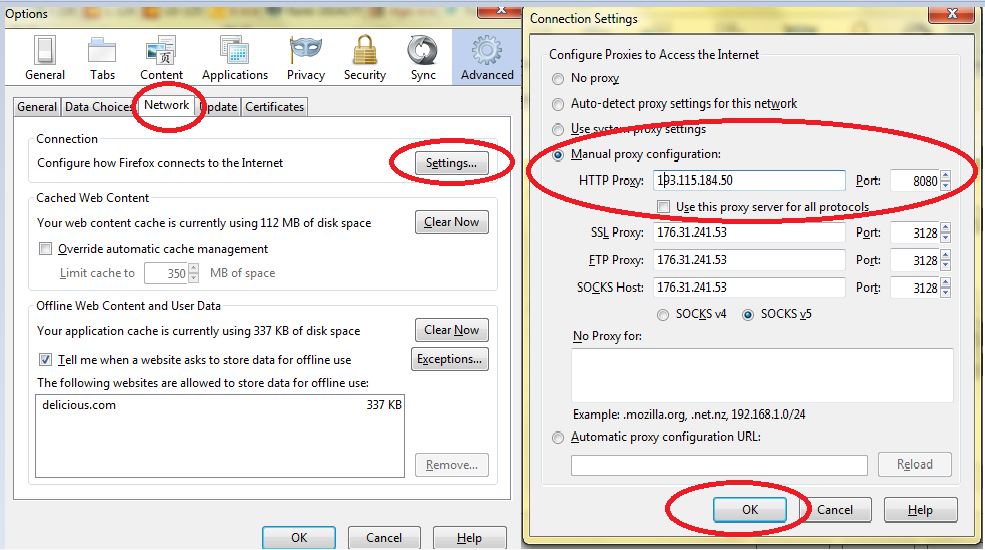
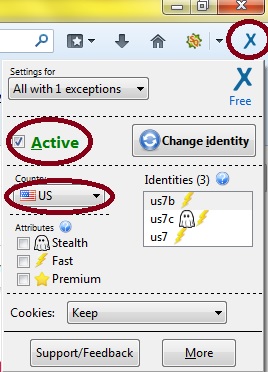
You might also like other tips on our blog, like making a bootable USB stick, downloading streaming videos, improving computer performance and many more.
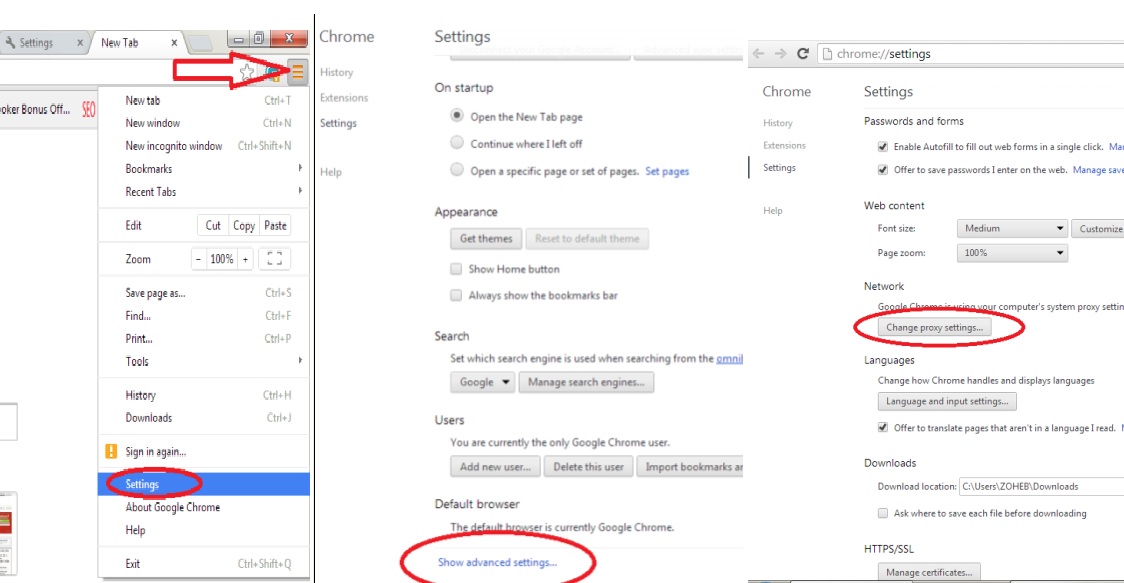

February 18, 2014 @ 9:04 am
excellent submit, very informative. I’m wondering
why the other experts of this sector do not understand this.
You must proceed your writing. I am confident, you have a great readers’ base already!