Transfer files wirelessly from Computer to Mobile at ultra fast speed
There are various ways to transfer files from Windows or Mac to Android Phones, but we would tell you the way that makes it faster than before. I have tried myself and its transfer speed rate reaches up to 42 Mbps. You need to install an app on your computer and Android Devices.
SuperBeam App is available for these Platform
- Android Devices
- Windows Computer
- Mac
- Linux / GNU
How to transfer files from Windows, Mac or Linux to Android Phones Wirelessly
- Install the App on your computer. You can download here
- Install it on your Android Phone from PlayStore
- Once installed, make sure both the devices are connected to the same network
- Launch SuperBeam on your computer
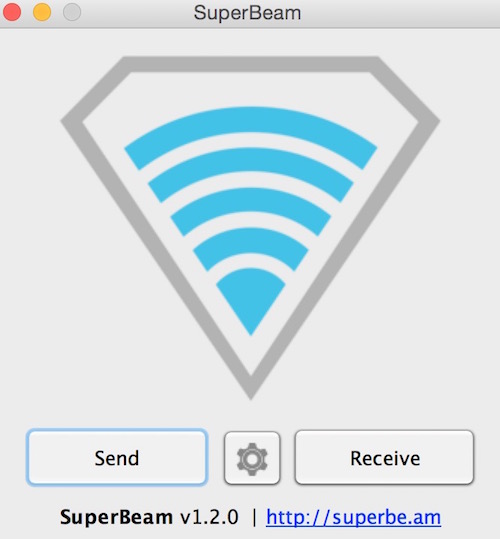
- Now Click on Send and and drag and drop the file. Once you drag and drop the file, you would get the option to scan QR code or enter validation key
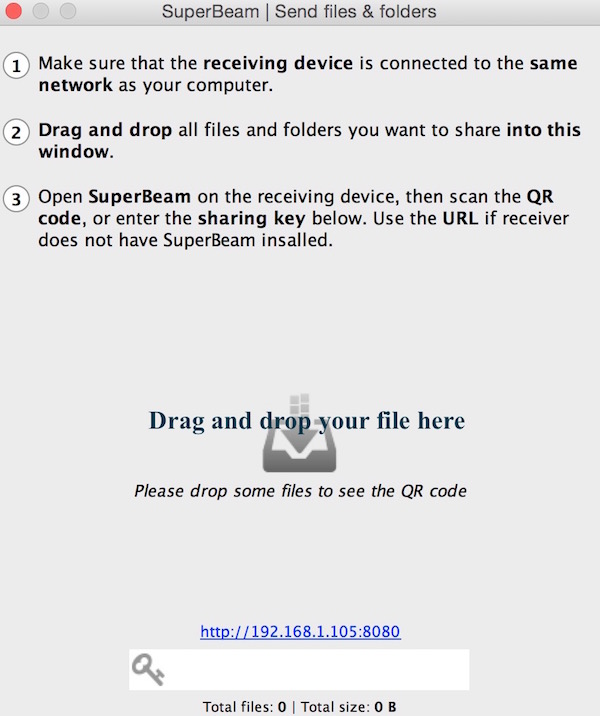
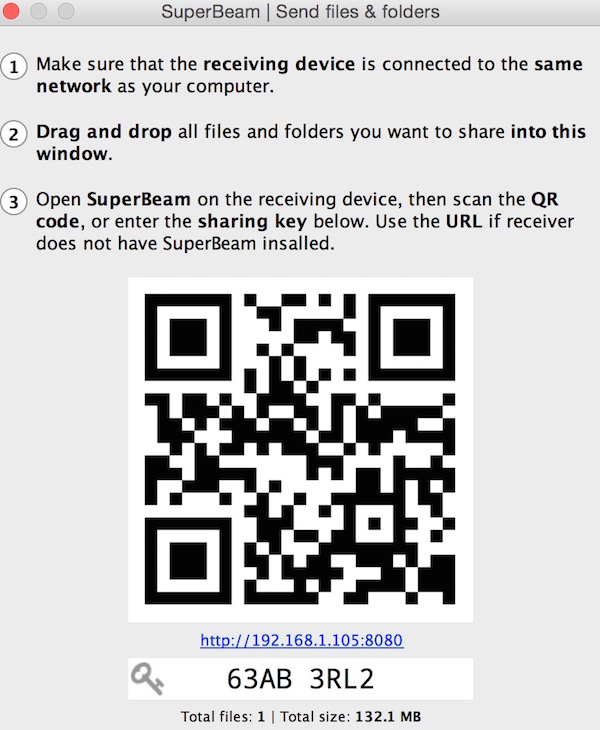
- Now open SuperBeam app on your Android Device, and tap on the menu icon that has three lines.
- Tap on Receive
- Tap on QR Code or Key logo
- Scan the QR code or enter the key (key has 8 digits in the above image with one space in the middle)
- Select the location where you want the files to be saved on your mobile
That’s it, and you would receive the file as quick as you never did.
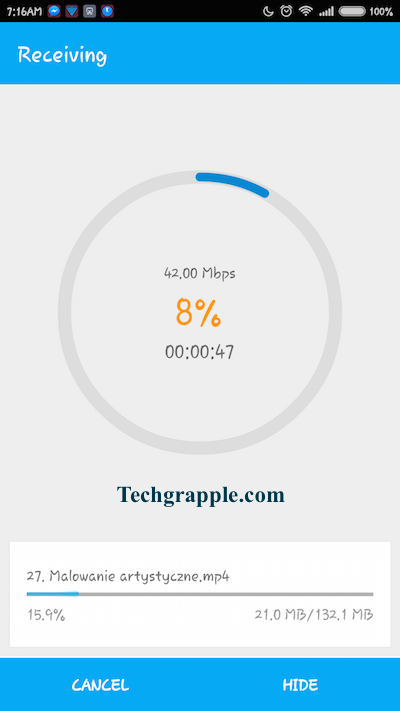
Pricing
SuperBeam for Windows, Mac and Linux is free. The light version for mobile is free as well, but you would get ads and some restrictions. If you like the app, buy the Pro version for $ 1.99. Light version doesn’t allow you to receive files from computer. You can receive or send within Android devices only, and you need SuperBeam Pro to receive files from Computer. Pro version also allows to send the whole folder in one go and you can also send files to multiple devices at the same time.