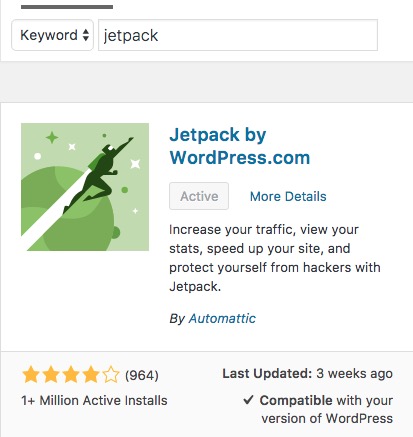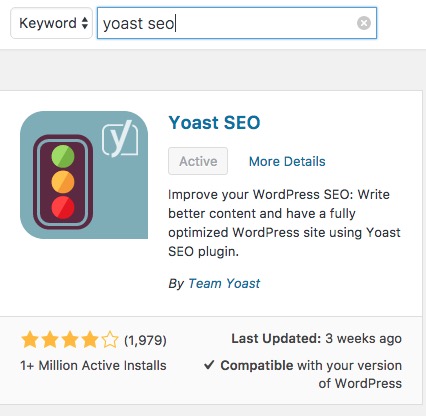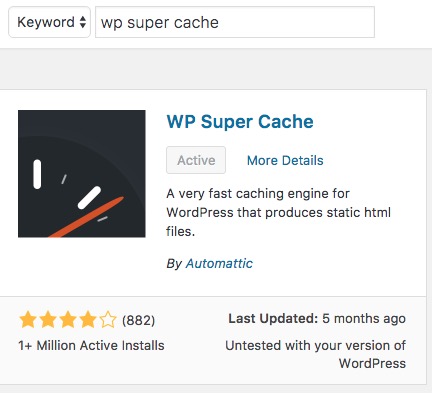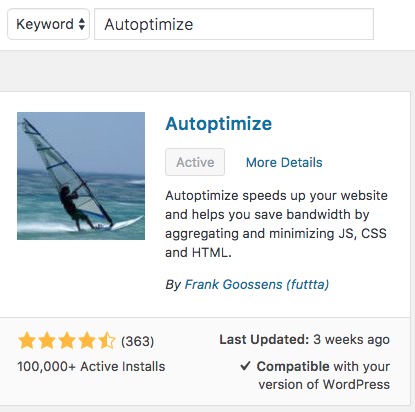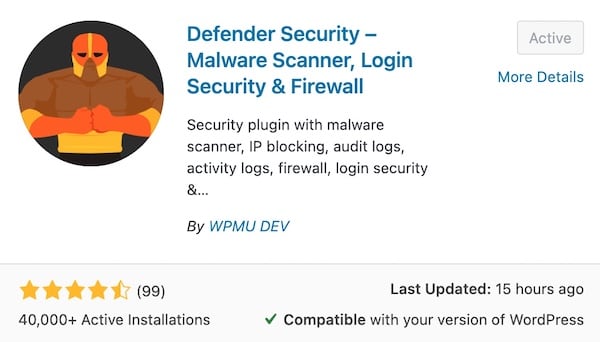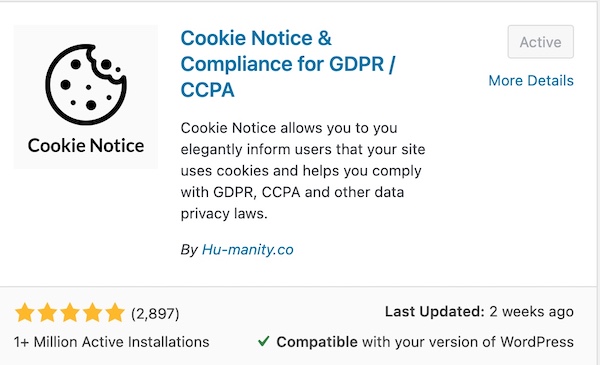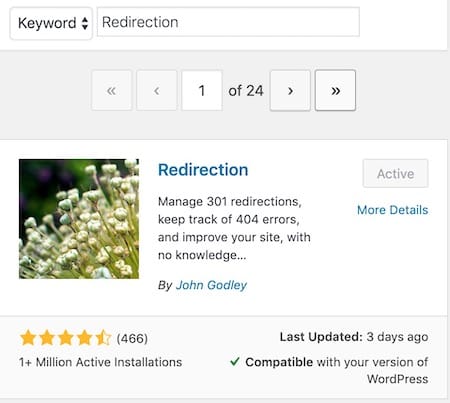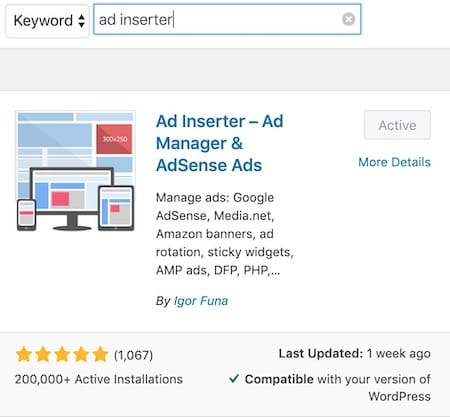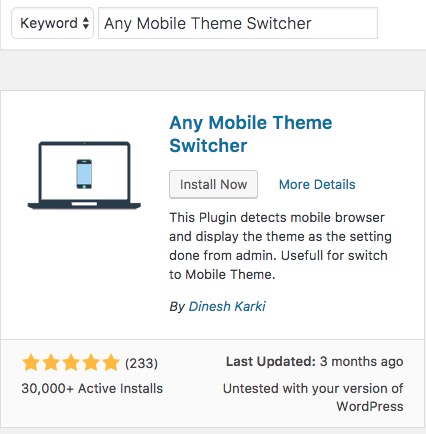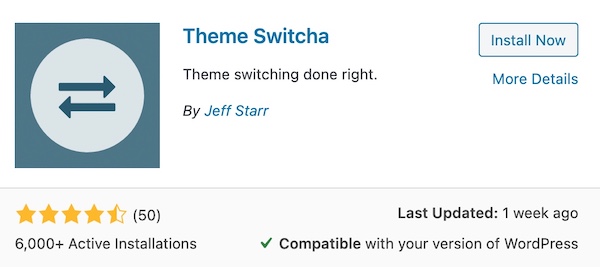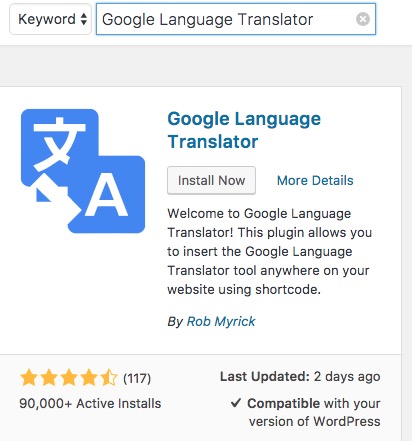Top Free WordPress Plugins That Every Blogger Should Use

As far as blogging is concerned WordPress is the best platform for anyone with less or without any web development knowledge. WordPress is an open-source project, and anyone can start running a blog or website quickly. WordPress comes with many customization options; changing blog view with various paid and free themes, adding widgets, serving ads, and there are so many plugins that can be used for various purposes. So today we will talk about some best WordPress plugins that you can add to your blog/website.
Best Free WordPress Plugins for your websites or blogs
1. PirateForms (Best Free Contact Us Form Creator With Google reCaptcha)
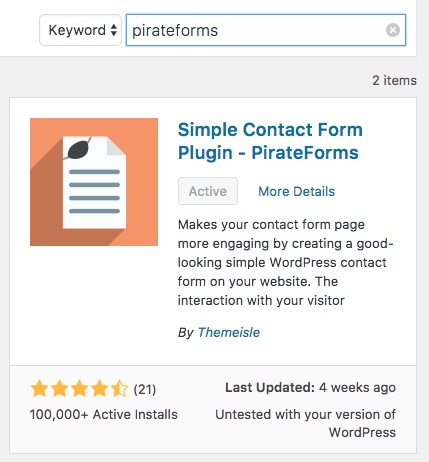
Each and every website or blog must have the Contact Us option. It enables you to receive feedback and suggestions from your visitors, and it also gives you an opportunity to earn when an Advertiser contacts you. PirateForms plugin is one of the best WordPress plugins to create a customized Contact Us form with Google reCaptcha code to prevent spam contacts. Once the plugin is added to your WordPress blog, you can simply add a new page, mention the title as “Contact Us” or anything you want and add the shortcode in the body of that page provided by PirateForms. However, don’t forget to customize it under the plugin’s settings. Read the step-by-step guide in this article: WordPress Plugin to Create Contact Us Form.
2. JetPack by WordPress
JetPack is the best WordPress plugin that you can’t live without. It makes your sites faster once you activate to load images from the WordPress server. So Jetpack uploads the images on its WordPress server, and your hosting gets a lesser load, and that makes your website faster. Apart from these features, it has many other features, like adding social sharing icon, sharing your post on social media automatically, Switching your website to a Mobile Compatible device when it is being browsed via Mobile, adding related posts, creating short links, creating an image gallery, generate XML sitemap, allow visitors to comment using social media account, and there are much more to do with this. There is also a Brute force option to help you keep your website safe from hackers who try to access the Admin panel by guessing passwords.
3. Yoast SEO
Along with writing and publishing articles, you should also take care of your writing strategy. Search Engine Optimization is very important for any blog or website. Yoast SEO is the best WordPress Plugins that allows to target Keyword, add search engine friendly title and meta description, etc. It also gives you suggestions where you have done wrong, and what you should improve for better optimization. You choose what you want to allow Search Engine to index. For example, if you don’t want search engines to index tags and categories, you can simply disable them in its Settings.
4. WP Super Cache
I have tested many caching plugins, but I like WP Super Cache very much. This is the easiest caching plugin you can find for WordPress. Just install the plugin, and go to its settings, and activate. There isn’t much to do, and it serves its purpose very well. It also supports CDN if you use it as well as the preload mode. Visit this page, and read option number 2 for more information on this plugin. This is the best free plugin, but if you want to try Paid ones, WP Rocket is the best caching plugin.
5. Autoptimized (Don’t need it if using WP Rocket Paid Cache Plugin)
A must-have plugin for those who don’t have much knowledge about CSS, JAVA, etc. This plugin helps you in the optimization of CSS, JAVA, and HTML codes that can improve the website performance, and will also decrease the load time. Please read this article, and follow point number 3 for more information on optimization.
6. Defender Security
Defender is an all-in-one tool to increase the security of your website. There are many things it doesn’t, some of them are follows:
- Change wp-admin to any word that you can use next time to log-in to WordPress Admin Panel. It also allows you to redirect wp-admin to any page you like, you will probably want to redirect to Home Page to prevent 404 error.
- Add 2-factor authentication using Google Authenticator or other methods. It further secures your website to make sure no one can log in even if they succeed to guess the Password.
- Malware Scanner is available.
- Free security-related suggestion.
- Firewall (this one is paid option and optional).
7. Cookie Notice
If your blog receives international traffic, you must show Cookie Notice to comply with European cookie law regulation. In this case, install Cookie Notice & Compliance for GDPR/CCPA plugin, and you can set it up quickly. It comes with some customization options to let you show customized messages and a link to read more detail on the cookie policy.
8. Redirection (If getting 404 error messages from Google Console)
There are times when you delete a post or page from your blog and that causes a 404 error on your page and Google Search Console. You can avoid those errors by redirecting those deleted posts’ URLs to a relevant page or homepage. The Redirection plugin is free and gives you full control over redirection.
9. Ad Inserter
Having trouble serving ads on your blog Or you don’t know where to put the ad tag to show the ad in the middle/end/start of each and every article? Ad Inserter is the solution for you. It supports almost all kinds of ad tags from various advertisers. Once you add the plugin, you can go to the Settings option under WordPress Dashboard and click on the Ad Inserter option to check all its settings. Put the ad code and select the option where you want the ad to be displayed in the article, and save the settings. There are many ad slots and even customization options. You can also disable auto insertion and select the shortcode option to display certain ads only where the shortcode is placed. If this plugin makes you confused because of so many options, you can install the “Quick Adsense” Plugin rather.
Some Optional Plugins to use situationally
10. Any Mobile Theme Switcher (If you want to use a different theme for Mobile Devices)
Do you want to use different themes for computer users and Mobile/Tablet users? Any Mobile Theme Switcher Plugin allows to Select Separate themes for mobile devices. It recognizes automatically when a smartphone user visits your blog and changes the view according to the theme you have selected. There is no need to use this plugin if you are using a WordPress theme that is already optimized for mobile devices.
11. Theme Switcha
This plugin makes Theme changing/updating an easy job. If you want to try a new theme and customize it, you can use this plugin. It allows you to enable a new theme for the specific logged-in user(s). So it will be just you who will see the changes made to the new theme. Once you are done customizing, you can simply change the theme, and all changes you made will reflect
12. Google Language Translator (If needed)
Do you want visitors around the world to read your content? Google Language Translator plugin is what you are looking for. There is no software or plugin in the world that translates any language perfectly, but visitors can at least understand what the content is about. This plugin can be added as a widget on your blog’s sidebar, or you can add it at the top of the page implementing its shortcode to WordPress theme code/file.
We have informed you about some of the best WordPress plugins that users must have installed on their blog (depending on their usage).