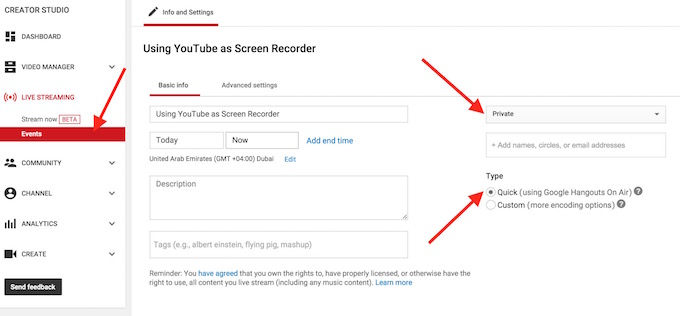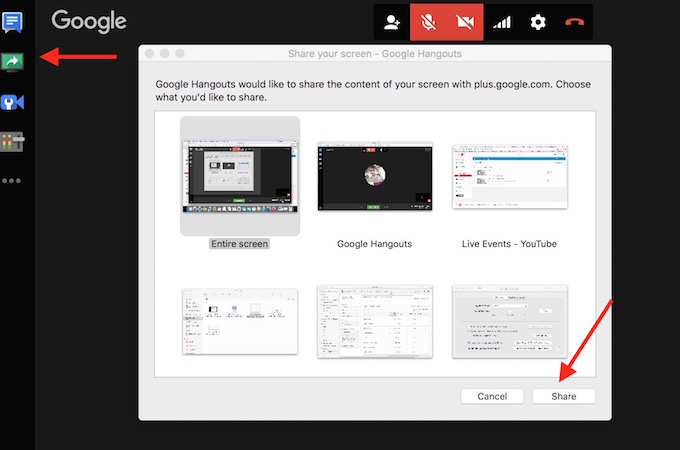How to use YouTube as Screen Recorder to capture your Desktop’s Screen
There are various apps that helps to record / capture your desktop’s screen as video. For example : QuickTime Player works as Screen Recorder for Mac OS X, iPhone or any other iOS devices. However, YouTube also allows to record / capture screen, but make sure you have a reliable internet connection for better output. We will learn today how to use YouTube as Screen Recorder.
How to use YouTube as Screen Recorder to capture your Desktop’s Screen
- Open YouTube in browser, and login with your Google ID and Password
- Click on Upload (located at the top right corner)
- Click on Get Started under Live Streaming Option
- If you are doing it first time, you will have to verify your identity with a Mobile number. You will get 6 digits verification code. Once the verification is completed, you can proceed further
- After verification completion, click on Events (located at the left under Live Streaming option)
- You will be asked to enter a Title, Description and Tags. If you don’t get this option, click on New Live Event. Now fill the detail, Select Private from dropdown box to record the screen privately, and Click on Go Live Now. Before you click on Go Live Now, make sure “Quick using Google Hangouts On Air” is checked
- Click on OK to confirm, and now a new window will open as Hangout On Air
- Click on Video Camera icon to turn the camera off
- Click on ScreenShare option (located at the left)
- Select what kind of Screen Sharing you want; Whole Screen, Hangout Screen or something else
- Once selected, click on Share
- Now Click on Start Broadcast and confirm clicking OK
- Whatever you do on your computer, it will be recorded now. Please minimize the Hangout window, if you are recording something else, otherwise the recording will look awkward as Hangout Window shows screens under screens
- Once you are done recording, click on Stop, and then click on Stop Broadcast
- Now Open YouTube, Go to your Dashboard, and you will see the the video you just recorded
- You can share this video with anyone you want. You can also download YouTube Video if you want as offline access
If there is any question about how to use YouTube as Screen Recorder please comment below.