Is It Possible to Recover Files After Deleting Them From Trash or Recycle Bin?
Read the article for updated info
Computers have been made to keep our data safe and secure. However, users keep losing important data now and then. Losing data isn’t always in control. There could be various reason for data loss, some of them are our mistakes and some are just not in anyone’s control. Here are a few reasons when data loss occurs;
- A user may delete some files mistakenly from his computer and he is also in the habit of keeping the Trash or Recycle Bin folder clear, so he goes ahead and clean the Recycle bin without realizing what he has done. When he realizes, it’s too late to locate those files
- A computer’s hard disk can crash anytime, anywhere, and without prior notice. This is something no one can control, and you eventually lose the data if there isn’t any backup
- Virus and Malware can also cause data loss
So what happens now? Is there no way around? There is still something that you can do, so don’t lose hope!
How do I Recover Files that are deleted from Recycle Bin or Trash Can? (Works on Hard Disk Crash and other Data Loss causes as well)
All the modern Hard Drives don’t delete the data permanently even you remove them from Trash folder of your computer. These are kept somewhere that is not visible and can be seen only using a professional file recovery software. However, a hard drive doesn’t keep them forever. Those files are permanently removed when your computer needs storage, and it is overwritten eventually. So the wise move is to recover them as soon as possible.
Meet EaseUS Data Recovery Wizard: A Professional Tool to Recover Your Lost or Accidentally Deleted Files
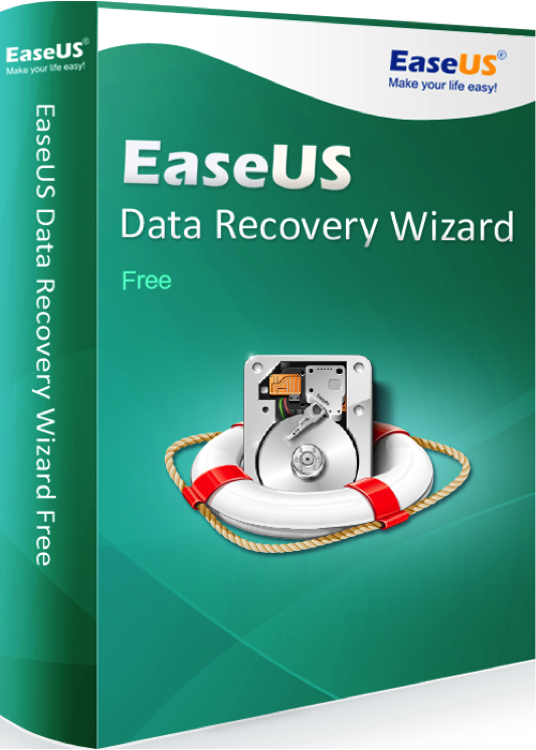
Whatever the reason for Data Loss is, EaseUS Data Recovery Wizard may help to get your important files back. The app’s user interface is user-friendly and you don’t need to be a tech person to use it. Just follow the quick steps to recover the data;
- Download this Hard Drive Recovery software on your Mac or Windows computer. You can get the app free of cost and run a test to see how it works. You can recover 2GB files. If you find it useful, then go ahead and upgrade to pro version
- Scan your computer for the lost data
- Locate them and select the files you want to recover, and finally recover them
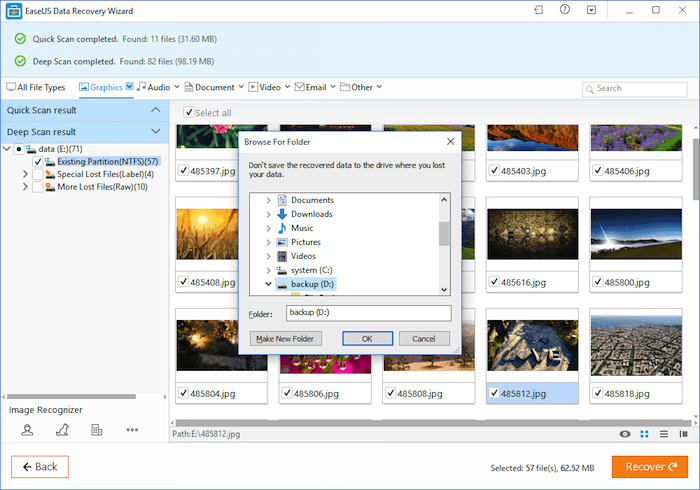
Some safety tips
It is said that “prevention is better than cure.” There are actions you can take to reduce the chances to lose data to the lowest. Here are some tips;
- Always keep the backup of your files to an external hard drive
- Use Cloud, e.g. Google Photos, OneDrive etc.. Google Photos provides unlimited storage for your Photos and videos that you can access from anywhere in the world. So save your precious moments with Google Photos and never lose them even they are deleted from your local storage
- Run an Antivirus on your system and keep the real-time-protection on to drive the Virus and Malware away from your system
- Never remove an External Hard Drive directly. Always use eject method (right-click on the drive and select eject)
If you still have any question, feel free to ask in the comment.