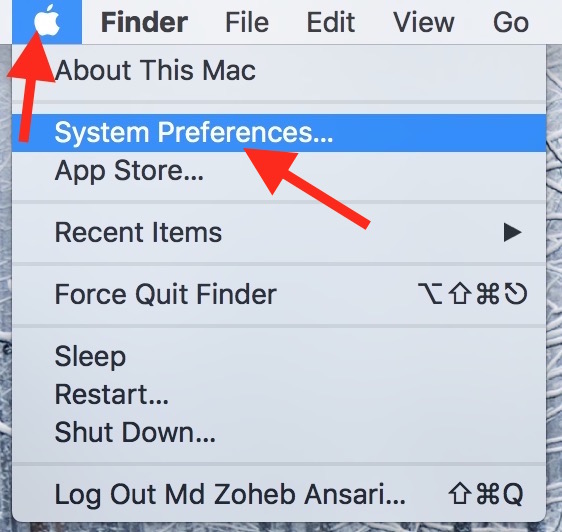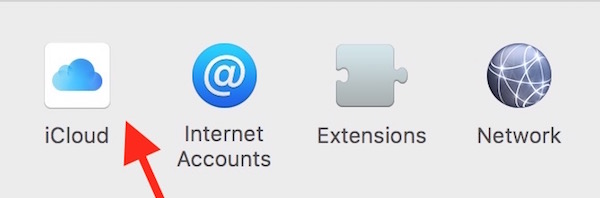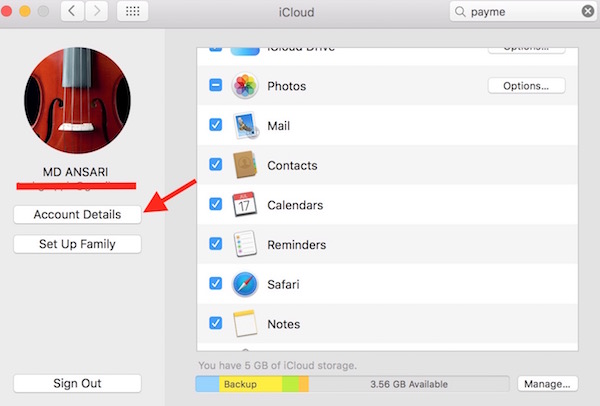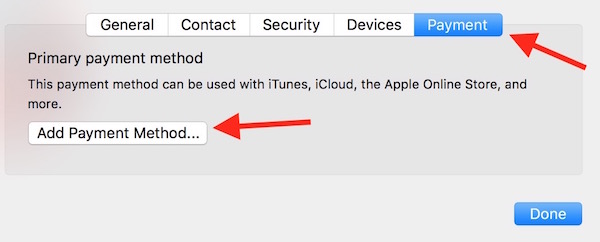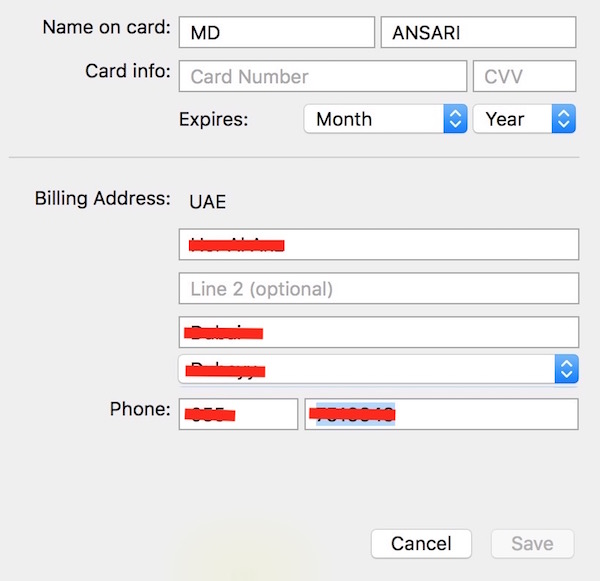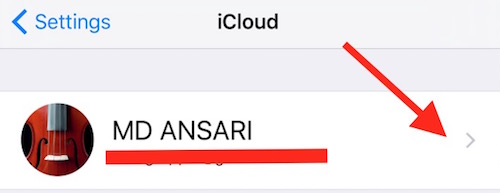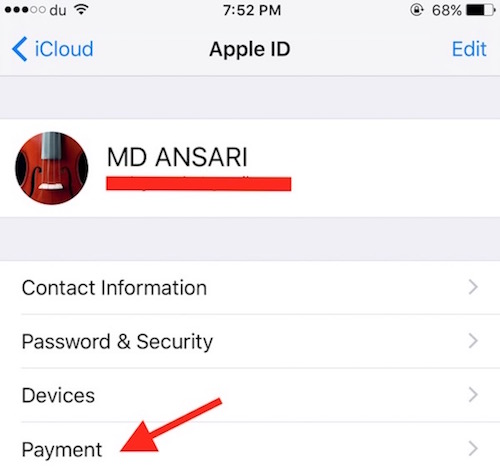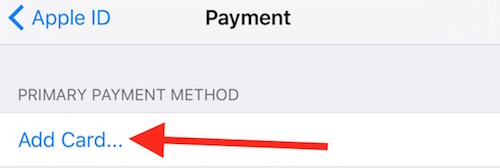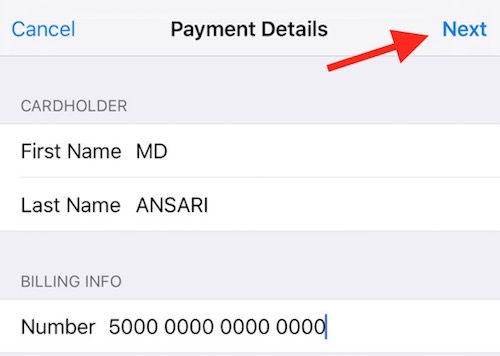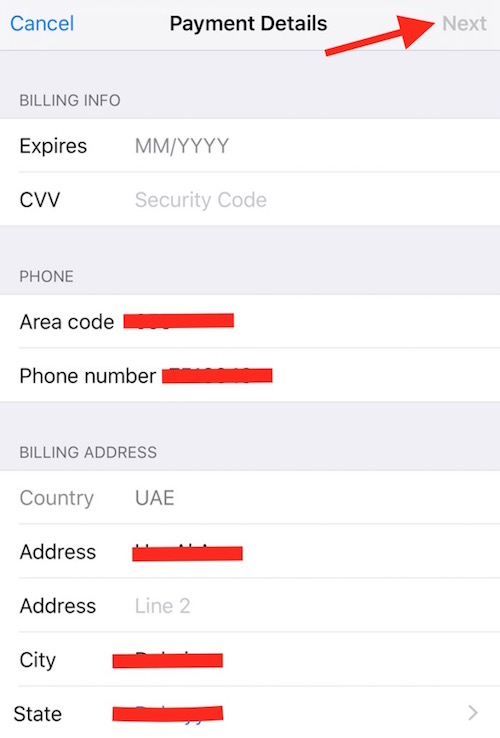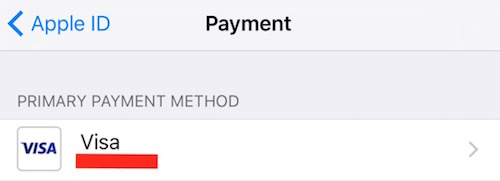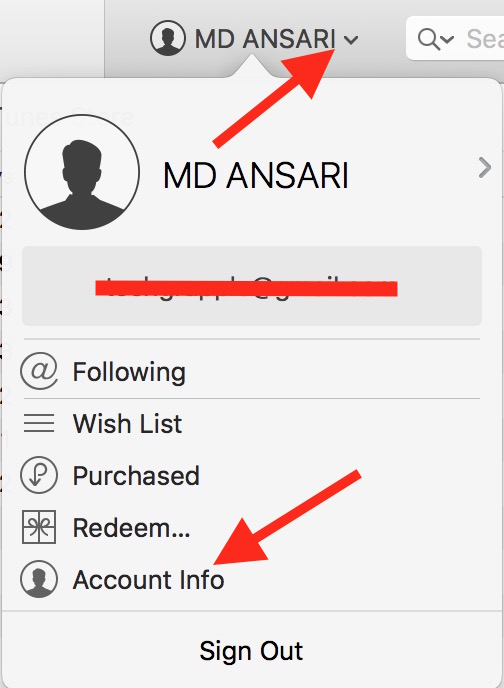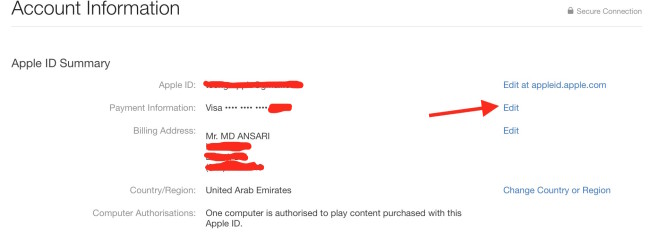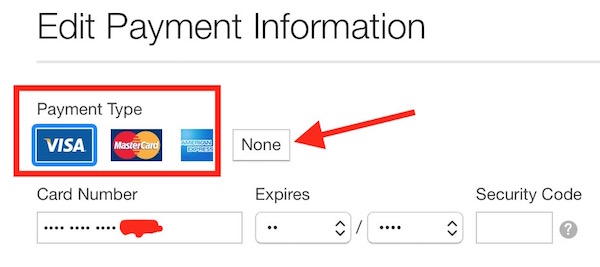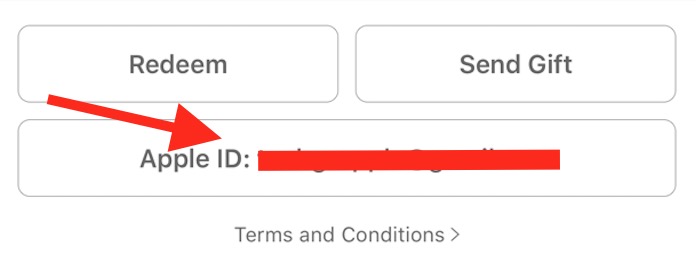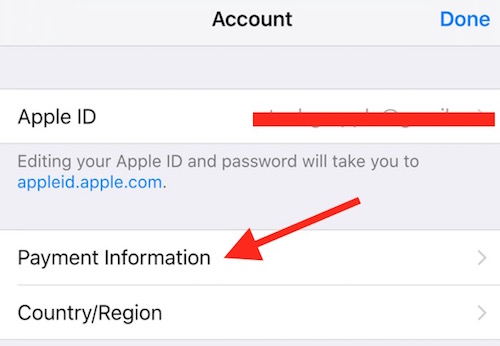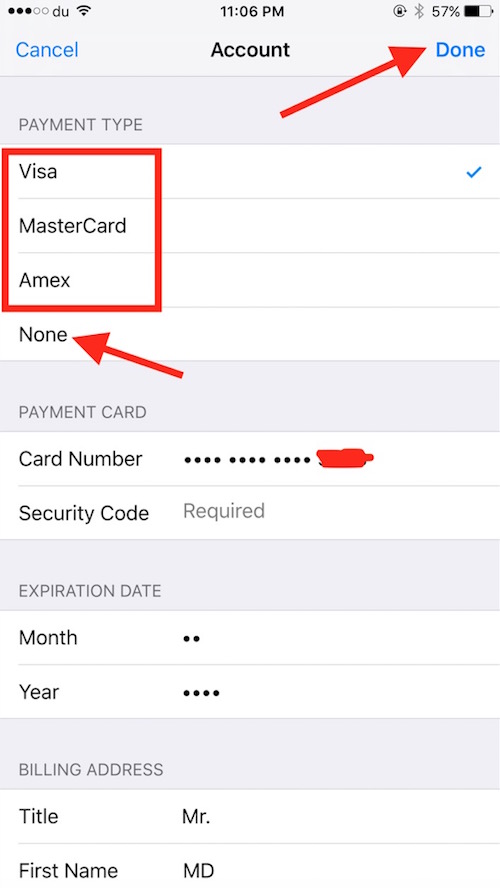How to add, delete or change credit card detail for your Apple Account
If you have got a new credit card, you may want to change payment information for your Apple ID to keep purchasing new apps, music, videos etc.. If you are new to Mac or iOS, you may want to add Credit Card or an existing user may want to delete. We will tell you how these things can be done easily.
How to add a credit card to Apple Account or iCloud ID
You can add a Credit Card using Mac as well as iPhone or iPad. You can just add a new one if there is no payment detail there. To modify or update, scroll down, and check how to change or delete payment information.
Mac Users
- Click on Apple logo, and select System Preferences on Mac
- Click on iCloud
- Click Account Details, and enter the iCloud Password when asked
- Select Payment tab, and click Add Payment Method
- Fill Credit Card Detail, and click Save
iOS Users (iPhone, iPad or iPod Touch)
- Go to your iPhones Settings
- Tap on iCloud
- Hit your iCloud ID and enter the iCloud Password when asked
- Tap on Payment
- Tap Add Card
- Enter the name that appears on Credit Card and 16 digits Credit Card number, and tap Next
- Enter the Card Expiration date, Security code (CVV), Billing Address and Tap Next
- Make sure that Credit Card should be from the same country that states in the Billing Address, else Apple will not accept. Once added you will see the last four digits of your creait card
How to change or Delete Payment Information from iCloud Account or Apple ID
You can’t modify, change or delete Payment Detail like you added. So you nee to used iTunes or App Store on Mac, iPhone, iPad or iPod Touch.
Mac Users
- Launch iTunes app on Mac
- Click on your Apple ID/Name. If you are not logged in, you need to login with Apple ID
- Select Account Info, and you will be asked to enter iCloud Password
- Click on Edit associated for Payment section
- Now you can modify, change and remove Payment Information. To remove, just select None and save. To modify, select the Card Type, enter Card number and fill rest of the detail, and then save it
Note : It can also be done from App Store clicking on Account option, and then you need to follow the same procedure.
iPhone, iPad or iPod Touch Users
- Launch App Store or iTunes Store on your Device
- Go to the bottom of the page, and tap on your Apple ID
- Tap View App ID, and you need to enter your Password for Apple ID
- Hit Payment Information
- Now you can select card type and enter Payment Detail to change it, or simply Select None and tap Done to remove payment detail