How to add a foreign language dictionary on iOS
Usually iPhones or other iOS devices come with preloaded Apple and Oxford American Dictionaries, but you can still add another. If you are not a Native English Speaker or your job includes to deal with foreign words, you are going to love this.
Along with English Language, you can add Dutch, French, German, Hindi, Italian, Japanese, Korean, Norwegian, Portuguese, Russian, Chinese, Spanish, Swedish, Thai and Turkish Dictionaries. You can choose to add one or multiple.
How to add a foreign language dictionary on iPhone or any other iOS devices
- Open Message, Note, Safari or any app that has Words on it, and allows to select a single word
- Tap on hold on the word to select
- Now you will get various options depending on what app you are using; Copy, Cut, Paste, Replace, Define, share etc..
- Select Define, if it doesn’t appear, tap on right arrow sign to see Define option
- Define option shows you the definition of the word. On Definition page, you get some options; Done, Search Web, Manage
- Tap on Manage
- Now you will see a list of languages with the download icon associated to those not installed on your iPhone
- Tap on the download iCon to download the dictionary
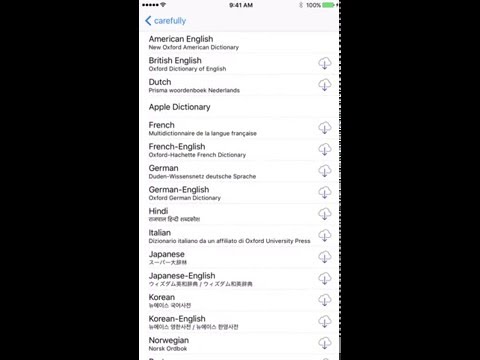
How to use the downloaded dictionary?
It’s very simple. Just select the word, and tap on define as we did earlier to check the definition. Now you can check the most accurate definition of the selected foreign language.
 How to Delete the Downloaded Dictionary?
How to Delete the Downloaded Dictionary?
All downloaded dictionaries can be removed from the same place we added. So head over there, tap and swipe the dictionary to the left side. You will get the delete option. Now tap on Delete, it will be deleted immediately.
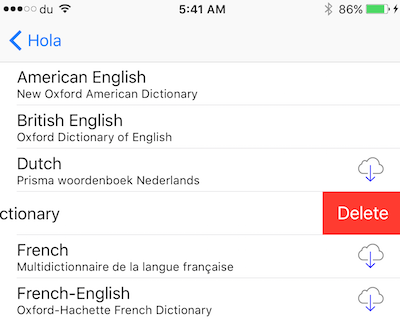 How to Delete the Downloaded Dictionary?
How to Delete the Downloaded Dictionary?