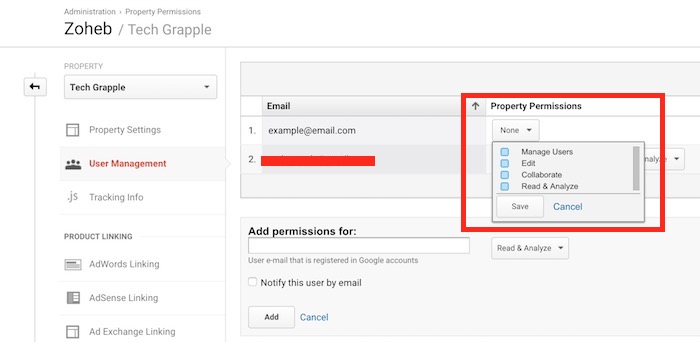How to Add and Remove a User From Google Analytics
Google Analytics is a powerful tool that let you monitor visitors of websites and blogs. It helps webmasters to find out the most popular web pages on their website, set goals, see keywords, and there are many other features. Sometimes you may be asked by an Advertiser or Promoter to let him see the analytics report. What do you do in this situation? Refusing to give access isn’t a solution because you might miss the opportunity to make money from a deal/advertisement. Well, there is a solution. You can allow anyone to see your Analytics data in read-only mode. So let’s learn how it can be done.
How to Add a User to Google Analytics and Give Permission to See Analytics Data in Read-Only Mode?
–> Visit analytics.google.com/.
–> Log in with your Google Analytics ID and Password. Skip this step if you are already logged in.
–> Click on Admin option.
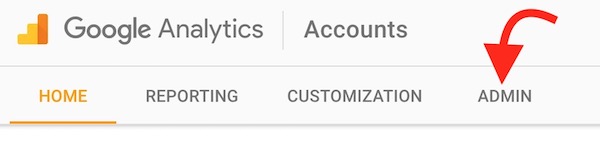
–> Select your Account, and then Select the Website that you want to give access to.
–> Click on User Management Option.
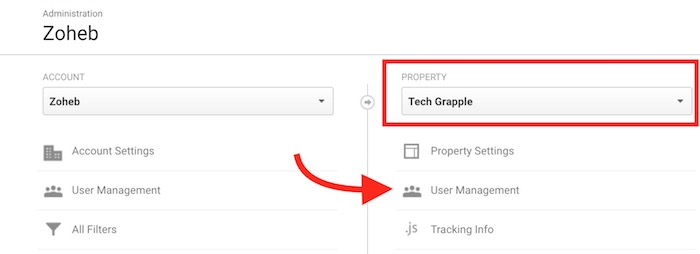
–> Type the email Address under ‘Add Permissions for’ field, and tick the option ‘Notify this user by email.’
–> Select only ‘Read & Analyze’ option from the drop-down list, and click on Add option.
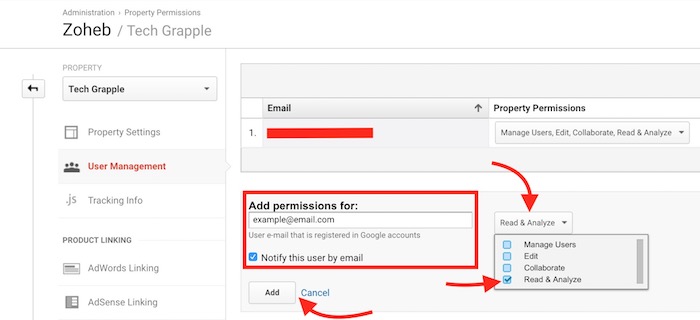
–> Now the email address you have added will receive a notification that he/she has been given permission to Google Analytics Property. There will also be a link to Google Analytics tool in the email body. Now the user can visit Google analytics and see the visitors of your site. However, he/she cannot make any modification. If you want to give more privilege, you can come back to the same page and select other options as well.
How to Remove a User from Analytics or How to Revoke User’s Permission?
–> Follow the same steps we explained above, and when you are under User Management Option, you will see list of email addresses who has access to Analytics Property.
–> Click on drop-down list and uncheck all the options.
–> Finally, click on Save option and the user will be removed from the list.