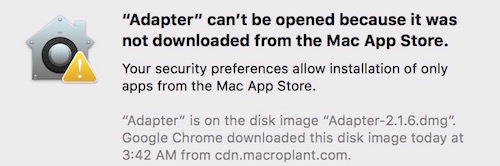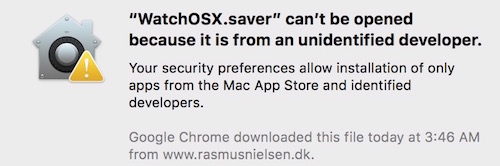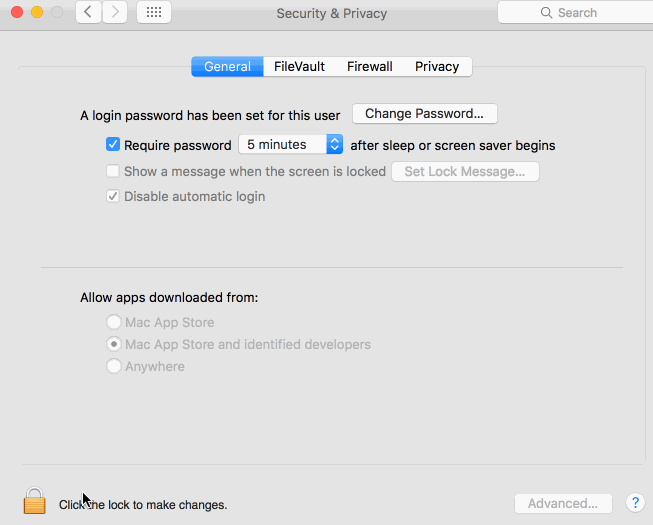How to allow Mac to download & install apps from anywhere
Mac OS X comes with some great features, and one of them is “Restriction on apps installation.” It prevents the system to run or install apps from unidentified developer that involves higher risks. To see the app installation settings you need to follow these steps;
- Click Apple Logo (located on the top right corner on Mac’s Screen), and select System Preferences, Or you can also launch the System Preferences app from the System Tray or from Launchpad
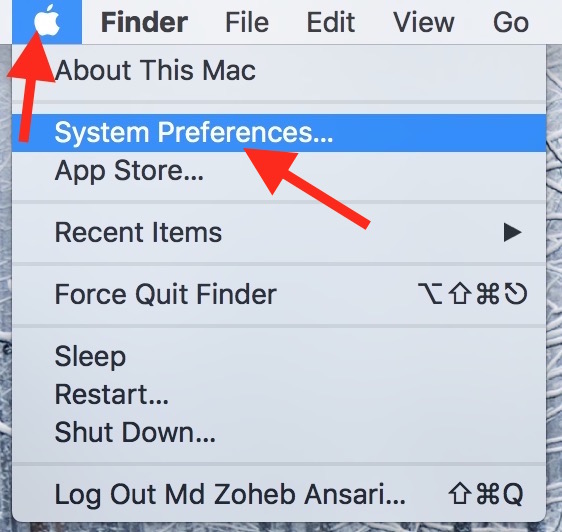
- Click Security & Privacy option
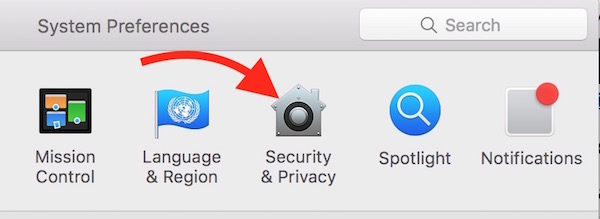
- Now you can see the app installation settings
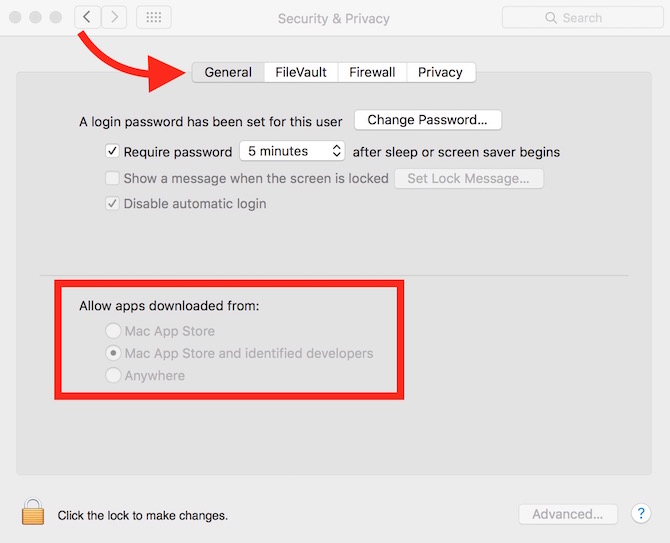
In the screenshot above there are three options under “Allow Apps Downloaded From“ section;
1. Mac App Store : This is the safest option for Mac users. When this option is selected, Mac will not allow to install or open any application that has not been downloaded from Mac App Store. If you try to install, you will get the error “Your Security Preferences allow installation of only apps from the Mac App Store.”
2. Mac App Store and Identified Developers : This is probably the best choice that allows to install or open apps from App Store, and from those developers that are identified by Apple. You will get the error if you try to open or install app from unidentified developer “Your Security Preferences allow installation of only apps from the Mac App Store and identified Developer.”
3. Anywhere : This option involves risk of installing infected files that may harm computer or data, but there are many useful applications that can’t be installed until you select this option. However, you should do only when you really know what you are doing
Why I can’t install or open an App on Mac that I downloaded from internet via browser?
As we discussed about three options for App Installation on Mac, you need to understand those, and you will have the answer to this question. If you can’t install the app even selecting the second option, you will have to select “Anywhere,” but do that only if you trust the app developer/maker.
How to select Anywhere or other option for “Allow apps downloaded from”
- Click the lock icon (located on the bottom left corner
- When you click lock icon, you will have to enter Admin Password
- Now all the three options will be unlocked, and you can select “Anywhere“ or any other option according to your need
- Then click on lock icon again
Related; Learn more Mac Tips