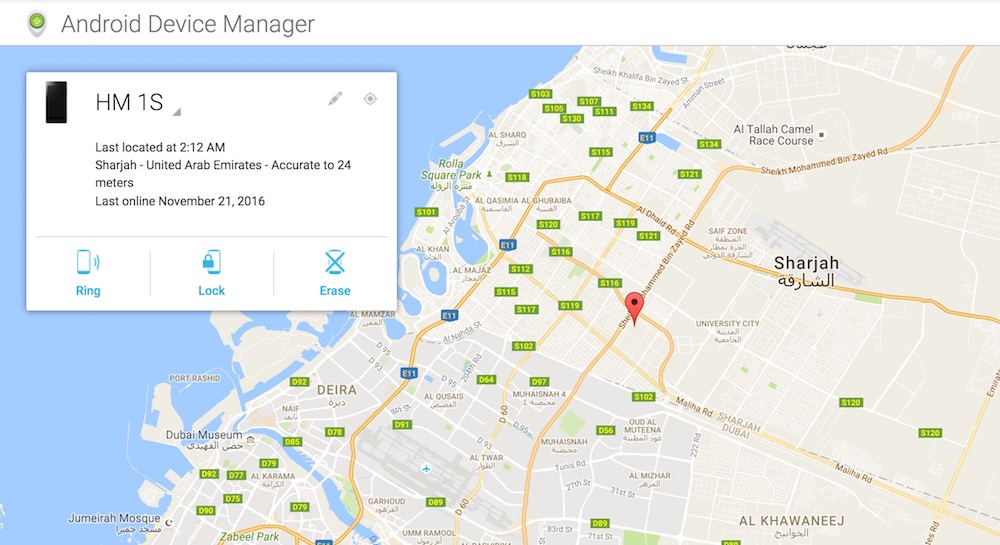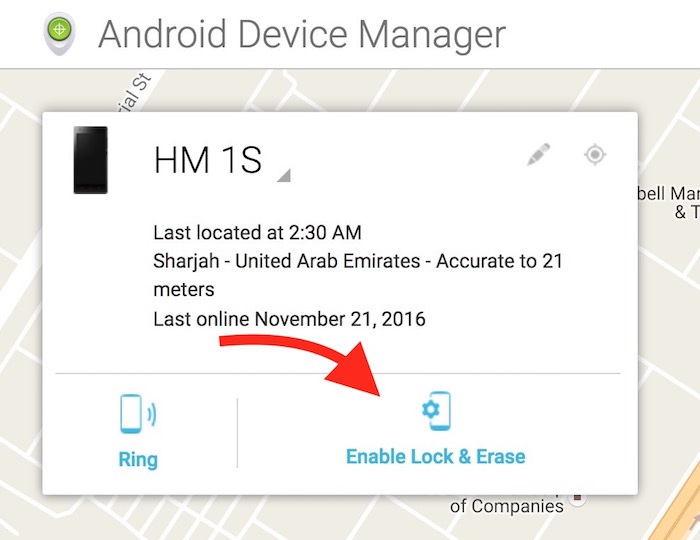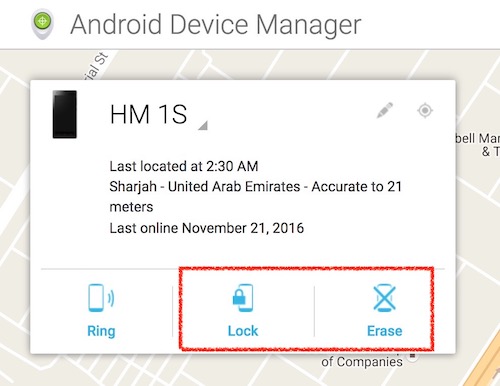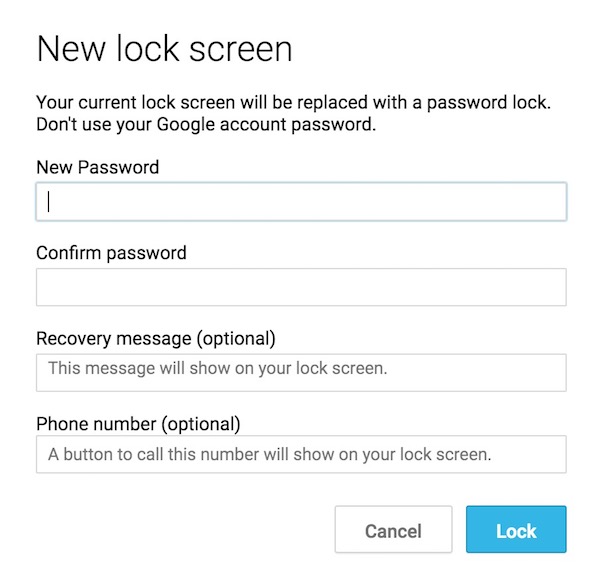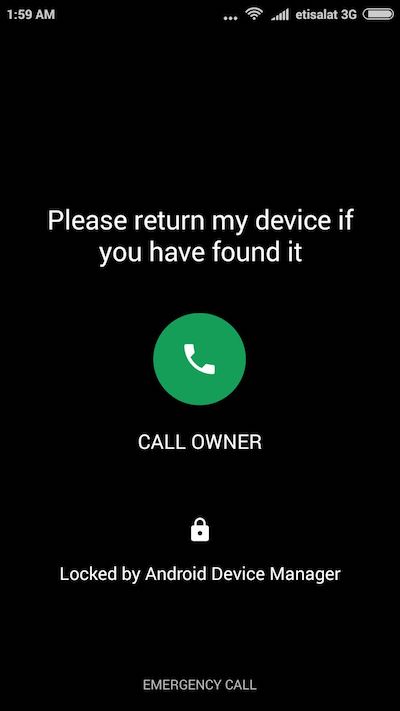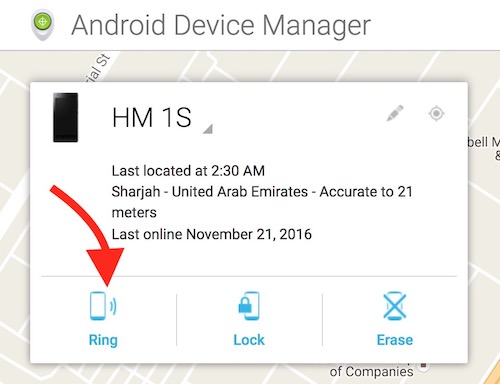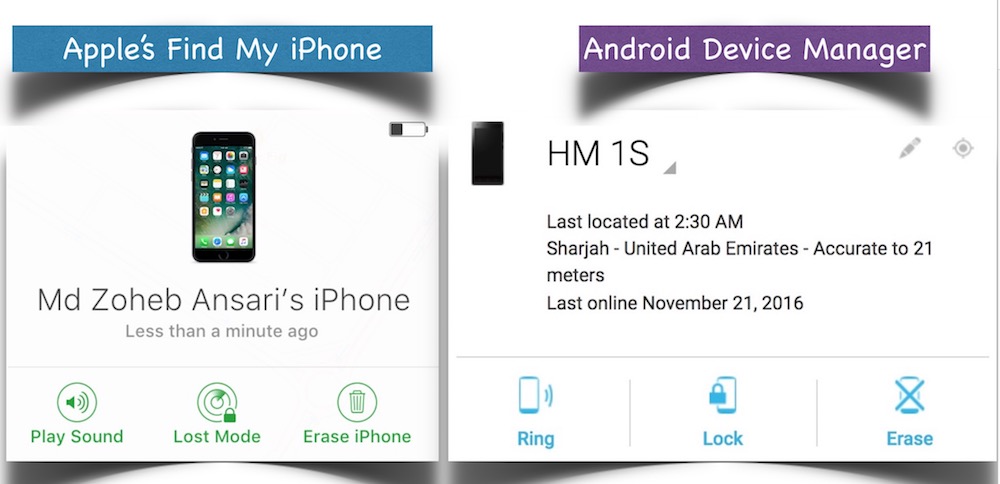Use Android Device Manager to Locate, Erase, and Ring Your Phone
What is Android Device Manager?
Android Device manager is an online tool from Google that gives you some control over the device when your smartphone is lost. It works only with Android Phones. Android Device manager could be very useful in case you have lost your phone. You can locate your device, erase it, lock it, and can also give an alert ring to it. Here is everything you can do with Android Device Manager;
Locate your Smartphone’s last location and last online time
You can use Android Device Manager to see your Smartphone’s current location. If the device is not connected to the internet, it will show the device’s recent online time only.
Lock your lost smartphone
This feature allows locking your smartphone remotely with Password and Custom Message that will be displayed on the smartphone’s screen. You can also add a mobile number so the user will get the calling option on the lock screen. The user can click on the calling button to call you without unlocking the device. Once locked user will not be able to use the smartphone or any of the features except making a call to the owner. The lock message, mobile number, and the password can be changed via Android Device manager. There will not be any password reset button on Android Phone’s screen.
Erase smartphone’s data remotely
If you have some important data on your smartphone, you can erase the device remotely. This option will erase all the data from the device. You can do it just to be on the safer side.
Send an alert ring to the device
Sending alert ring is not very useful when the device is lost, but have you thought about a situation when your device is misplaced in the room or home? Some people are very forgetful of things, they don’t remember where they put stuff. If you have children at home, they may also misplace your phone. In such situation, you can ring the device via Android Device Manager, and locate your misplaced phone. Isn’t it a useful feature?
How to Locate Your Lost Smartphone’s Current Location with Android Device Manager?
- Visit google.com/android/devicemanager
- Sign in with the same Google ID that you used on your Android Phone
- After login, It may ask you to add a mobile number. You can add or skip
- Hang on for a while, and Android Device Manager will locate and show the current location of the device on the map. You can zoom the Map to see the exact location (accurate to 24 meters). If it is not connected to the internet, it will show the last online time only
How to Erase or Lock the lost Android Phone with Password remotely via Android Device Manager?
- Go to this webpage and log in with Google ID and Password : google.com/android/devicemanager
- Click on Lock and Erase Option.
- Erase : if you want to erase the device, click on Erase option, and then confirm that you want to erase. The device will be wiped and reset to its factory settings provided that it is online (connected to the internet via WiFi or Mobile Data).
- Lock With Password : Click on Lock Option, then type a password to lock the device. You can use Alphanumeric password to make it harder to guess. Type message under Recovery Message option. This message will be shown on your lost phone’s screen. You must type a contact number. If you do so, a call button will appear on the screen with an option to call the owner without unlocking the device. It may help you get the phone back if someone didn’t steal it on purpose. Finally, click on the Lock option, and the device will be locked instantly if it is online.
Here is how a locked Android Phone will look like with Recovery Message and Phone Number.
How to ring or send an alert tone to misplaced Android Phone?
- To use this feature, you will also need to login to Android Device Manager. So visit this page to log in google.com/android/devicemanager
- Once logged in, click on Ring option
- Now you will receive a prompt to confirm if you really want to ring the device. Click on Ring option on the prompt window to confirm. Now your Android Smartphone will start ringing if it is online. Please note that this is just an alert tone, not a phone call.
Note : Android Device Manager is useless if your Smartphone doesn’t have access to the internet. You can’t do anything with this tool.
Is Apple’s “Find My iPhone” feature is better than Google’s “Android Device Manager?”
Find My iPhone doesn’t have any special option compared to Android Device Manager. As you can see in the screenshot, Find My iPhone also has the similar options; Play Sound, Lost Mode, and Erase iPhone. Lost Mode is the same as Lock option in Android Device Manager. So there is nothing more or special. Find My iPhone is also useless if iPhone is offline.