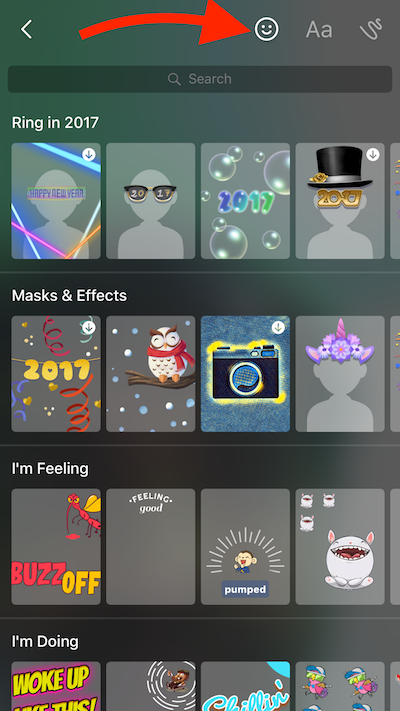How to Apply Filters During Live Video Call on FaceBook Messenger
FaceBook Messenger is one of the most popular Social Messenger Applications that is available for Android, iOS, Windows and other platforms. FaceBook keeps adding new features to the app, and one recently added feature is Live Filter. If you haven’t used this feature so far, you can learn to use now. It’s easy and fun to use. This feature allows applying cool stickers, masks, and filters while making a video call. The other person on the call would be able to see you with the applied filter.
How to Apply Filters, Stickers, Fun Effects, or Mask during Live Video Call on FaceBook Messenger App
Note: Live Filter is not available for Android yet, so the instruction mentioned below would work on iOS Devices Only. However, Android users can see the live filter when an iPhone user applies during a video call or while making the video call.
- Launch Messenger App, and tap on the user you want to call
- Hit the Video Call icon (located on the top right corner)

- Now you will see a small calling popup on the screen. You need to click on Double-Face icon within calling window
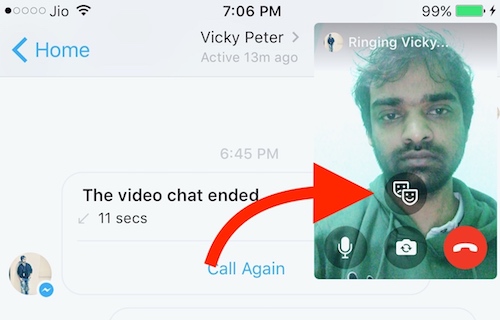
- Now many filters/masks/effects/stickers will appear. Swipe and choose any of them you like.
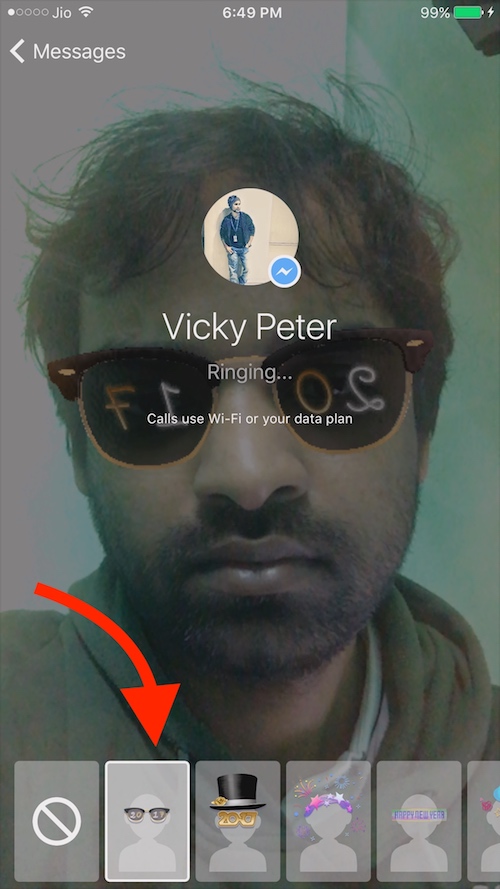
- That’s it. When the other person receives the call he/she will be able to see you with the filter.
Applying/Changing Filters during Call
If the call has already been picked, you can still apply and change the filter. Follow the instruction mentioned below.
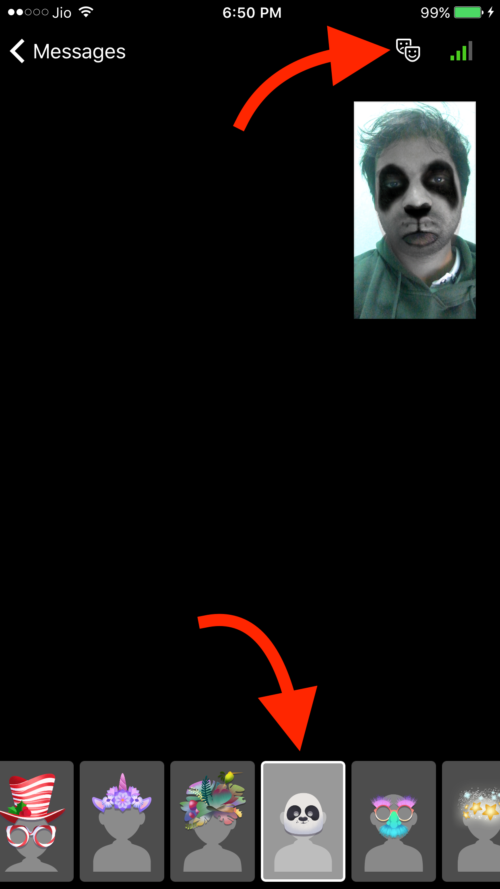
- Tap on the double-face icon (located beside network strength icon)
- Now select the Filter/Effect/Mask you want to apply during a video call. It can be changed anytime you want
How to Apply Filters/Masks/Fun Effects to Photos/Videos on FaceBook Messenger Before Sending them?
This feature works on both Android and iOS
- Open Messenger and select a contact to send the photo/Video
- Tap on Camera icon
- Now hit the smiley icon and all effects and filters will be shown on the screen. Most of them are not downloaded by default. So if you are using it for the first time, you will have to tap once to download. Once downloaded, tap again to apply the effect.
- Now tap the big Round icon to capture the photo or hold the big round icon to record a video
- Finally, hit the send button
- Note: You can also use any existing photo to apply effects/stickers, but some stickers will not work on existing photos. They work only when you are capturing a photo/video using Messenger app.