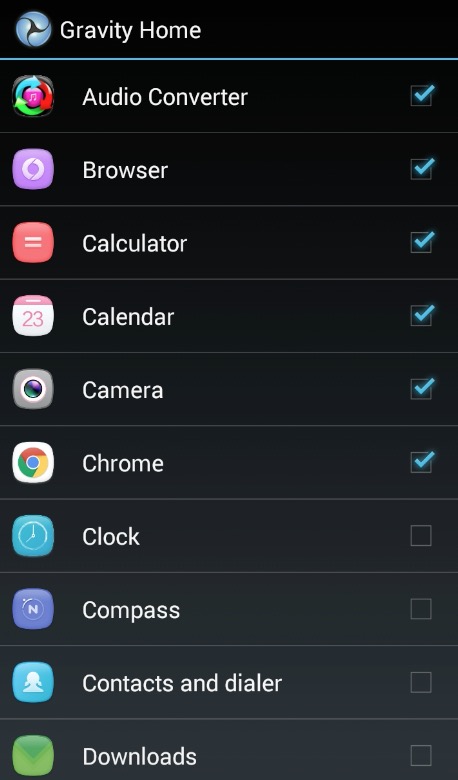Apply gravity on Android Screen like Google Gravity
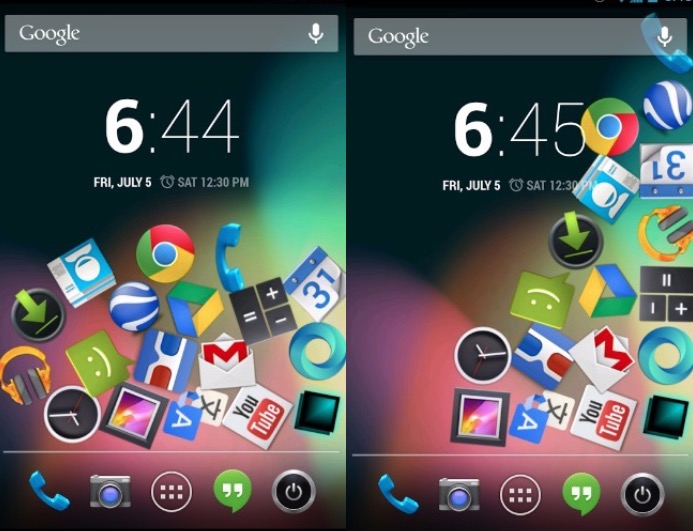
We already know about Google Gravity where Google and its options float on the screen or completely fall down. You can apply the same affect on you Android Devices for app icons. The cool thing about this effect is; it moves in the direction of your device, and all the icons work. You can tap on any app icon to launch the app.
Gravity Home Android App can apply gravity effect to Android Screen like Google Gravity
Gravity Home is a screen customization app that any Android user can download and use. It works like a Live Wallpapers, but comes with some cool functions.
- Apply Gravity for App icons on home screen, including Stock Apps. You can apply the effect to those apps you want
- App icons will float to the direction of Phone
- All floating app icons work, so you can remove the previously added shortcuts from the home screen
- Set the floating icon size. You can make it smaller or larger
- You can customize bounce, like making it floats or bounce faster/slower on the screen. Making it faster will make it difficult to tap on any icon
Bug : You will find the option to set custom background image, because the default background is black. However, this feature doesn’t work. I tried many times.
How to use Gravity Home App to Apply Gravity Effect
- Launch the App, and you will be under Live Wallpapers menu. Select Gravity Home
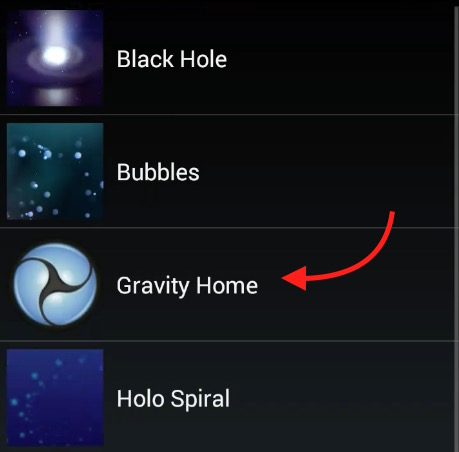
- Tap on menu icon (located on the top right corner)
- Tap Settings
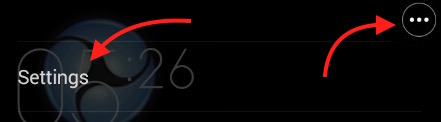
- Now you have 3 primary options to focus; App Selection, Icons Size and Modify Icon Bounce. Icons Size option allows to increase or decrease the app icon size. If you keep it larger, it won’t look good and your screen will get fill with few icons only. Modify Icon bounce allows to set how quick you want the app icons float and bounce. Keep it normal to make it easier to tap on app icon
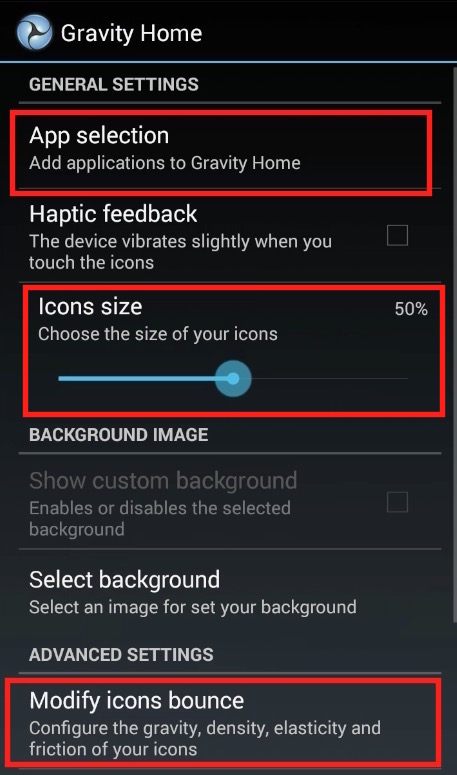
- Tap on App Selection to select the apps you want to float or bounce on Home and/or Lock Screen
- Select all the apps you to add
- Now hit the back key on your Android phone to go to previous options, and now you can set the icon size and customize bounce, and then hit the back key again
- Now you will see the selected app icons floating on the screen. Tap on Set option, and then select Home Screen to apply as home screen, or Both to apply on Home as well as Lock screen
- That’s it, and now you can go back to Home Screen, and you will see the app icons are floating, and moves to the direction you move your Phone
Download Link and Pricing
Gravity Home Lite version is free to download and use. However, you are allowed to add maximum 4 apps. The pro version costs $1.99 if you want to add unlimited number of apps.