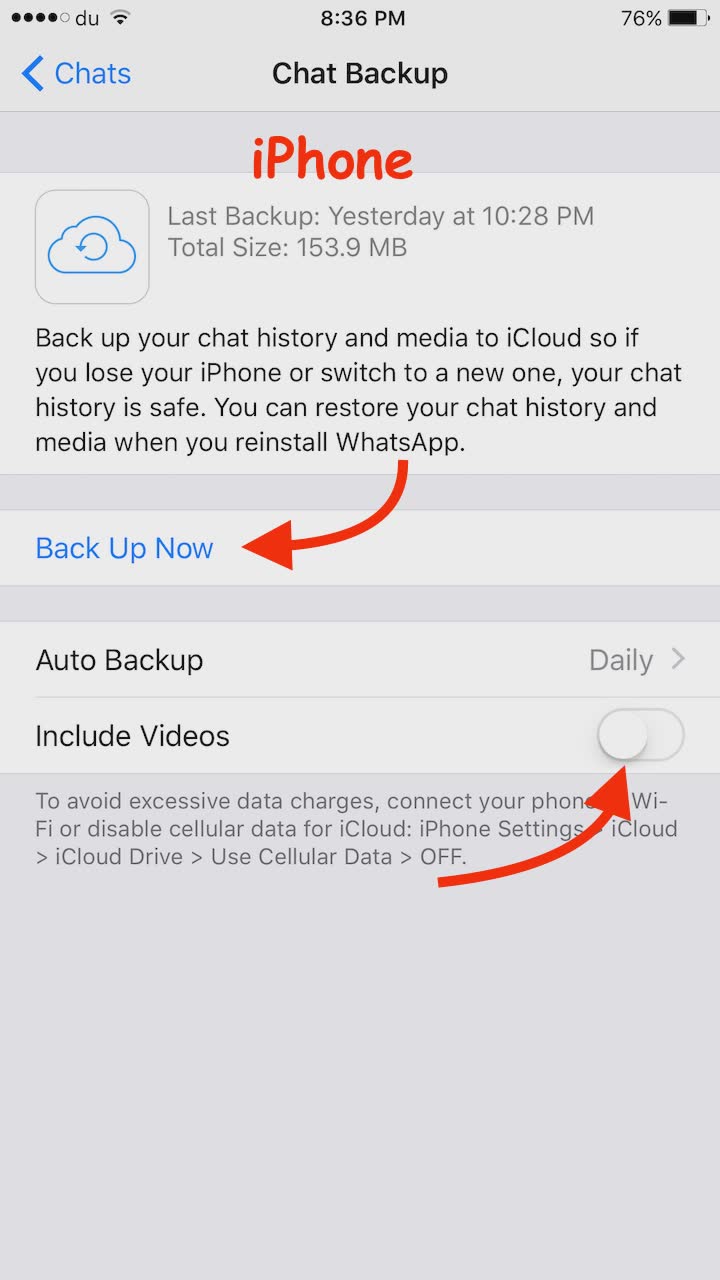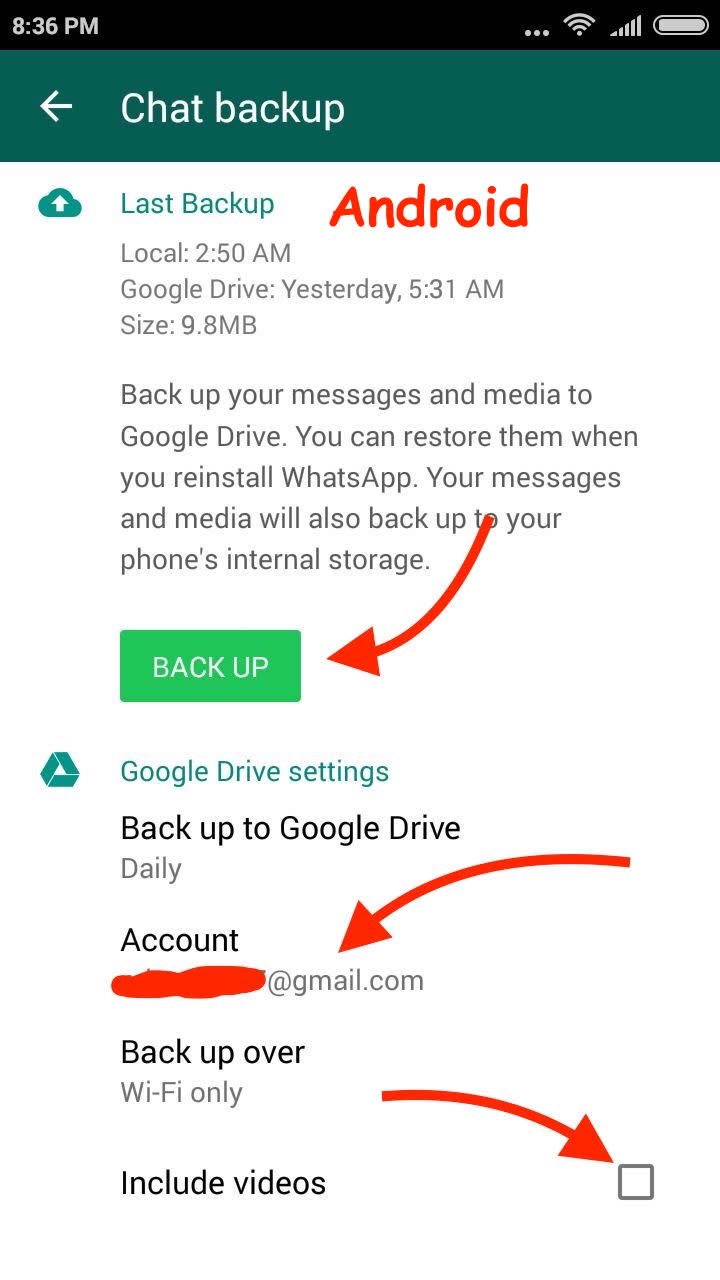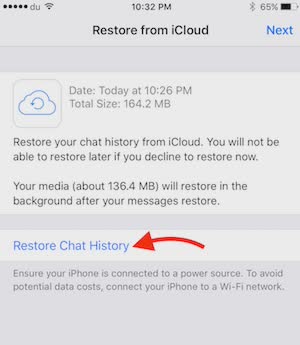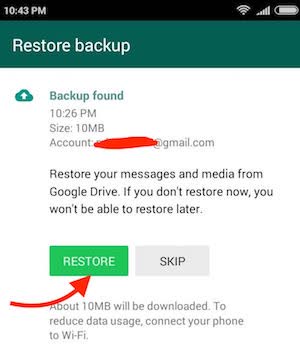How to backup and restore WhatsApp Messages, or Transfer to another device
WhatsApp is the most popular social messaging application that almost all the Smartphone users have installed. Whether your friend uses iPhone, Android or Windows, they do use WhatsApp. WhatsApp allows to send text, photos, videos, emojis, pdf documents and so on. You can even make call to any other WhatsApp user for free of cost as long as you are connected to the internet.
There may be times when you want to format/reset your Smartphone without loosing your WhatsApp data. There may be another situation when you have bought a new Phone and want to transfer all your WhatsApp data to new Mobile. All you need is the full BackUp of WhatsApp messages, and you can do whatever you want with the backup file.
Requirement to BackUp WhatsApp Data (iPhone/Android)
iPhone Users : Must be logged in with iCloud Account, and have enough space to backup WhatsApp
Android Users : You must have Google Account added to your Android Phone
Note : Android Phones can also create local backup that can be used to restore WhatsApp messages later, but this is not recommended, and involves higher risk of loosing data.
How to BackUp your WhatsApp Data on iPhone and Android
- Go to WhatsApp Settings : iPhone users can just tap on Settings (gear icon), and Android users can tap on option icon (located on the top right corner), and then click Settings
- Under WhatsApp Settings tap Chats option
- Now tap Chat Backup
- Here you can set Auto backup if you want, so backup is created automatically daily, weekly or monthly
- Optional : Videos are not included in backup by default. You will have to enable “include video” option if you want the videos to be backed up as well (backup/restore will be more time consuming with videos). You can tap on your email ID if you want the backup file to be stored on some other ID, and then add a new Google ID
- Tap Back UP or Back Up Now option, and wait for the completion of backup process
- Once backup is complete, follow the instruction given below to restore message or Phone reset or transfer the chat history to other device
How to restore WhatsApp Messages from Backup after you reset or format your device, OR
How to Transfer WhatsApp Chat history to any other device
Guide for iPhone and Android Users
Whether you have reset your Smartphone or bought a new device. Restoring process works the same way. However, please understand that WhatsApp Backup from Android can’t be restored using iPhone or vice versa.
- Make sure you are logged in to your iPhone with the same iCloud ID or Android Phone with the same Google ID that you used while creating backup. You also need to use the same mobile number on WhatsApp whether restoring on other phone or the same phone after reset)
- Install WhatsApp app on your device (if it is not already installed)
- Run WhatsApp, enter your Mobile Number, and verify entering the verification code that you receive on your Mobile
- Now you will get the screen where you will be asked if you want to restore from backup. If you don’t do it, you can’t do later until you reinstall WhatsApp again. If you go ahead without restoring from backup, next time when you create a backup using same Google or iCloud ID, you will lose old backup
- Tap Restore, and wait for the restore completion. Restore process may take some time depending on the backup file size and internet speed
- That’s it, and you have all your WhatsApp Message back on your device