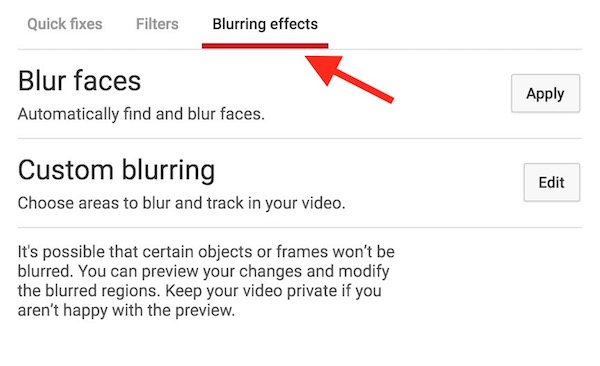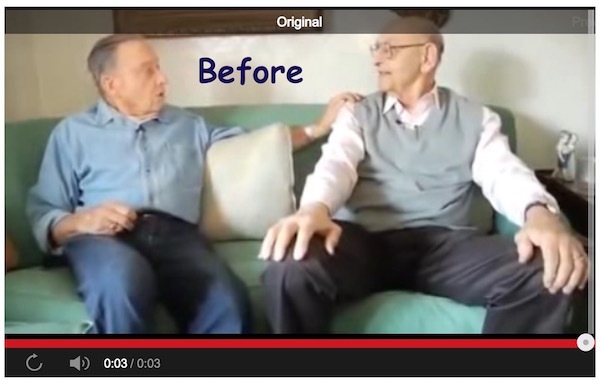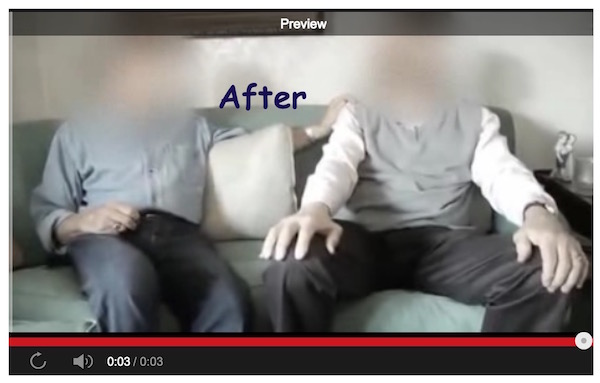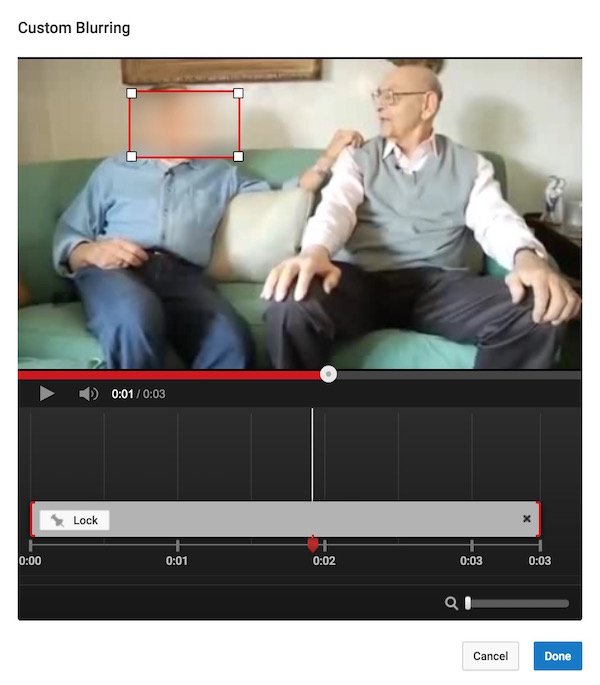How to Blur/Hide certain part or faces in a video on YouTube
If you want to blur a certain part of a video or faces, it can be done very easily without installing any additional software on your computer. Blurring object and faces helps to hide a certain part or faces in a video that you don’t want others to see, and people do it for various reasons. It can be done simply by uploading your video to YouTube.
Note : You certainly don’t want others to watch the video before you blur it. Before publishing Video you can make it private, so the video will not be visible to any other YouTube users. While uploading video, check the right side, and you will get the option at the right to select Private from drop down list. After blurring the object, you can change it to Public if you want (from editing option).
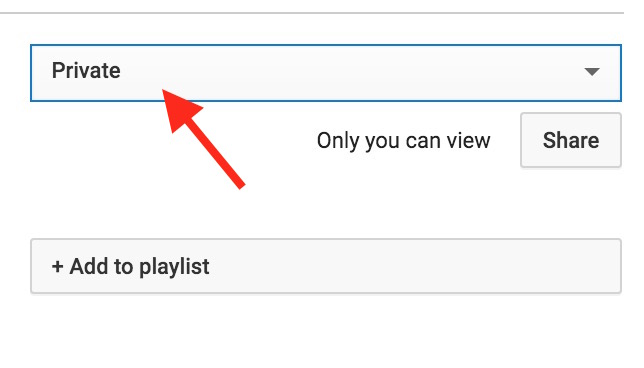
How to Blur Faces or a certain part in a video
- Upload a video to YouTube, Publish it (keep the visibility private as described above)
- Now Open the video link (Play it), and you will see some editing tool underneath video
- Click on the wand icon

- Select Blurring Effects
- Now you have got 2 options here; (1) If you click on Apply associated with Blur Faces, it will automatically find and blur all the faces in the video (2) Custom Blurring option allows to select desired part of the video
You can see the difference between these 2 screenshots; I applied blur faces, and all faces are blurred.
If you don’t want something like that. You can click on Edit option to use Custom Blurring option. It allows to select the desired area that you want to hide/blur. Once selected, you can increase or decrease the blurred area, and can also drag and drop it to other place on video. Once you are done with this, click on Done option to save it.