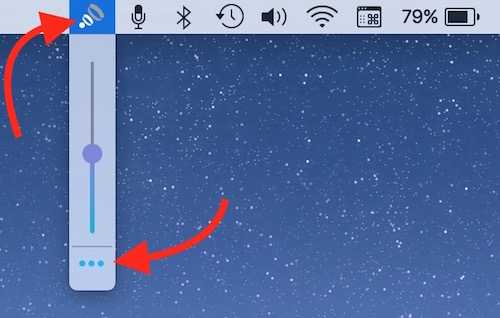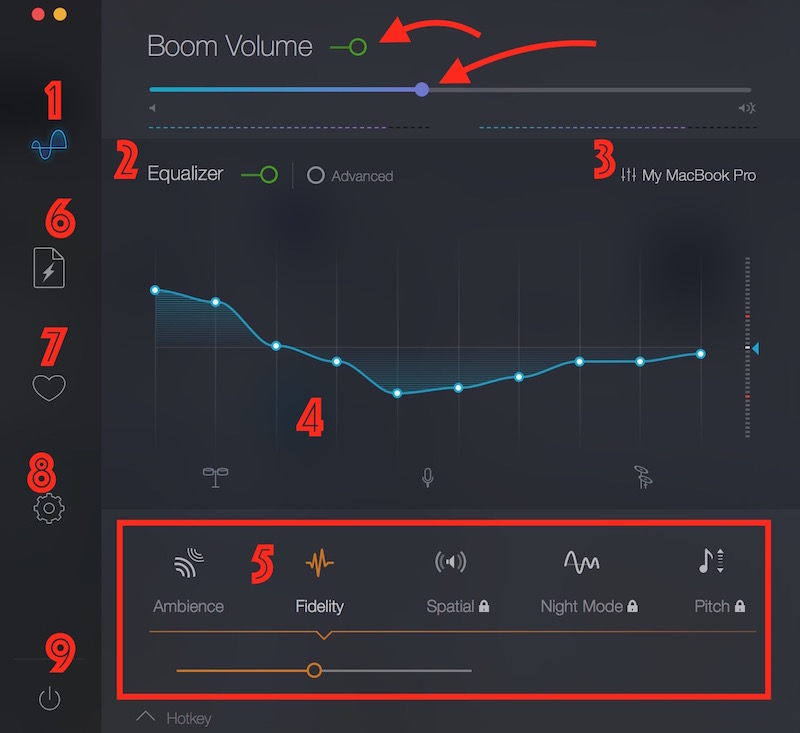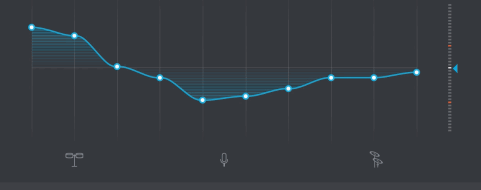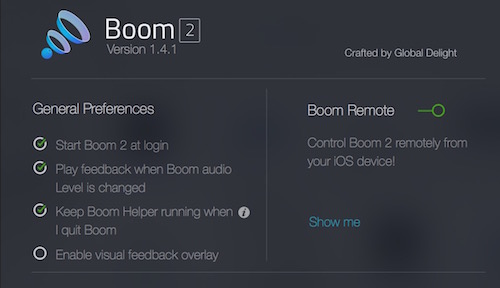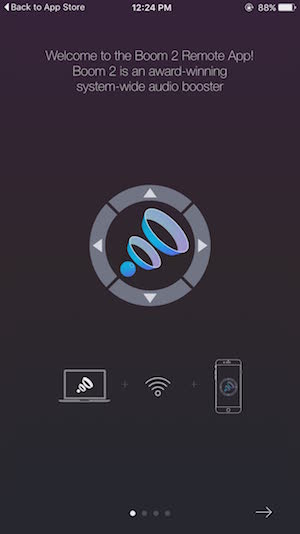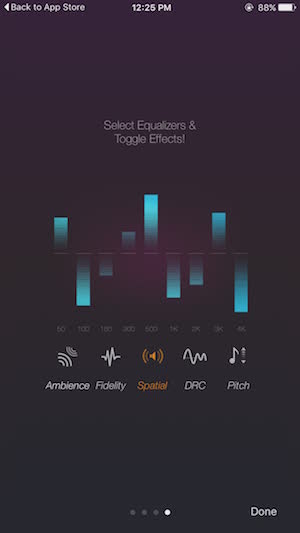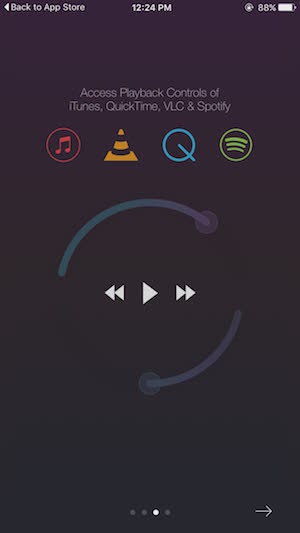Boom 2, Mac’s Sound Enhancer App : Is paying worth?
Warning
Sound Enhanced App can Damage the Mac’s Internal Speaker. Read It here.
Being a music lover, I always try to find best apps, gadgets and accessories with good sound quality. With regard to sound, Mac is fair enough, but I couldn’t really get the best from Mac as far as Bass is concerned. iTunes app works fine as it has the option to set equalizer according to someones’ own taste, but when you use any other app or internet browser to play music from YouTube or from any other website, there is nothing you can do.
Boom 2: The Best Mac’s Sound Enhancer App
Boom 2 app has been developed by Global Delight Technologies Pvt. Ltd, and they have done an amazing job with this application. Boom 2 is the only application that allows to set equalizer and other settings within app, and that works as universal sound setting. Whether you use iTune, Google Chrome, Spotify or any other app, Boom 2 never stops. I have tried to find alternatives to Boom 2, but failed. Nothing worked as Boom 2 did.
Some quick features of Boom 2
- Universal equalizer that works for all apps on Mac
- Free Remote Control App for iPhone (we will talk about this)
- Some other sound settings to improve audio quality
- Clean and Simple User Interface for quick setup
Download Boom 2 From App Store for $14.99 (offering 25% off for a limited time)
How to use Boom 2 App on Mac?
- Using Boom 2 on Mac is easy and simple. Just download the app from the given URL, launch it on Mac, and follow the screen’s instruction. If it asks the permission to autostart, you should accept. It does all the work itself. You don’t need to be a tech person
- You may need to restart your Mac to complete setup
- Once done, please go to Mac’s System Preferences –> Sound, and select Output tab. Make Sure Boom 2 is enabled as Output Sound. If it’s not, select Boom2Device
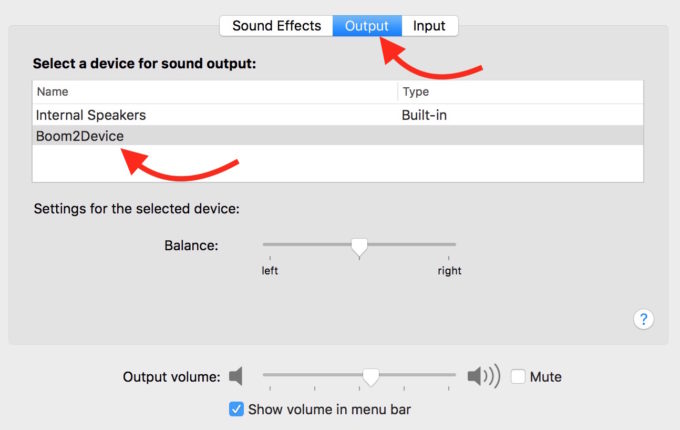
- Once Boom 2 is installed on your computer, you will see its icon in Menu Bar. Click on its icon, and then click 3 dots sign to configure equalizer and other sound settings
- Now you have everything you need, to enhance sound quality. Play with the options. Here is everything you can do on Boom 2
Setting up Boom 2
First of all, make sure Boom 2 is turned on, and also check the volume so that you can understand what you are doing when you adjust the sound quality or equalizer.
Option Number 1
This is the primary option, and here is everything you need; you can adjust equalizer, boost sound quality and so on…
Option Number 2
Equalizer must be enabled if you are playing with equalizer, else the changes you make will have no effect
Option Number 3
You see My MacBook Pro in option 3. It’s customized equalizer that I have setup for my Mac. Click on it, and set any pre-configured equalizer or make your own custom one
Option Number 4
Option Number 4 is quite interesting. It shows how you have setup equalizer. In this section you see three options; First one (from the left) creates bass, the middle one helps to make voice louder compared to bass or treble, and the last one helps to increase or increase treble. When you hold the mouse pointer on each option, it highlights which part you should touch to increase/decrease bass, voice or treble, just like image below;
Option Number 5
I have kept Fidelity enabled, because I love bass, and you could enable/disable any of those options according to your taste. You may see some features are locked. Along with $14.99, you need to pay separately for those features. However, you can try those options for 5 minutes. I did a test, but I didn’t find worth enough to buy. Didn’t even like the sound quality of those features. You can still try if you like
Option Number 6
This option allows to boost the sound quality of any audio or video file. You can drag and drop the file there, and Boom 2 will save it separately, and you can view and check the boosted file clicking on folder icon (located on the top right corner).
Option Number 7
This option has nothing to do with Sound. You can like or follow them via this option, and they also promote their products via this option.
Option Number 8
The Setup option allows to enable or disable some options that you can see in the screenshot above. If you don’t want Boom 2 to start automatically when you turn on Mac, disable Start Boom 2 at login option. Boom Remote Allows to control Music from your iOS devices when Boot 2 Remote is installed on them.
Option Number 9
It’s just a Switch Off button. Clicking on it, will close the app.
Hotkeys
In the screenshot, you can also see Hotkeys option. This options allows to set shortcuts to control Boom 2 app.
Boom 2 Remote app for iOS
Boom 2 Remote app is free to download, and it’s compatible with iPad and iPhone. This app can be connected to Mac’s Boom 2 app wirelessly. You need to turn on Boom 2 remote option as we described above in Option number 8. Once connected to Mac, you can adjust volume, equalizer, and skip a song or listen to a previous song.
Conclusion
Boom 2 is the only app so far that can Boost Mac’s sound beyond its actual limit, and it also improves the sound quality. If you like Bass in music, nothing can beat Boom 2. Paying $14.99 also allows to use Boom 2 on two Macs. So buying Boom 2 is worth if you love music.
Related; Learn more Mac Tips