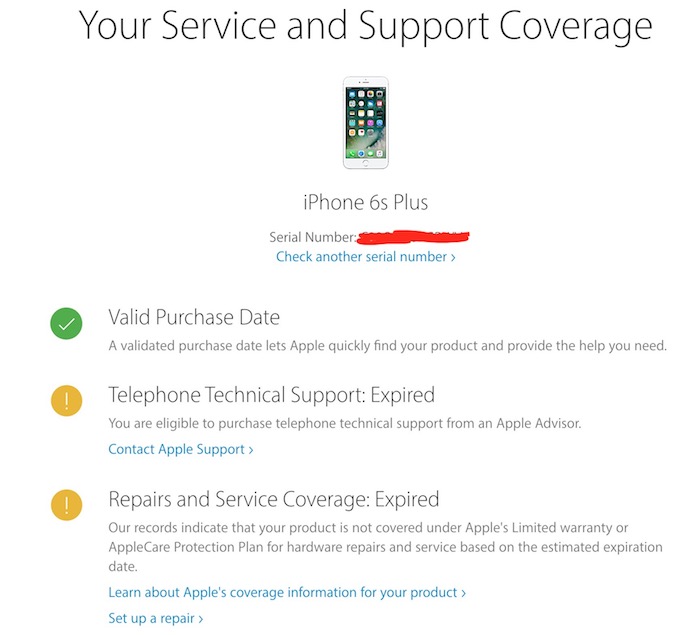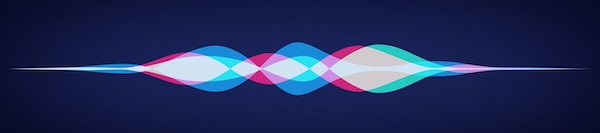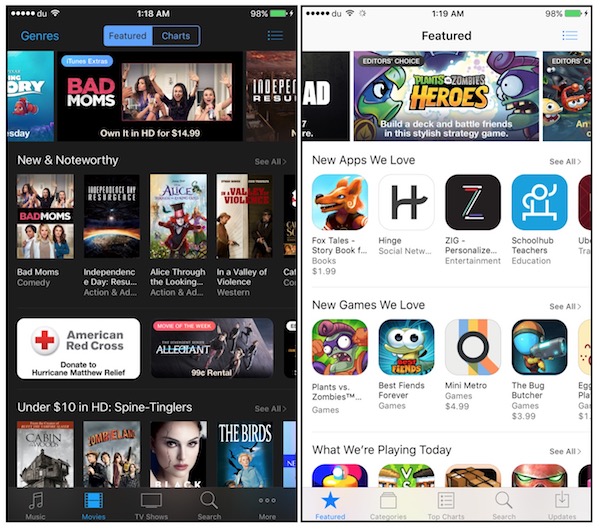What to check before buy a used or refurbished iPhone, iPad or iPod Touch

Apple releases new models of iPhone and iPad every year, but these devices are very expensive for many of us. If you can’t afford to buy a new device every year, you can buy a year old model from any classified website that would save you so much money. However, you need to be smart enough else you may end up buying a faulty, fake or locked device. We will tell you how you can identify a genuine iPhone, iPad or iPod Touch, and the things you need to check before you buy a used or refurbished iPhone.
How to identify a genuine iPhone, iPad or iPod Touch?
Serial Number, Model, and Warranty check
- Turn on iPhone, iPad or iPod Touch.
- Launch Settings app.
- Tap on General, tap About and check the Serial Number.
- Visit this page, type serial key in the given field, type captcha code, and click Continue option.
- If the device is original, you will see device related information; Model and Warranty.
Test Siri Feature
I have seen many fake iPhones, but all of them lack Siri Voice Assistant Feature. Siri can be found only on iOS devices. You can test Siri following these steps.
- Go to Settings app.
- Tap on Siri, and turn on Siri if it is off.
- Now press and hold Home button, and see if Siri pops up on the screen.
- If Siri pops up, ask her a couple of things, e.g. Who are you? or Set an alarm for 11! etc. to see if it completes the task.
Test some stock apps
iPhone, iPad, and iPod Touch come with some preloaded stock apps. Locate those apps in the menu, and launch them to find out if they are genuine. You can try App Store and iTunes Store. You should also check if those apps have login option to log in with your Apple ID.
If you have checked above-mentioned things properly and found no issue, then iPhone, iPad or iPod Touch is definitely genuine. However, you still need to check some other stuff before you buy a used iPhone.
Some other things to check before you buy a used or refurbished iPad, iPhone, and iPod Touch
Check Physical Damage
Check the device properly to find out if there is any physical damage. If you are satisfied with its physical condition, check rest of the things.
Check iCloud Status
An iCloud locked iOS device is useless. So you must log out from iCloud before you buy the device. Follow these steps to check iCloud status.
- Go to Settings app and tap on iCloud option.
- If you see that a user is already logged in to iCloud, ask the seller to log out.
Test Display and Sound
- Apply Pure Black Wallpaper and also a plain White Wallpaper. Black and White color wallpapers let you find out if there is any dead pixel or spot on the screen.
- Play a Video on the device to test display as well as sound.
- Connect headphone to the device, and test if it works fine.
Test WiFi
Whether you are buying an iPhone, iPad or iPod Touch, you must turn on WiFi, connect to a network, and test if it is working. If connecting to a network is not possible, you must test if it shows available WiFi network names.
Test Touch ID or Finger Print Scanner (for supported models)
- Go to Settings App.
- Tap on Touch ID & Passcode option.
- Now tap Add a Fingerprint.
- Scan your FingerPrint following screen’s prompt.
- Once FingerPrint is added, lock the device pressing Power Key once, and then use Finger to unlock the device. If it works, proceed further and check other things.
Reset Device to its factory settings, Check SIM Lock and Calling
You must reset iPhone, iPad or iPod Touch to its factory settings and activate the device before you pay for it. Follow these steps;
- Get Seller’s permission that you want to Reset the device before you pay, and it will remove all of his saved data.
- Launch Settings App, Tap on General option, and then tap Reset option.
- You will see many options here, but make sure you tap on Erase All Content and Settings option.
- The device will ask to enter Passcode and/or iCloud Password, and then it will reset to its Factory Settings. It may take some time, so you need to hold on.
- Once the reset process is complete, insert a SIM card, and activate the device following Screen’s Prompt. It will require you to use Cellular data or connect to WiFi.
- Once Device is turned on, Check the coverage or network. If you see network bar, that means the device is not SIM locked.
- Now make a call to any of your friend of family member, and test if calling works fine.
Note : iPad or iPod doesn’t have the ability to make calls, but you can still insert SIM and check career lock using little cellular data.
Test Available Accessories and Charging
Always meet at a place where you can test charging. Test all the available accessories if they work, and connect the adaptor to the device and test if the battery is getting charged.
Ask for the purchase receipt (if available). You must ask for a copy or capture a photo of the seller’s ID card for security reason. You may not know if the seller is selling his own device or it is stolen.
Related; Guide to buying a used Mac