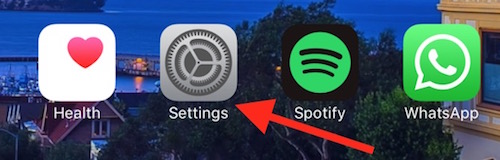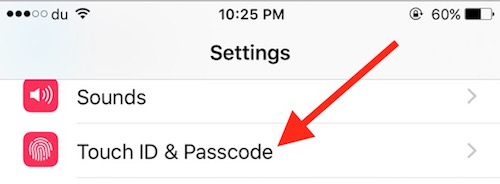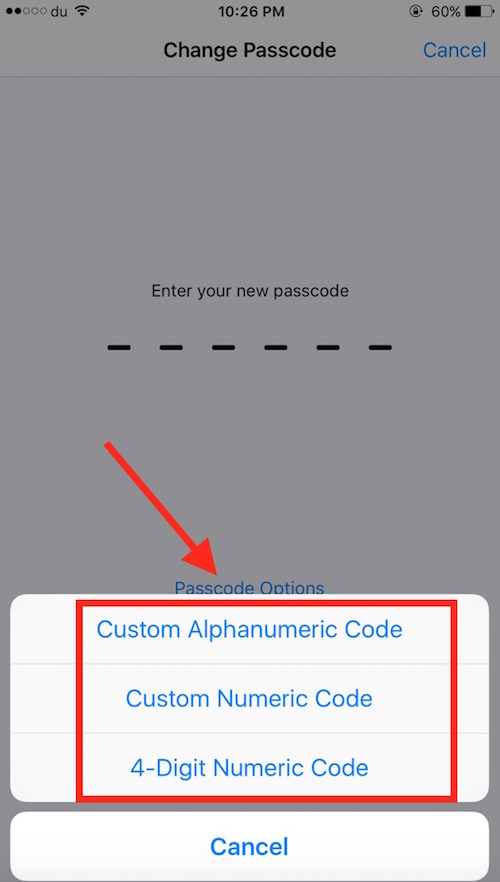How to change 6-digit passcode to 4-digit or Alphanumeric on iPhone
iOS 9 allows to set 6 Digits Passcode as well as Alphanumeric, but you can still switch back to 4 Digits Passcode on iOS 9. By default iPhone, iPad or iPod Touch ask to set 6-Digits Passcode on your Device, and we will tell you how to get more options to set Passcode.
How to change Passcode on iOS 9 from 6 Digits to 4 Digits or Alphanumeric
Go to iPhones Settings
Tap Touch ID and Passcode, and Enter Existing Passcode
Tap Change Passcode, Enter Existing Passcode
Tap on Passcode Options, and Select 4-Digit Numeric Code or Custom Alphanumeric Code or Custom Numeric Code, Enter the Passcode, and Enter again to verify. You are done!
Note
- Customer Alphanumeric Code allows to use Numbers, Letters and Special Characters. You can set even 1-Digit Passcode, but it’s better to use Stronger Passcode
- Custom Numeric Code : Minimum one number is required to set the passcode, and you can use even 50 digits or more
- 4-Digit Numeric Code is already known by users. It allows to use 4-Digits Numeric Code as Passcode