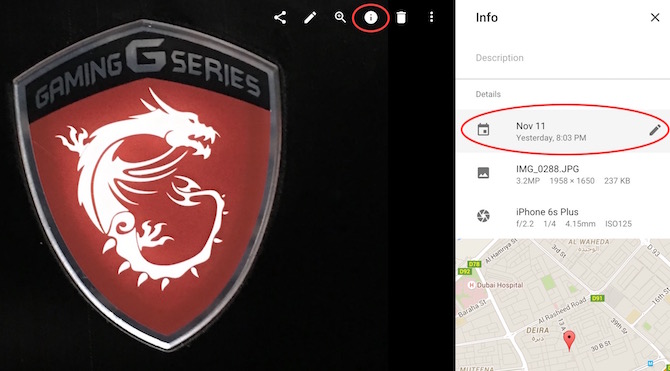How to change date of pictures that is already uploaded in Google Photos
Google Photos is a great option to keep your photos and videos safe. It is the only one option that comes with Unlimited free cloud storage option for your photos and videos. Along with the web/manual upload option, you can also get Google Photos app for your computer and mobiles to get the advantage of auto backup.
Sometimes we capture the photos of an event or multiple events and upload them to Google photos, but it shows the same date for all uploaded pictures when it was uploaded. If you leave it as it is, you will not remember when the picture was captured. It can make you frustrated sometimes when you don’t know how to fix this. If the event was important, you would certainly love to keep the photos safe with the exact date when it was captured. We would take you through some simple steps so that you can change the pictures’ date in Google Photos easily.
How to change photos’ date in Google Photos?
- Please visit https://photos.google.com via a computer’s web browser (Google Chrome Preferred for the best experience, but works with other desktop browsers too)
- Click on the photo
- Click on the info icon
- Now click on the pen sign that appears automatically when you hover mouse on date
- Select the date and time, and click on save
If you are still facing trouble, watch the video below