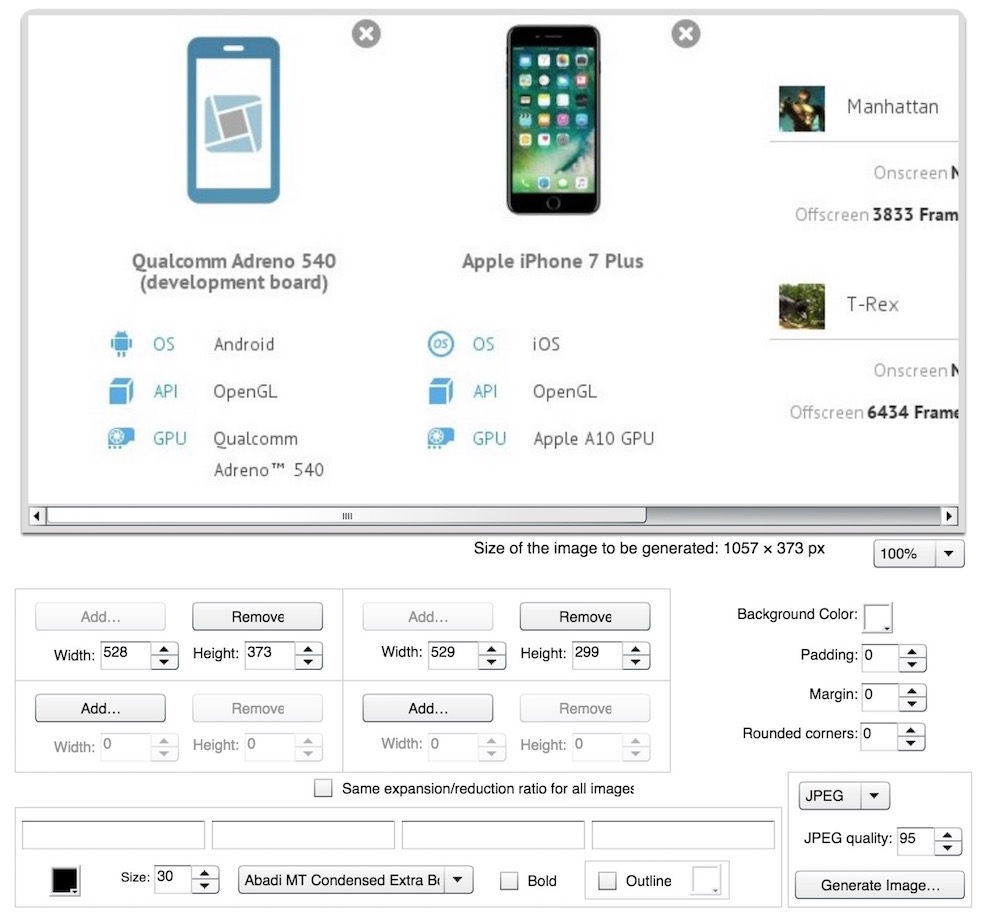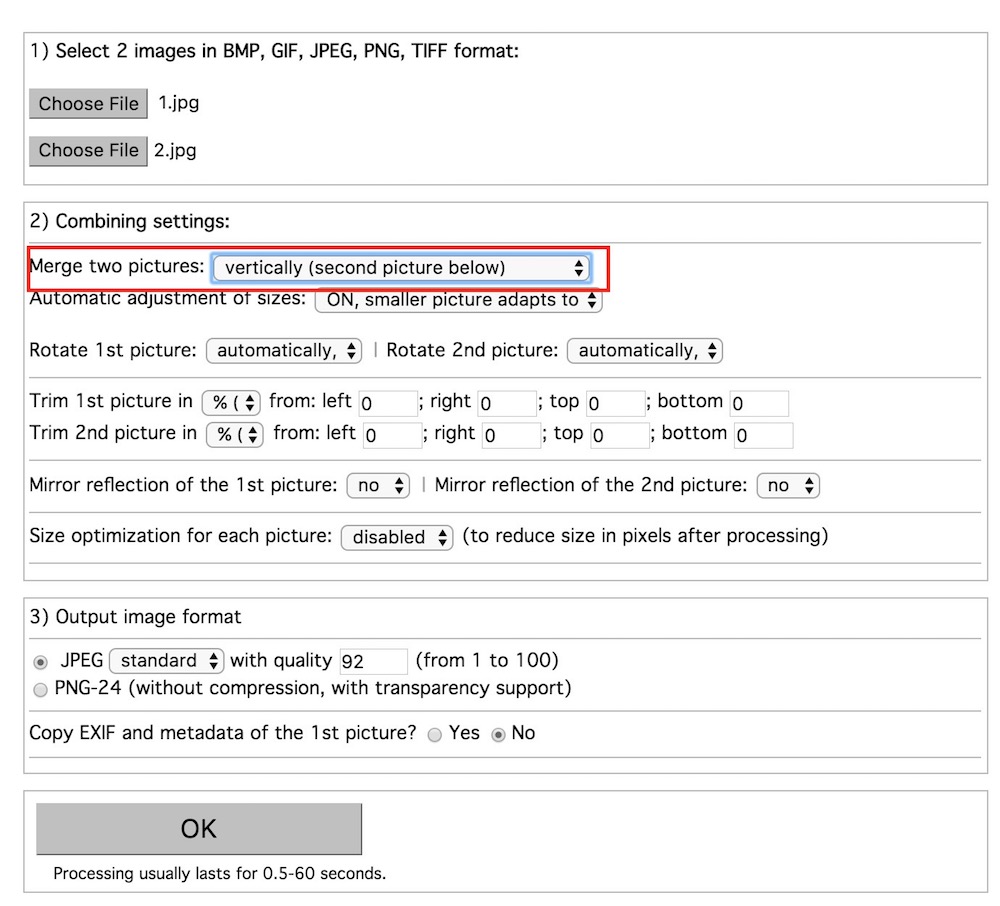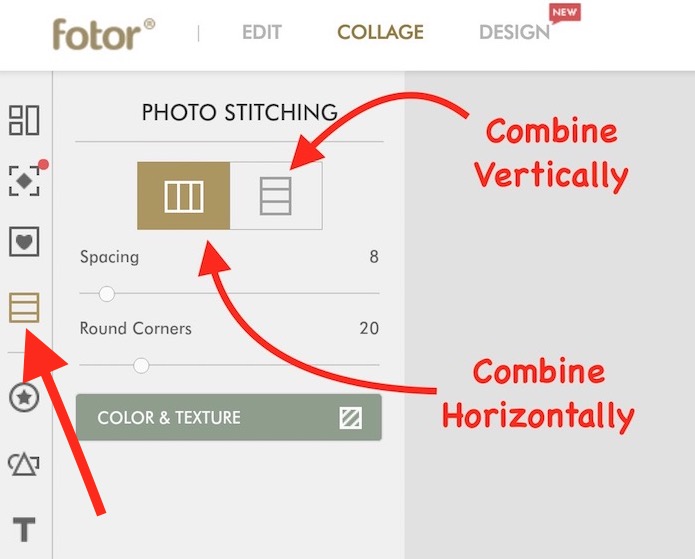How to Combine 2 or more Images Horizontally and Vertically
Sometimes we want to combine multiple images together and we don’t know how to do that. There are many ways to combine images. If you are using Windows operating system, you can use Paint application to combine images. Combining Images on Mac is possible with Pages and Keynote Application. However, we will tell you how you can do it online using any computer or even smartphones and tablets.
How to Merge or Combine Images Horizontally online
- Visit QuickPictureTools.Com via any Internet Browser.
- Click on Add options to add images. You are allowed to add up to 4 images in one go.
- Adjust Width and Height of the images to make it suitable according to your desire.
- Select Background Color if required.
- Select the output format. You can select either JPEG or PNG.
- Once you are ready to combine, click on Generate Image option.
Tip : If you want to combine more than 4 images, combine 4 images first and download it. Once downloaded, go to the page again, and that downloaded image as First image, and add rest of the images. This way you can combine as many images as you want.
Combine Images Vertically or Horizontally to Join 2 or More Images Together
- Visit ImgOnline.Com.ua.
- Click on Choose options to add images. You can add up to 2 images. If you want to combine more images, you will have to combine 2 images first and download it. After downloading the merged image, add that image, and add another to combine together.
- Add you add the file, select whether you want to merge horizontally or vertically.
- There are some other options to customize the end result.
- Finally, click on OK option to join the images together, and you will get the download link. Click on Download link to download the merged image.
How to use Fotor.Com Online Image Editing Tool to Combine Multiple Images
- Visit This Page of Fotor.Com. Make sure Flash Player is Installed on your Computer’s internet browser. Use Google Chrome if you face any trouble.
- Click on Collage option, and then select Collage icon.
- Now select whether you want to combine horizontally or vertically.
- Add all the image you want to combine. The option to add images in located on the right.
- After you add the images, drag and drop to add them.
- Once Add, click on save icon, and then select the quality of the image, and then click on Save to my computer option.
Here is the demonstration to join images using Fotor online tool