How to completely remove an application on Mac
As far as app installation is concerned, Mac doesn’t limit users like iPhone. You can install apps from the official App Store, or download from any third party website, and install on your computer. We install many apps to test how they work, and then uninstall them if we don’t like. Removing an application from Mac is as easy as deleting other files on the system. You can follow these steps to uninstall an app;
How to Remove an App from Mac
- Launch Finder on your Mac.
- Go to Application folder.
- Select the app you want to remove, right-click on it, and hit Move to Trash option.
- Now go to Trash folder clicking on Trash icon located under Dock, and delete it from Trash as well.
- That’s it, and you have removed the application successfully.
However, all the applications come with some supporting and other files that Mac puts in many different folders on the system. Every time you remove an application, the primary app gets removed, but rest of the other supporting files remains. So how you can remove an app and its all supporting files completely?
How to completely uninstall an application on Mac OS X or MacOS
- Download this App Cleaner and Uninstaller app .
- Launch the app, and select one or multiple apps that you want to remove.
- All the support files located in other folders will be shown on the right. You are allowed to deselect one or multiple support/service files if you don’t want to remove them.
- Now click on Remove option.
- You will be asked to confirm if you really want to remove the app. Confirm it, and then enter Admin Password (if prompts), and then the app will be removed completely.
Some other features of this application
- If you have removed some applications in the past, this app can still clean the service/support files related to those apps. When you launch the app, select Remains tab, and then you can remove the service files just like we told to remove an app.
- If you are unable to locate an app, you can select the app within this application, and then click on the curved arrow icon or hit “Show Application in Finder” option.
- It also shows the storage consumed by individual apps and its support/service files.
The app can be downloaded from App Store for free. The free version can be used to remove service files, and you will have to remove applications manually. You can also upgrade to Pro version for $3.99 to unlock all the features. If you manually try to find support files, cache files, logs, preferences files etc. for every app you uninstall, it will take lots of time, and this app makes it easy and saves your valuable time.
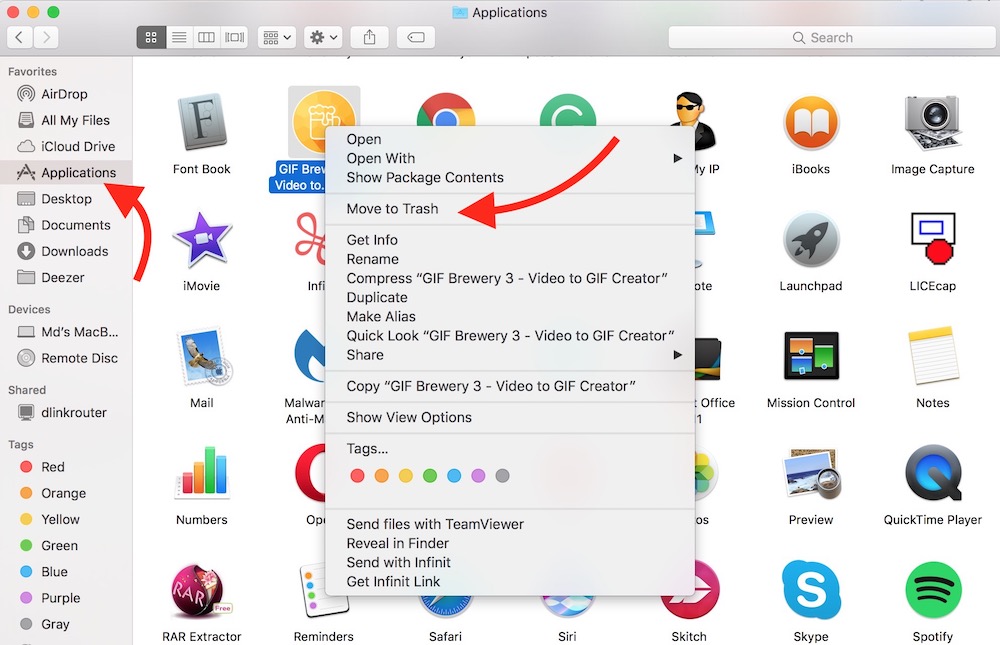
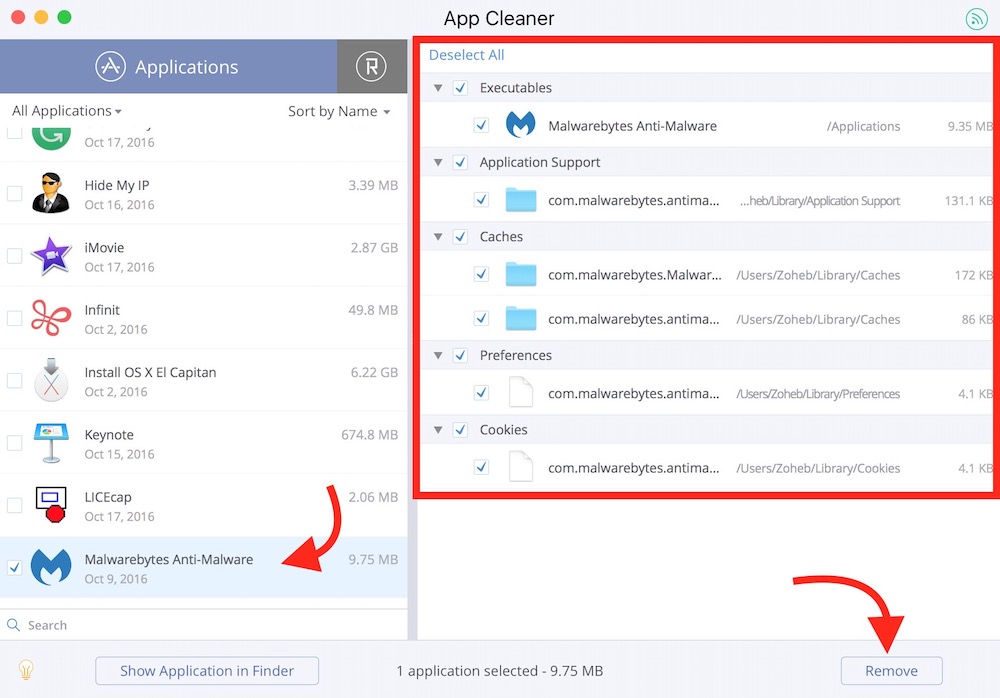
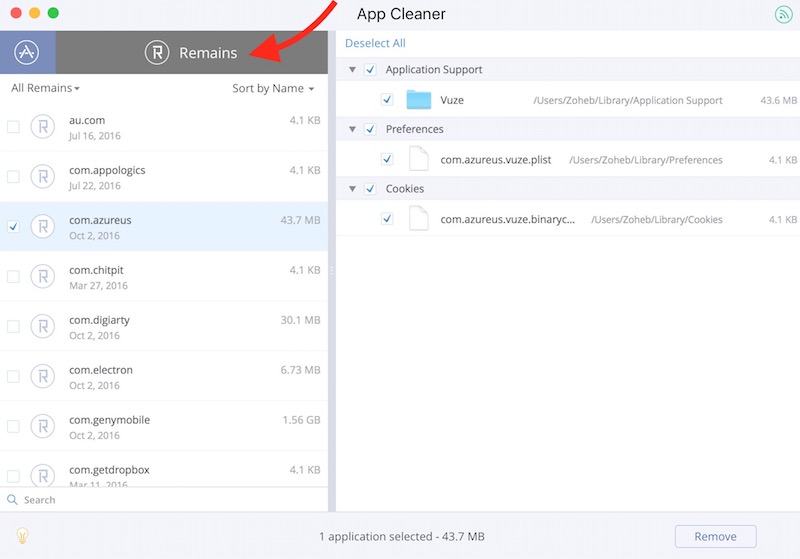
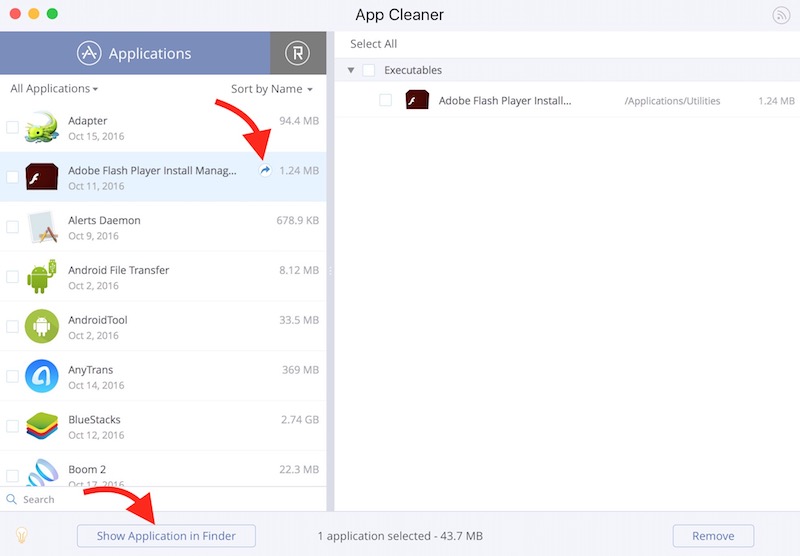
October 21, 2016 @ 11:05 am
I switched to Mac recently and thought that dropping apps to the Trash is enough. Thanks for the article and for sharing a great application!