How to Compress Videos for Mobile Devices
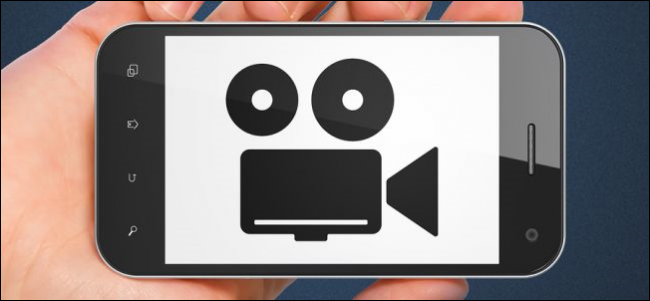
If you intend to store and watch videos on mobile devices such as smartphones or tablets, one important factor that you need to take into account is storage space. As you probably know mobile devices tend to have limited storage space, and at the same time, videos are notorious for having large file sizes.
Needless to say, this could be a potential issue – which is why you would benefit from knowing how to compress videos for mobile devices. By compressing videos you’ll be able to shrink their file size, making it possible to store more of them in the process.
Generally speaking, there are two ways in which you can consider compressing your videos:
- By using video formats and codecs with better compression
Some older videos tend to be stored in formats and codecs that have bad compression, and you can shrink them down quite a bit by converting them to newer formats and codecs with better compression instead. In particular pairings such as MP4 with H.264 are extremely popular, as they provide excellent compression ratios and the quality of your video isn’t likely to be affected.
- By adjusting the resolution, frame rate, or bitrate
Another way to compress videos is to adjust the video settings, such as the resolution, frame rate or bitrate. As you can imagine if you lower any of these settings there will be an impact on the quality of your video – which is why care should be taken if you go down this route. That being said, compressing videos in this fashion is a good way to shrink their file size considerably, and you just need to be sure to balance out the quality when you do so.
If all you want to do is reduce the file size of your videos, you may want to consider a third option: Splitting the video into shorter clips. While this isn’t a ‘compression’ method per se, it is useful if you aren’t really interested in the whole video and would be just as happy storing a small part of it on your mobile device.
In any case, if you want to compress (or split) your videos – you should try using Movavi Video Converter. It is a simple and easy-to-use video converter that will let you switch your video into formats and codecs with better compression, or adjust the video parameters to shrink the file size further.
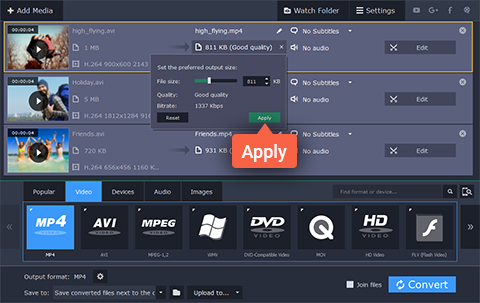 Additionally, Movavi Video Converter has lots of other tools that will let you split your video into shorter clips, improve the video quality, crop or rotate the frame, add captions, and much more. If you want you could even use it to create animated GIFs, extract the audio track from videos, or grab screenshots from it.
Additionally, Movavi Video Converter has lots of other tools that will let you split your video into shorter clips, improve the video quality, crop or rotate the frame, add captions, and much more. If you want you could even use it to create animated GIFs, extract the audio track from videos, or grab screenshots from it.
Learning how to compress a video using Movavi Video Editor is a piece of cake, and it won’t take you long to do so. Due to how versatile it is and the sheer extensiveness of its features, you’ll find that you can do a whole lot more as well.