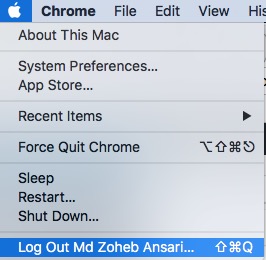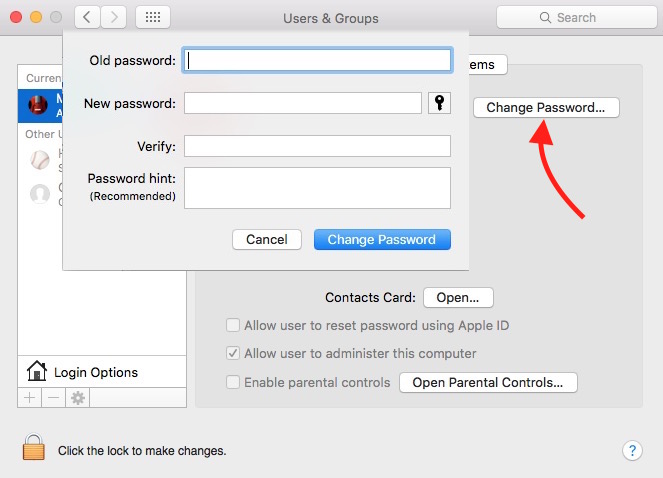Do You Miss Control+Alt+Delete on Mac ?

Every Operating System has its own functionality, and a user should never expect the same stuffs when he/she switch to a different platform. We all face trouble at the start when we start using something new, and it takes little time to be familiar. Ctrl+Alt+Del is used as shortcut key on Windows that brings some options for the user, and the user can decide what action to take.
If you are a new Mac user, you may wonder if there is something like Ctrl+Alt+Delete on OS X. Well, there is no such shortcut key that can bring you the same type of window on Mac that you see on Windows OS, but you can still perform those tasks by other methods. Let’s have a look what Ctrl+Alt+Delete actually does on Windows.
What Ctrl+Alt+Delete key does on a Windows Computer
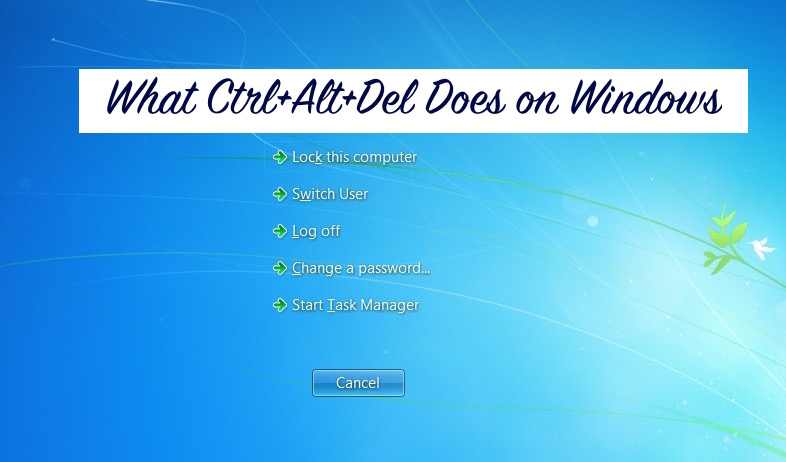
Windows Users get these options when they press Ctrl+Alt+Delete key
- Lock Computer Screen.
- Switch User.
- Log Off.
- Change a Password.
- Start Task Manager.
Control+Alt+Delete for Mac OS X
You can also find Control, Alt (Option) and Delete Keys on Mac, but it won’t do anything more than deleting texts or file if you press all three keys together. However, let’s know how to complete all those tasks;
1. Lock Computer Screen
Mac doesn’t have something specific to lock screen, but you can enable password and immediate lock after sleep, and then you can lock screen or put it to sleep mode by pressing Windows+Option+Eject on Non-Retina model, and Windows+Option+Power on Retina Model. We have already written a separate article with detailed information how you can lock Mac screen.
2. Switch User
Switching User feature is very useful when a computer has multiple accounts. User can switch from one account to another account without logging out from active account. All the activities of first user remains as it is, and another user can log in to the account, and do his work, and then switch back to the first account to resume his work. This feature is also available on Mac, and we have already discussed in detail in our “Switch Users on Mac” article.
3. Log Off
A Mac user can log out from existing account by pressing Command+Shift+Q key. You will get the Log out window, and you need to hit Log Out option. You will be on login screen after you log out. Alternatively, you can log out clicking on Apple icon on the top left corner, and then hit Log out option.
4. Change a Password
There is no shortcut key to change a Password on Mac. You need to launch System Preferences, click on Users & Groups, hit the Change Password option. Now you will get the option to enter old password and choose a new one.
5. Start Task Manager
Task Manager is known as activity monitor on Mac that let Mac users see system activity, RAM/System Usage, Force Quit Apps etc.. Please read our article about Task Manager for Mac to get the detailed information what you can do with Activity Monitor app on Mac.
Related; Factory Reset a Mac, also see our full archive of Mac Tips.